Sony PCG-GRX690P User Manual
Page 187
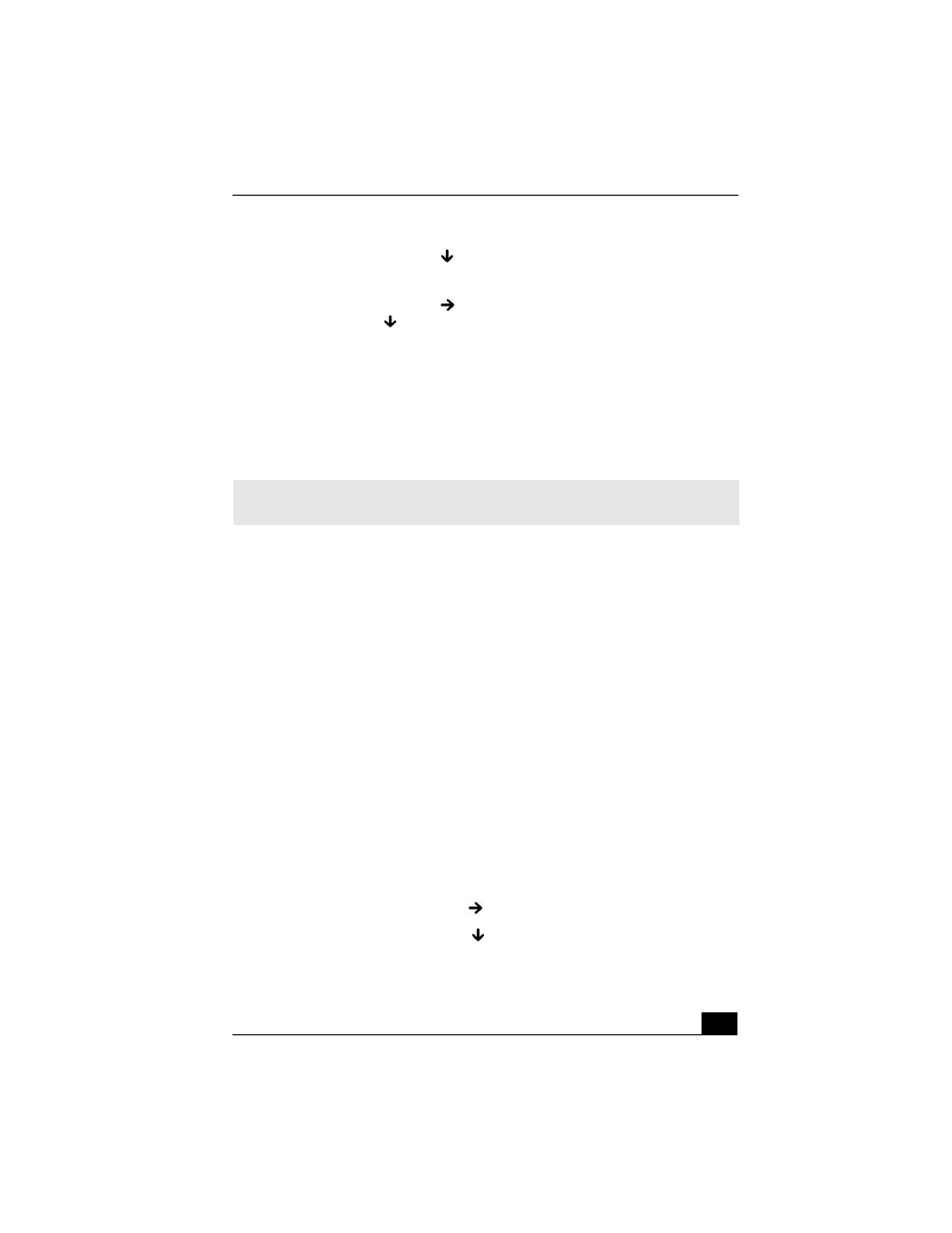
Troubleshooting Your Computer
187
3
Press the Down Arrow key
to select System Time, and then set the time
(hour: minute: second). Press Enter.
4
Press the Right Arrow key
to select the Exit tab, and then press the
Down Arrow key
to select Get Default Values.
5
Press Enter. The Setup Confirmation window appears.
6
Select Yes, and press Enter.
7
Select Exit (Save Changes), and press Enter. The Setup Confirmation
window appears again.
8
Select Yes, and press Enter. The computer restarts.
Why does the message, “Operating system not found” appear when my
computer starts, and why won’t Windows start?
❑
If you have connected an external floppy disk drive, make sure there is no
disk in the floppy disk drive (non-bootable).
❑
If a non-bootable floppy disk is in the drive, follow these steps:
1
Turn off the computer, and remove the floppy disk.
2
Restart the computer and confirm that the Windows® operating system
starts properly.
❑
If Windows still does not start, follow these steps to initialize the BIOS:
1
Remove any floppy disk from the floppy disk drive.
2
Turn off the computer.
3
Remove any peripheral devices connected to the computer.
4
Restart the computer.
5
Press F2 when the Sony logo appears. The BIOS Setup window
appears.
6
Press the Right Arrow key
to select the Exit menu.
7
Press the Down Arrow key
to select Get Default Values. The
message Load default values for all SETUP items appears.
✍
If this occurs on a regular basis, contact Sony Computing Support
(http://www.sony.com/pcsupport).
