Dvi-hdtv-equipped device – Sony KLV-S32A10 User Manual
Page 27
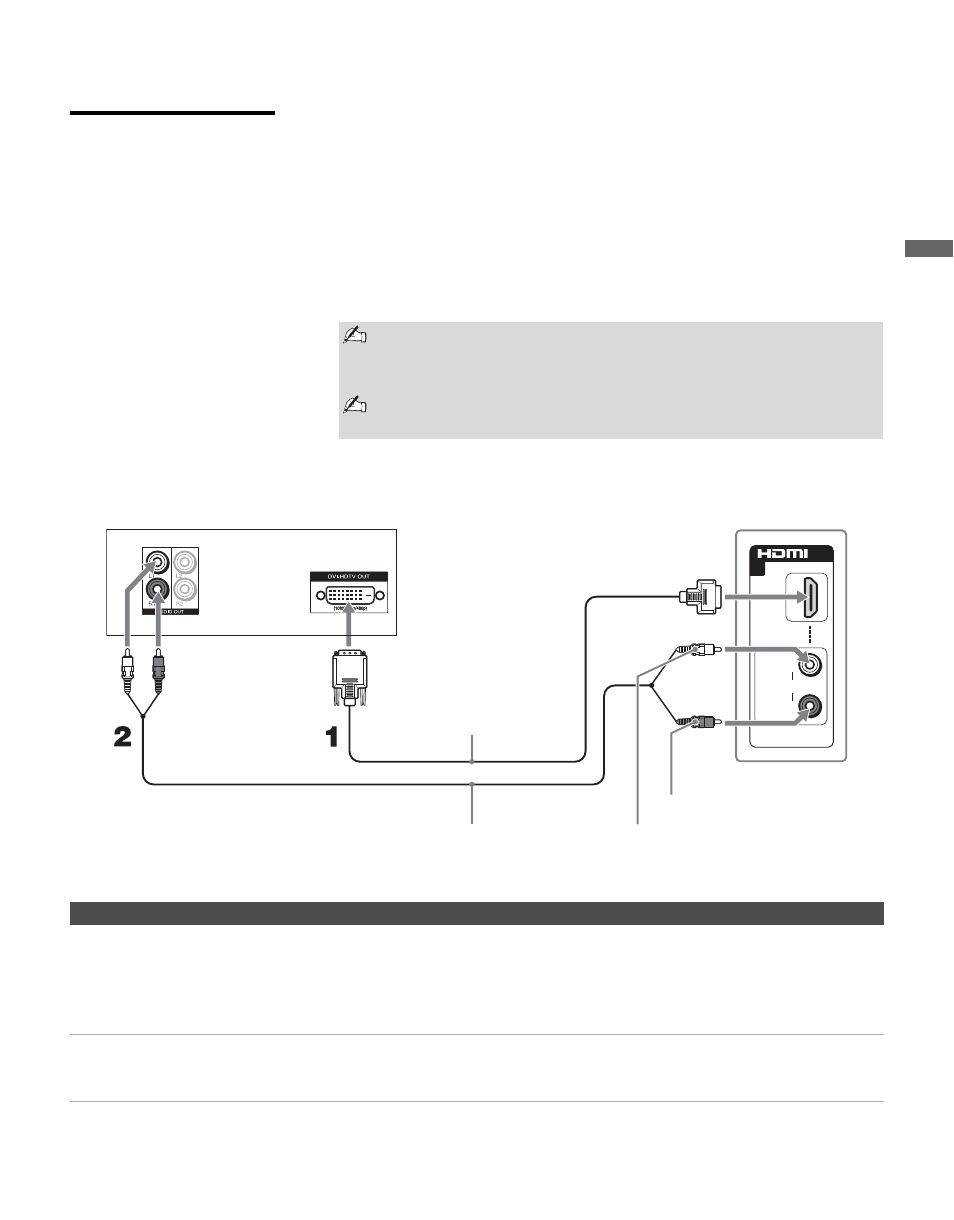
Connecting the TV
27
Conn
ectin
g the
TV
DVI-HDTV-Equipped
Device
To connect a device with DVI-HDTV connector
If the device does not have an HDMI connector, you can connect the TV’s
HDMI IN connector to the device’s DVI-HDTV output connector using a
DVI to HDMI cable.
1
Use a DVI to HDMI adapter or cable to connect the device’s DVI-
HDTV output connector to the TV’s HDMI IN connector on the right
side panel.
2
Use an Audio cable to connect the device’s AUDIO output jacks to the
TV’s AUDIO input jacks on the right side panel.
Notes on Using This Connection
The DVI-HDTV VIDEO connector does not provide audio, so audio
cables must be connected to provide sound when a DVI to HDMI
adapter is used.
Do not connect a PC to the TV’s HDMI input. Use the PC IN (RGB
IN) connector instead when connecting a PC.
IN
AUDIO IN
L
R
5
DVI-HDTV-Equipped Device
DVI to HDMI
adapter or cable
Audio cable
Right side of TV
AUDIO-L (white)
AUDIO-R (red)
To Do This ...
Do This ...
Watch the device
Press
WEGA
GATE
to select the DVI-HDTV-equipped input (Video 5) in the
External Inputs list.
or
Press
TV/VIDEO
repeatedly to select the DVI-HDTV-equipped device input
(Video 5).
Label video inputs to easily
identify equipment connected
to the TV
See the instructions for setting up
Label
Video Inputs
on page 61.
