Hdmi-equipped device – Sony KLV-S32A10 User Manual
Page 26
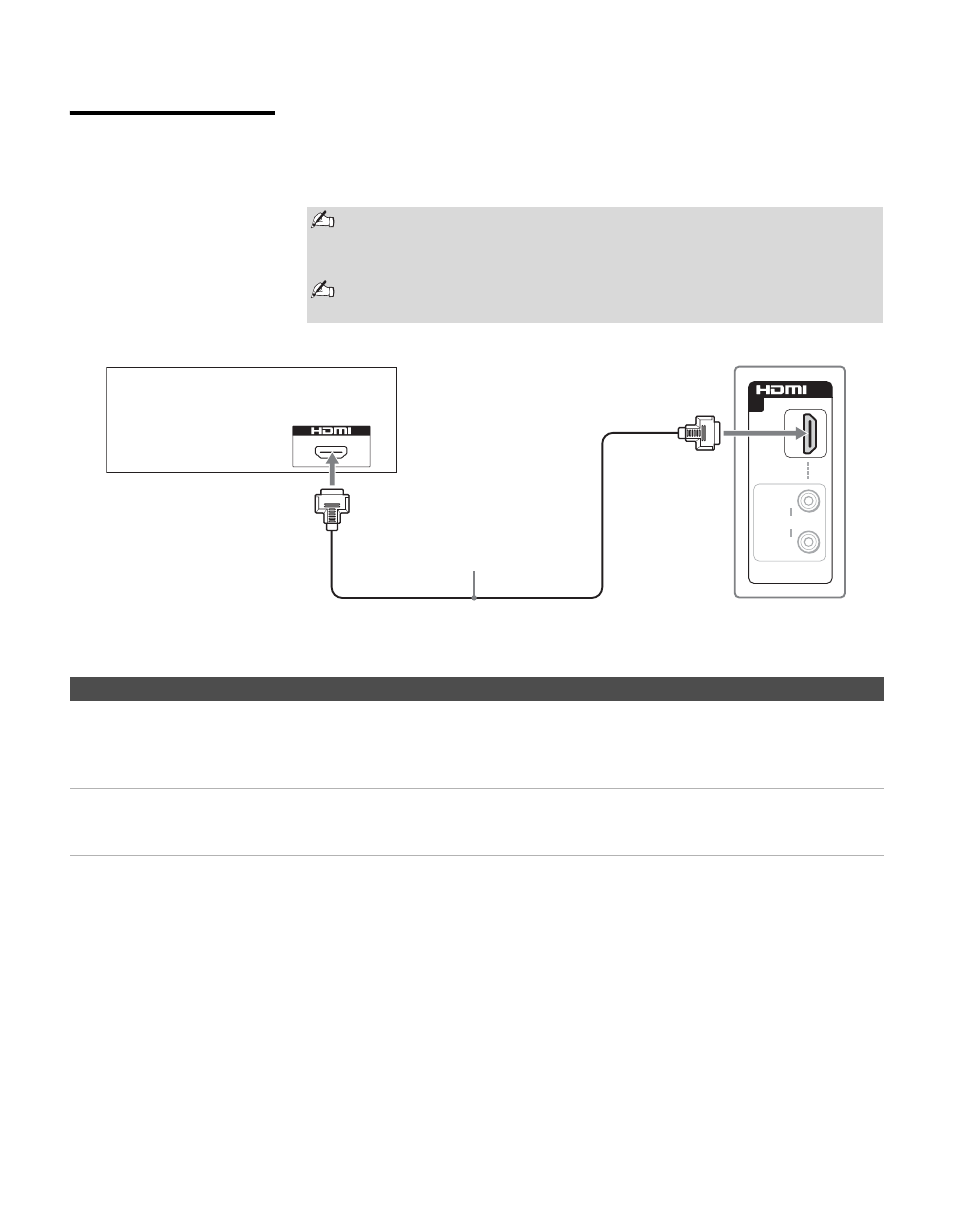
Connecting the TV
26
HDMI-Equipped
Device
To connect a device with HDMI connector
Use an HDMI cable to connect the device’s HDMI output connector to the
TV’s HDMI IN connector on the right side panel.
Notes on Using This Connection
HDMI cables transmit both audio and video signals. (Separate audio
cables are not necessary.) You can purchase HDMI cables at your local
electronics store.
Do not connect a PC to the TV’s HDMI input. Use the PC IN (RGB IN)
connector instead when connecting a PC.
IN
AUDIO IN
L
R
5
Right side of TV
HDMI-Equipped Device
HDMI cable
To Do This ...
Do This ...
Watch the device
Press
WEGA
GATE
to select the HDMI-equipped device input (Video 5) in the
External Inputs list.
or
Press
TV/VIDEO
repeatedly to select the HDMI-equipped device input (Video 5).
Label video inputs to easily
identify equipment connected
to the TV
See the instructions for setting up
Label
Video Inputs
on page 61.
