Speakers, Cd player – Sony MHC-GX8800 User Manual
Page 31
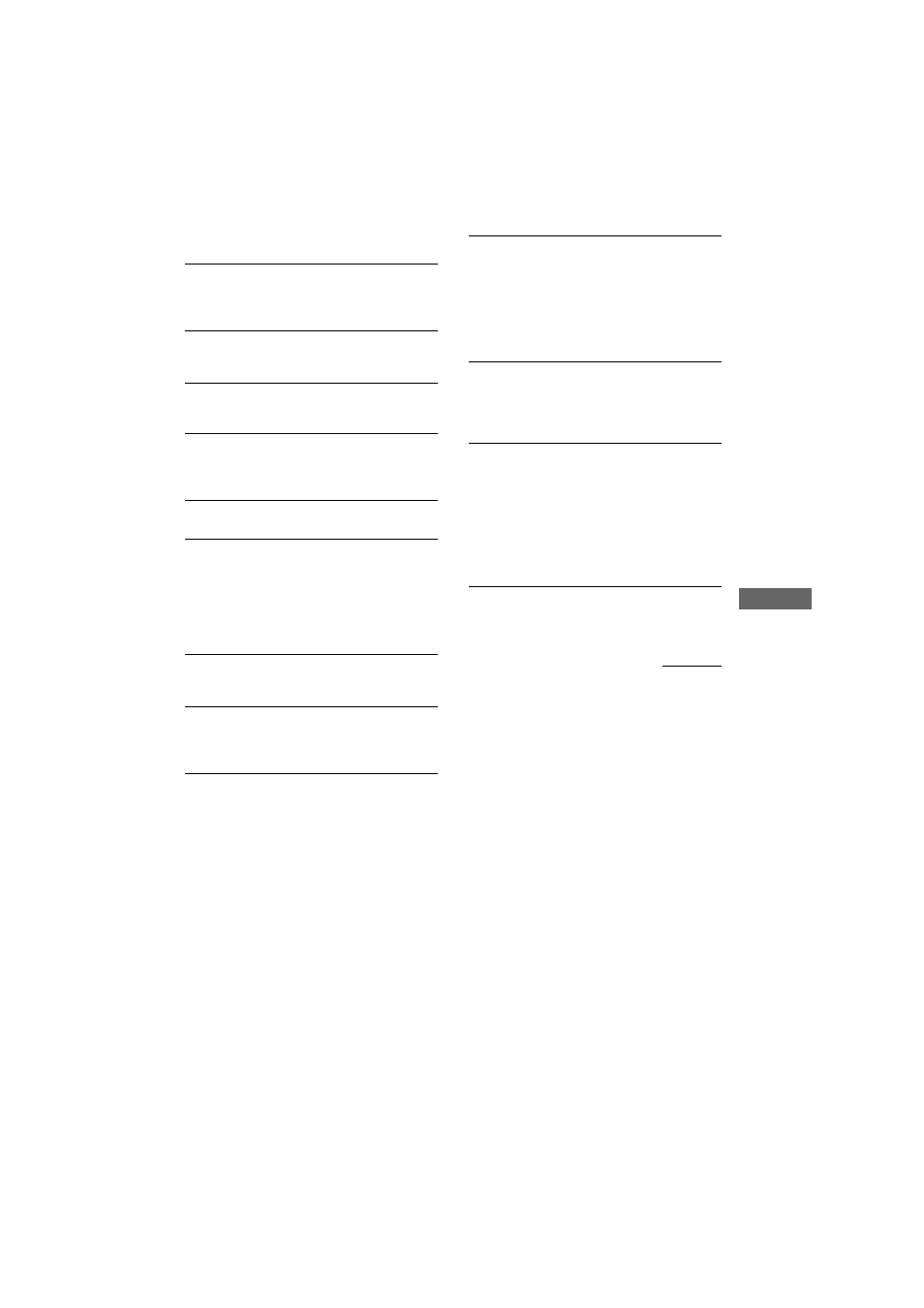
MHC-GN800 4-244-569-11 (1)
Troubleshooting
31
GB
Speakers
Sound comes from only one channel or
unbalanced left and right volume.
• Check the speaker connection and speaker
placement.
Sound lacks bass.
• Check that the speaker’s + and – terminals are
connected correctly.
CD Player
The disc tray does not open and “LOCKED”
appears on the front panel display.
• Contact your Sony dealer or local authorized
Sony service facility.
The disc tray does not close.
• The disc is not placed properly.
The CD does not play.
• The disc is not lying flat in the disc tray.
• The disc is dirty.
• The disc is inserted label side down.
• Moisture condensation has built up. Remove the
disc and leave the system turned on for about an
hour until the moisture evaporates.
Disc access takes a longer time.
• Set “CD POWER ON” by CD power manage
function (page 15).
Playback does not start from the first track.
• The player is in Program Play or Shuffle Play
mode. Press PLAY MODE repeatedly until
“1 DISC”, “ALBM” or “ALL DISCS” appears.
MP3 audio track cannot be played back.
• Recording was not performed according to the
ISO 9660 level 1, level 2, or Joliet in the
expansion format.
• The MP3 audio track does not have the extension
“.MP3”.
• The data is not stored in MP3 format.
• The discs containing tracks other than MPEG
1, 2 and 2.5 Audio Layer-3 files cannot be
played back.
MP3 audio tracks take a longer time to playback
than others.
• After the unit reads all tracks on the disc,
playback may take more time than usual if
— the number of albums or tracks on the disc is
very large.
— the album and track organization structure is
very complex.
The album title, track title, and ID3 tag do not
appear correctly.
• Use a disc that conforms with ISO 9660 level 1,
level 2, or Joliet in the expansion format.
• The ID3 tag is not version 1 or version 2.
The album title, track title, ID3 tag and the CD
TEXT characters do not appear properly.
• The character code that can be displayed by this
unit are as follows.
— Upper cases (A to Z)
— Lower cases (a to z)
— Numbers (0 to 9)
— Symbols (< > * +, – / [ ] \ _)
Other characters may not be displayed correctly.
continued
