Enabling/disabling the gesture function, User guide, How to use – Sony Vaio SVF1421 User Manual
Page 311: Troubleshooting list of topics, Vaio fit 14e/15e
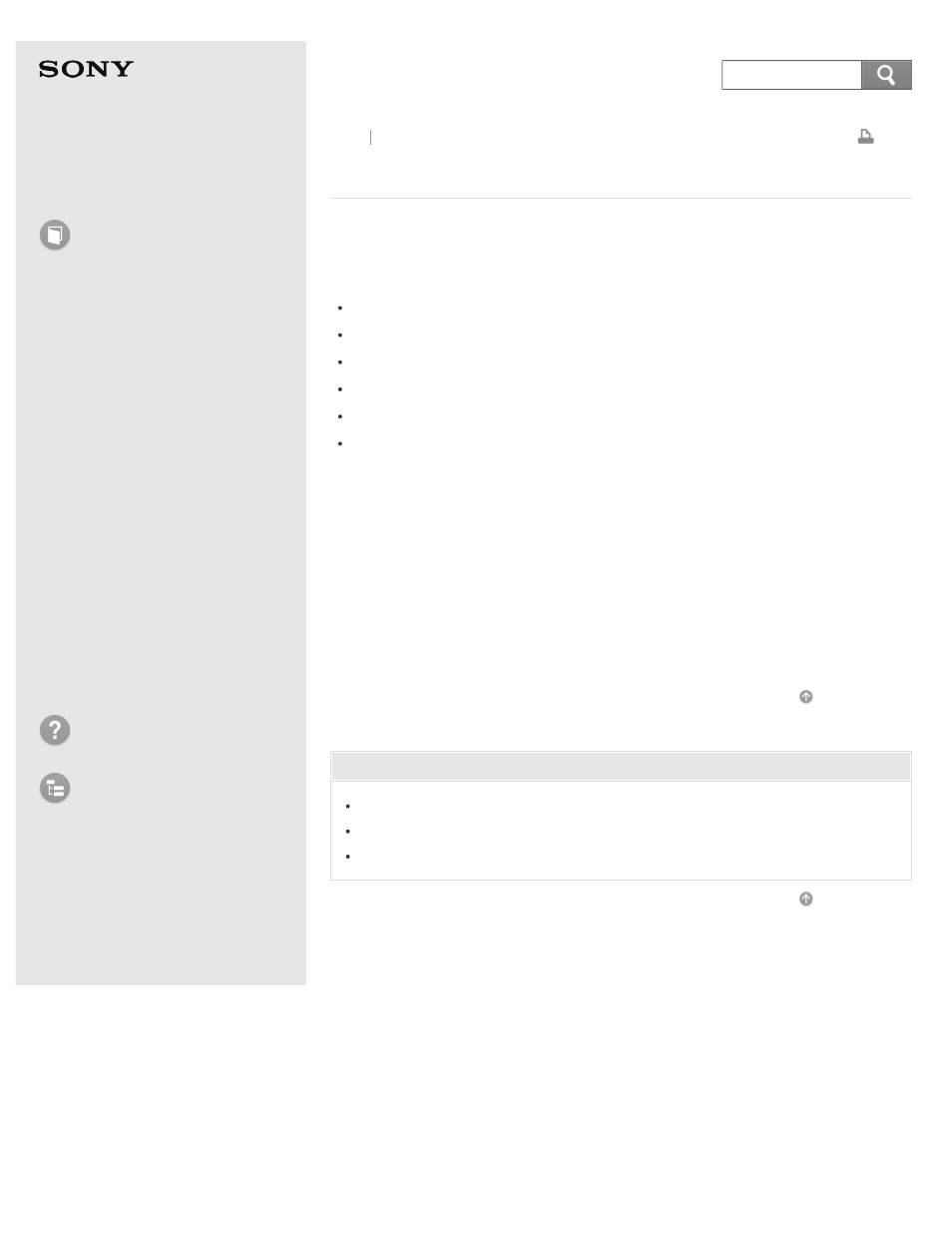
Personal Computer
VAIO Fit 14E/15E
SVF1421/SVF1521
Enabling/Disabling the Gesture Function
You can enable/disable the gesture function of the touch pad on your VAIO
computer.
With the gesture function, you can perform the following operations.
Scroll
Back/Forward
Zoom in/Zoom out
Open the app menu
Open the charms
Switch apps
Follow these steps to enable/disable the gesture function.
1. Start VAIO Control Center and select Mouse and Keyboard. (See
Searching/Starting Apps, Settings, or Files
to start VAIO Control Center.)
2. Select Details under Touchpad Operations.
3. Select or clear the Enable multi-touch functions check box.
Select the check box to enable the function or clear it to disable the function.
Related Topic
Using the Touch Pad
Enabling/Disabling the Touch Pad
Disabling the Tapping Function on the Touch Pad
Back Back to Top
© 2013 Sony Corporation
311
Search
