Power, User guide, How to use – Sony Vaio SVF1421 User Manual
Page 151: Troubleshooting list of topics, Vaio fit 14e/15e
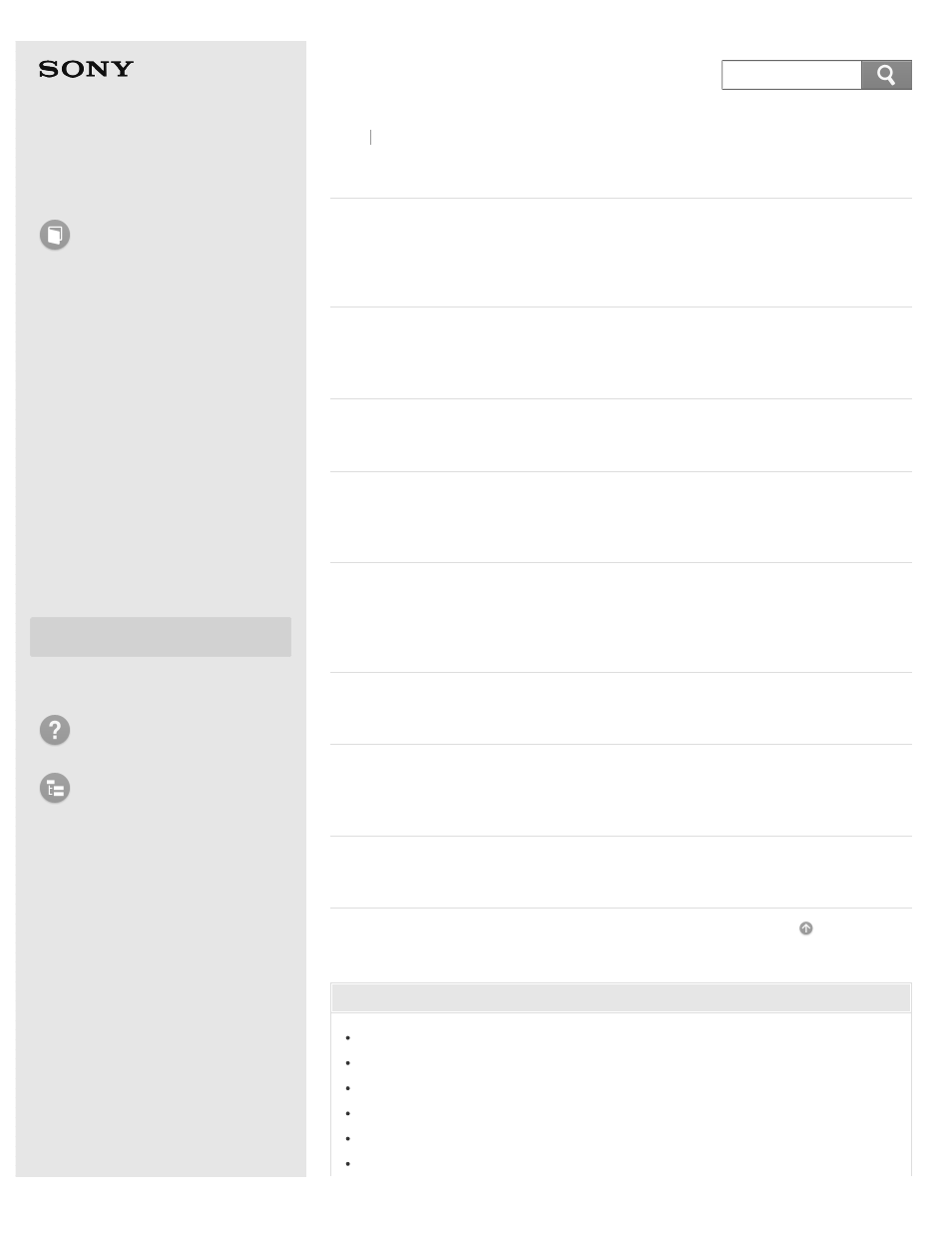
Personal Computer
VAIO Fit 14E/15E
SVF1421/SVF1521
Power
Controlling the Power State of Your VAIO Computer (Sleep
By default, your VAIO computer automatically enters Sleep mode after a certain
period of inactivity.
After changing the settings or installing an app on your VAIO computer, you
may be required to restart the computer.
The charge indicator light turns on or blinks differently according to conditions.
In Sleep mode, you can step away from your VAIO computer while retaining the
computer’s state including data you are working on.
The battery pack can be charged even while you are using your VAIO computer
when the computer is connected to a power source. The charging time may vary
depending on operating conditions.
Turn on your VAIO computer to start Windows.
Sleep mode enables you to take a break and retain the computer’s state,
including data you are working on.
Changing the Rapid Wake (Sleep Mode) Settings
You can change the Rapid Wake settings in VAIO Control Center.
You might be looking for the following topics:
Entering Sleep Mode, Shutting Down, or Restarting
Connecting a Power Source
Installing the Battery Pack
Removing the Battery Pack
Selecting a Power Plan
Notes on Sleep Mode
Back Back to Top
151
Search
