Adding/changing communication device preferences, Adding/changing communication device, Preferences – Sony PEG-NZ90 User Manual
Page 75: Ge 75
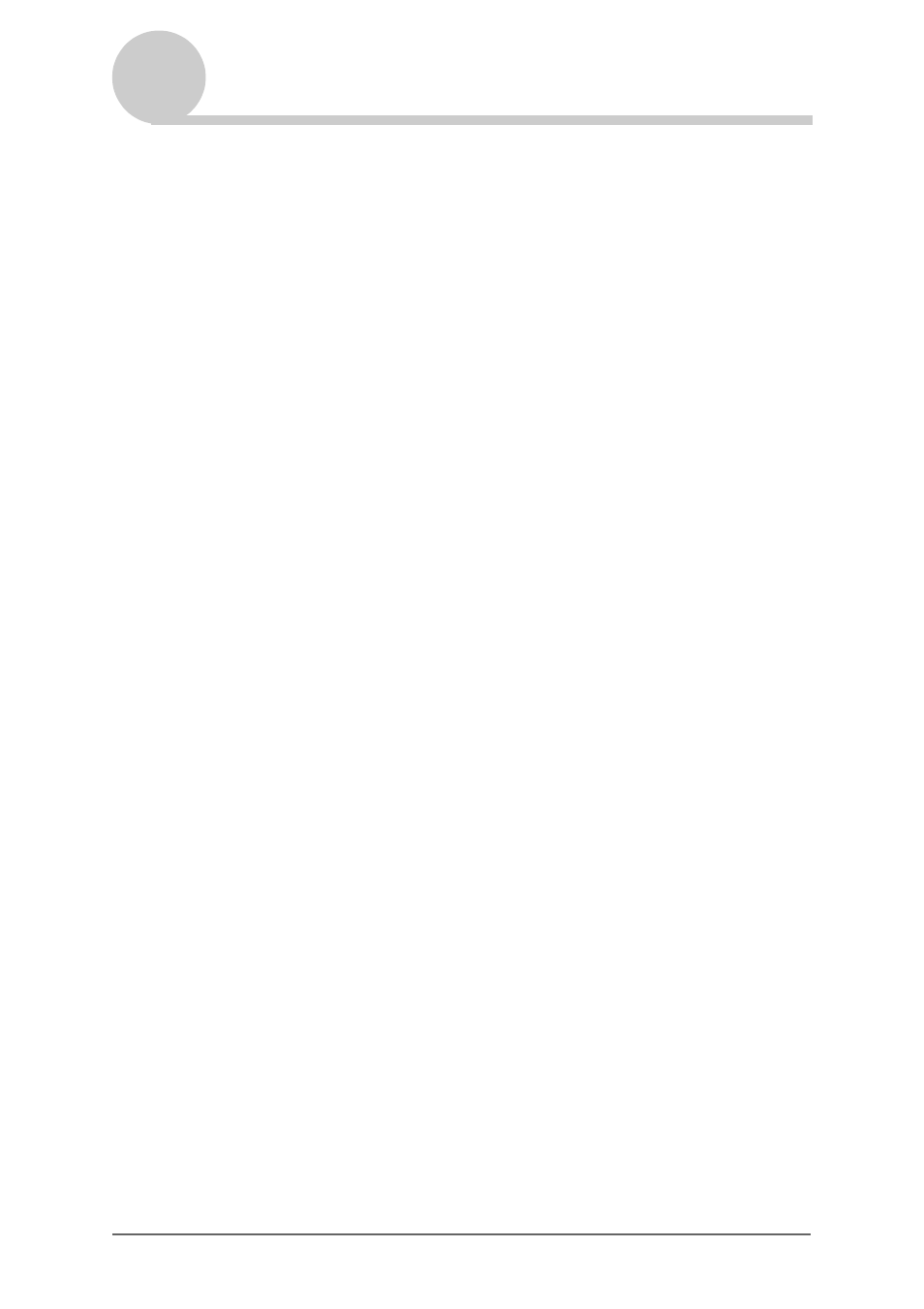
Customizing your Sony CLIÉ™ handheld (Preferences)
75
Adding/Changing communication device
preferences
You can customize the preference for a communication device to be connected
to your CLIÉ handheld. The applications using the communication device
comply with this preference.
1
Tap the arrow
V
in the top right-hand corner of the
Preferences screen and select Connection.
2
Tap New.
To change the existing preference, tap the preference you want to change
and
Edit
.
3
Enter the connection name in Name.
Enter a logical name.
4
Tap the arrow
V
next to Connect to and select how you
connect your CLIÉ handheld to your computer.
5
Tap the arrow
V
next to Via and select what you use to
connect your CLIÉ handheld to your computer.
If you select a modem for
Connect to
1
Tap the arrow
V
next to
Dialing
and select the type of line you want
to use.
The recommend setting is
TouchTone
.
Do not select
Rotary
, except when you are sure that the telephone
service being used is not
TouchTone
.
2
Tap the arrow
V
next to
Volume
and select the volume of the modem
speaker at the time of connection.
3
Tap
Details
.
4
Tap the arrow
V
next to
Speed
and select the maximum speed for the
transmission between the modem and CLIÉ handheld.
5
Tap the arrow
V
next to
Flow Ctl
and select the flow control of the
modem connection.
The recommend setting is
Automatic
.
6
Enter the modem initialization command in the
Init String
.
By default, it is set to either
AT&FX4
or
ATZ
. If the modem
initialization command is not specified on the modem, it is not required
to change.
7
Tap
OK
.
Continued on next page
• • • • • • • • • • • • • • • • • • •
