Copying images to a computer -windows xp/vista – Sony DSC-S780 User Manual
Page 70
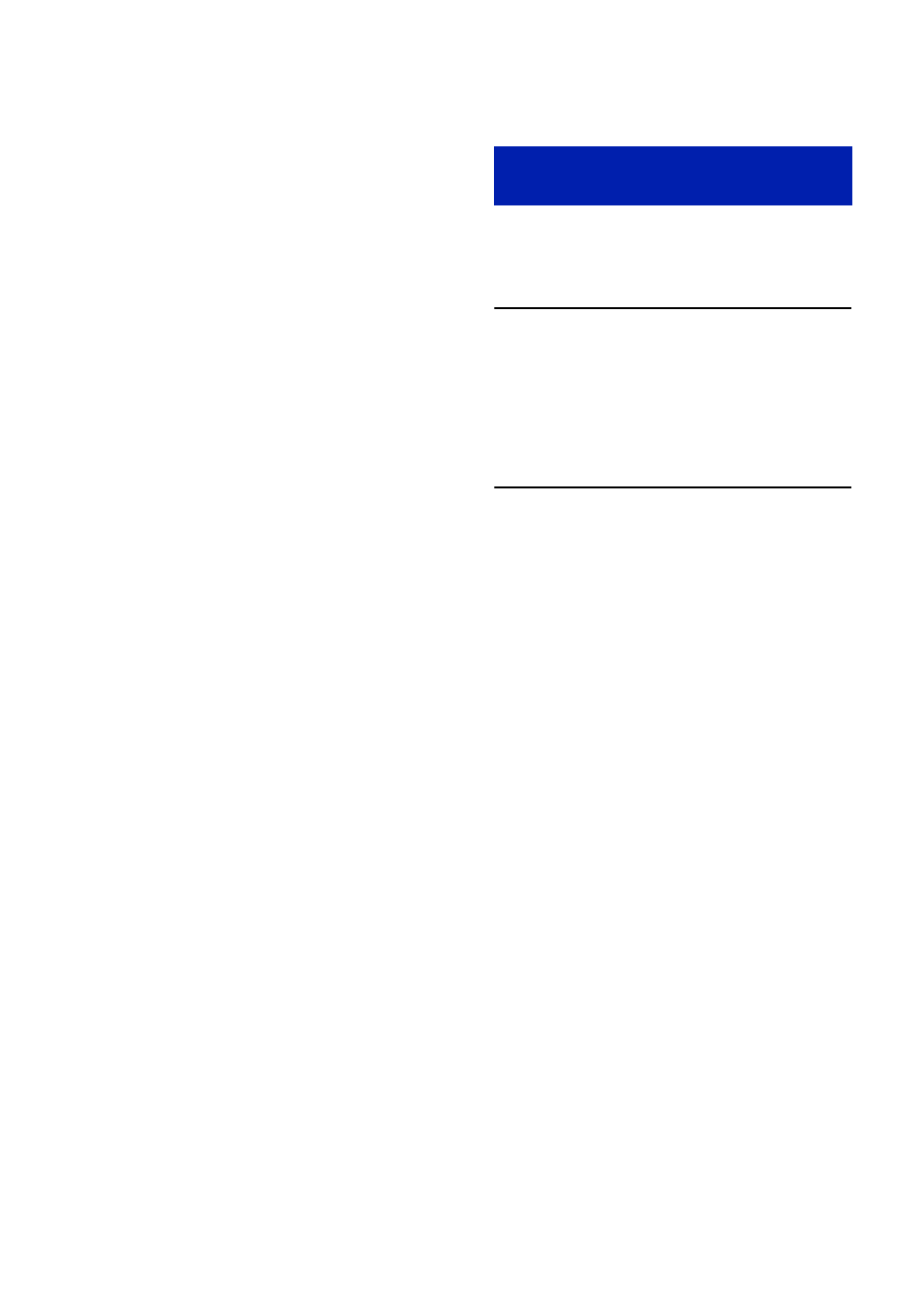
70
Copying images to a computer without “Picture
Motion Browser”
You can copy images to your computer
without “Picture Motion Browser” as
follows.
For a computer with a Memory Stick slot
Remove the “Memory Stick Duo” from the
camera and insert it in the Memory Stick
Duo Adaptor. Insert the Memory Stick Duo
Adaptor in the computer and copy the
images.
• Even when you are using Windows 95/98/98
SecondEdition/NT/Me, you can copy images by
inserting the “Memory Stick Duo” into the
Memory Stick slot on your computer.
• If the “Memory Stick PRO Duo” is not
recognized, see page 88.
For a computer without a Memory Stick
slot
Make a USB connection and follow Stages
to copy images.
• The screen displays shown in this section are the
examples for copying images from “Memory
Stick Duo”.
• The camera is not compatible with Windows 95/
98/98 SecondEdition/NT/Me of the Windows
operating system.
When you use a computer without a Memory
Stick slot, use a commercially available
Memory Stick Reader/Writer to copy images
from a “Memory Stick Duo” to your computer.
• To copy images in the internal memory to your
computer, copy the images to a “Memory Stick
Duo” first, then copy them to your computer.
This section describes an example of
copying images to a “My Documents” (For
Windows Vista: “Documents”).
1
Prepare the camera and a
computer.
Perform the same procedure as
described in “Preparing the camera and
the computer” on page 66.
2
Connect the camera to your
computer with the dedicated USB
cable.
Perform the same procedure as
described in “Connecting the camera to
your computer” on page 66.
• If “Picture Motion Browser” is already
installed, then [Import Media Files]
automatically starts on “Picture Motion
Browser”. Select [Cancel] to finish.
Copying images to a computer
-Windows XP/Vista
