Recording/playback, Recording, Movies still images – Sony DCR-SR62 User Manual
Page 15
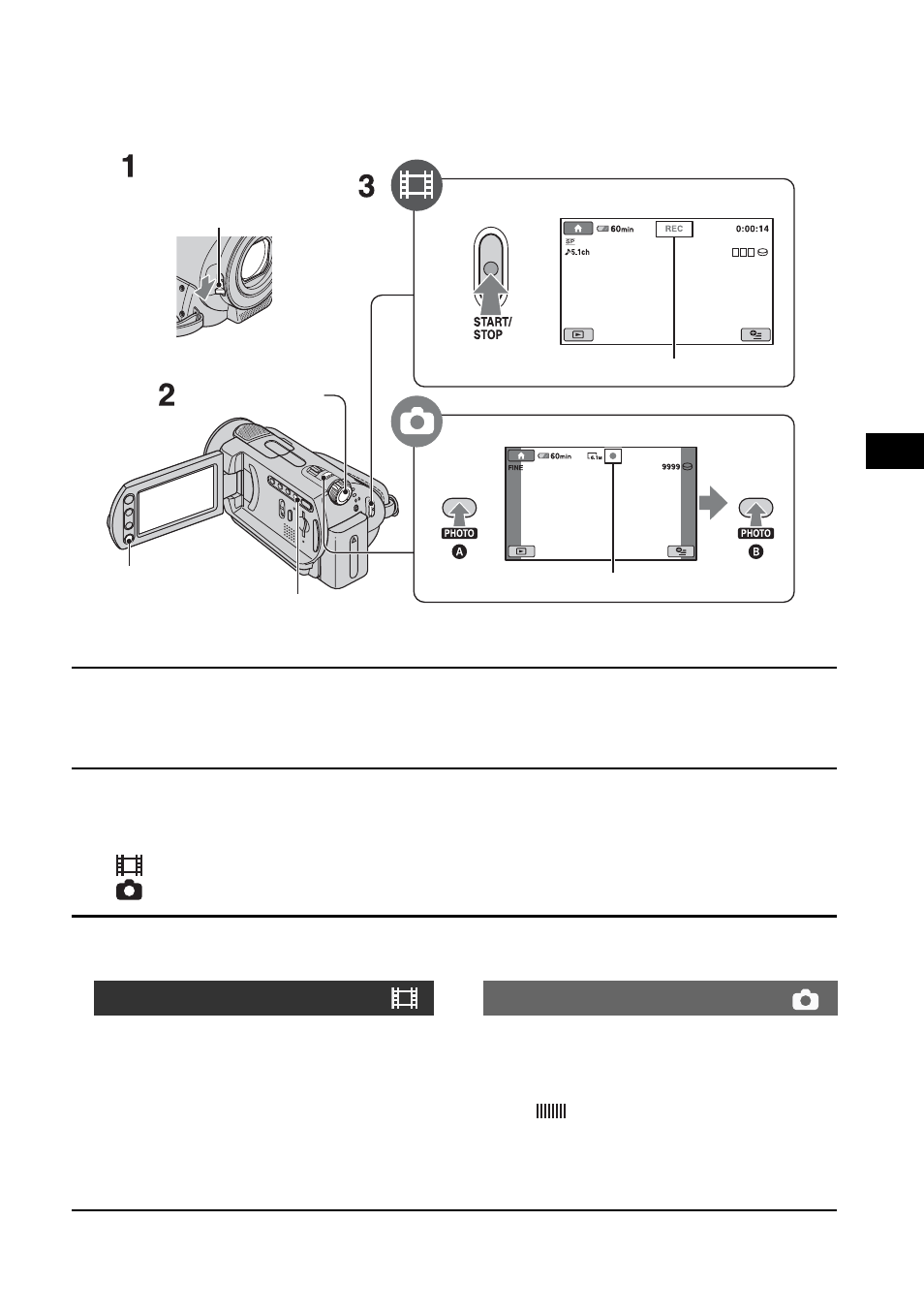
15
R
e
co
rd
in
g
/P
lay
ba
ck
1
Slide the lens cover switch to open (DCR-SR42/SR62/SR82).
• For DCR-SR200/SR300, the lens cover opens and closes automatically.
2
Turn the POWER switch until the respective lamp lights up.
Press the green button only when the POWER switch is in the OFF (CHG) position.
•
(Movie): To record movies
•
(Still): To record still images
3
Start recording.
Recording
Movies
Still Images
Press START/STOP A (or B).
To stop recording, press START/STOP
again.
Press PHOTO lightly to adjust the
focus A (a beep sounds), then press
it fully B (a shutter click sounds).
When
disappears, the image has been
recorded.
• Still images are recorded on the hard disk in the
default setting.
START/STOP B
Lens cover switch
(DCR-SR42/SR62/
SR82)
Flashing
t Lights up
POWER switch
START/STOP A
[STBY]
t [REC]
EASY button
PHOTO
