English, Installing the 5.1/7.1 surround cable (optional), Audio jacks introduction – AMD GA-M61VME-S2 User Manual
Page 73
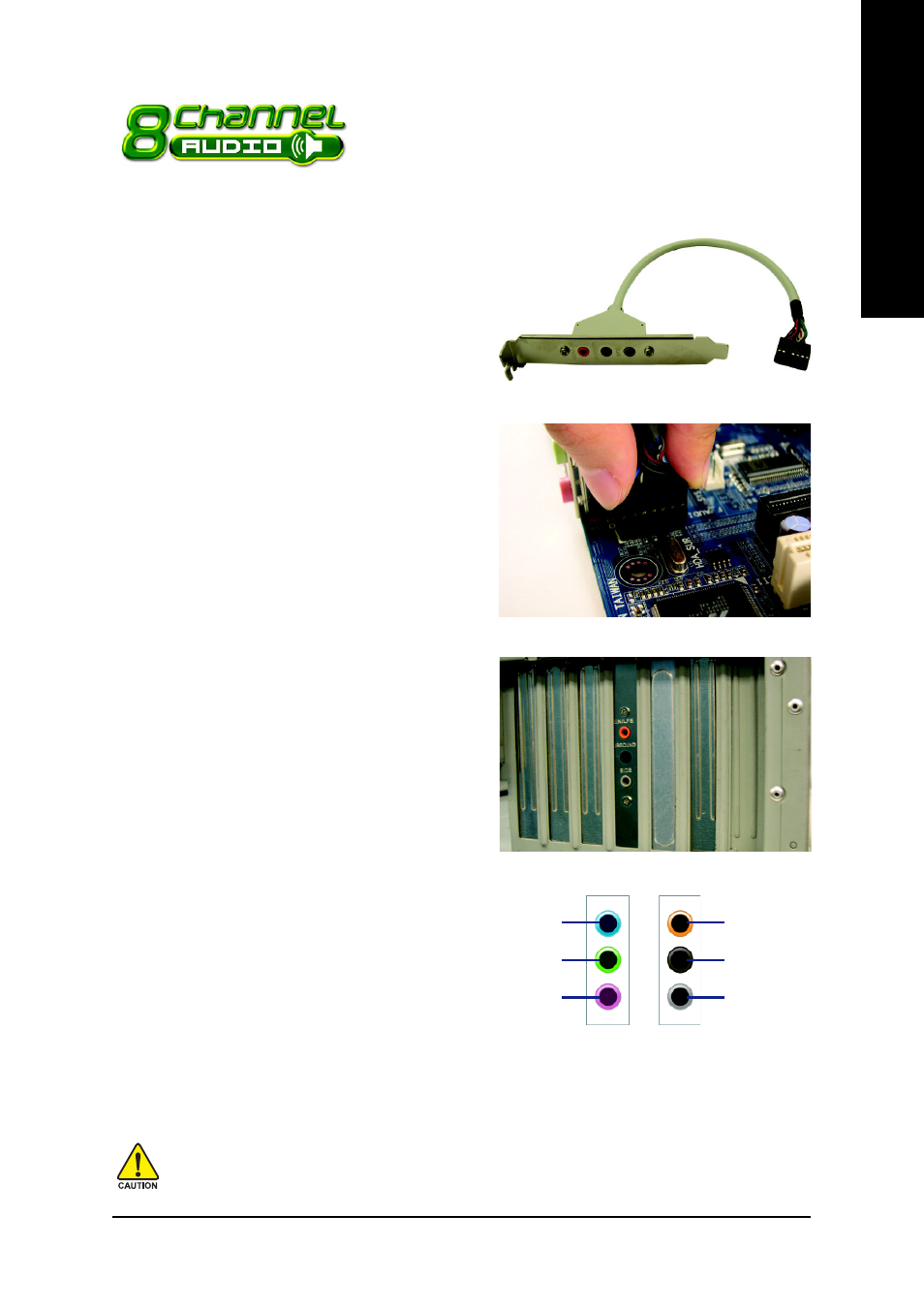
Appendix
- 73 -
English
4-1-5 2- / 4- / 6- / 8- Channel Audio Introduction
This motherboard comes with three audio jacks. To set up multi-
channel surround sound, install an additional 5.1/7.1 surround
cable (optional) and enable the feature through the audio driver.
Installing the 5.1/7.1 Surround Cable (Optional)
The 5.1/7.1 Surround Cable provides center/
subwoofer speaker out, rear speaker out, and side
speaker out audio jacks. To set up multi-channel
surround sound, this cable needs to be installed.
Step:
1. Connect the 5.1/7.1 surround cable connector to
the HDA_SUR header on the motherboard.
2. Secure the cable's metal bracket to the chassis
back panel with a screw.
For the microphone to work correctly, you MUST connect it to either the default Mic In jack or
the Line In jack and configure it in the audio driver.
Audio Jacks Introduction
The optional 5.1/7.1 surround cable adds addi-
tional 3 audio jacks to the 3 onboard audio jacks.
The picture to the right shows the default speaker
settings for the 6 audio jacks. The jack retasking
capability of HD Audio allows users to change the
function for each jack through the audio driver.
For example, if a rear speaker is plugged into the
center/subwoofer speaker out jack, you can
reconfigure the center/subwoofer speaker out jack
to function as a rear speaker out jack.
Line Out
(Front Speaker
Out)
Center/Subwoofer
Speaker Out
Line In
R e a r S p e a k e r
Out
Mic In
Side Speaker
Out
Onboard Audio
Jacks
Audio Jacks on 5.1/7.1
Surround Cable
