English, 3 installation of the cpu and cpu cooler – AMD GA-M61VME-S2 User Manual
Page 12
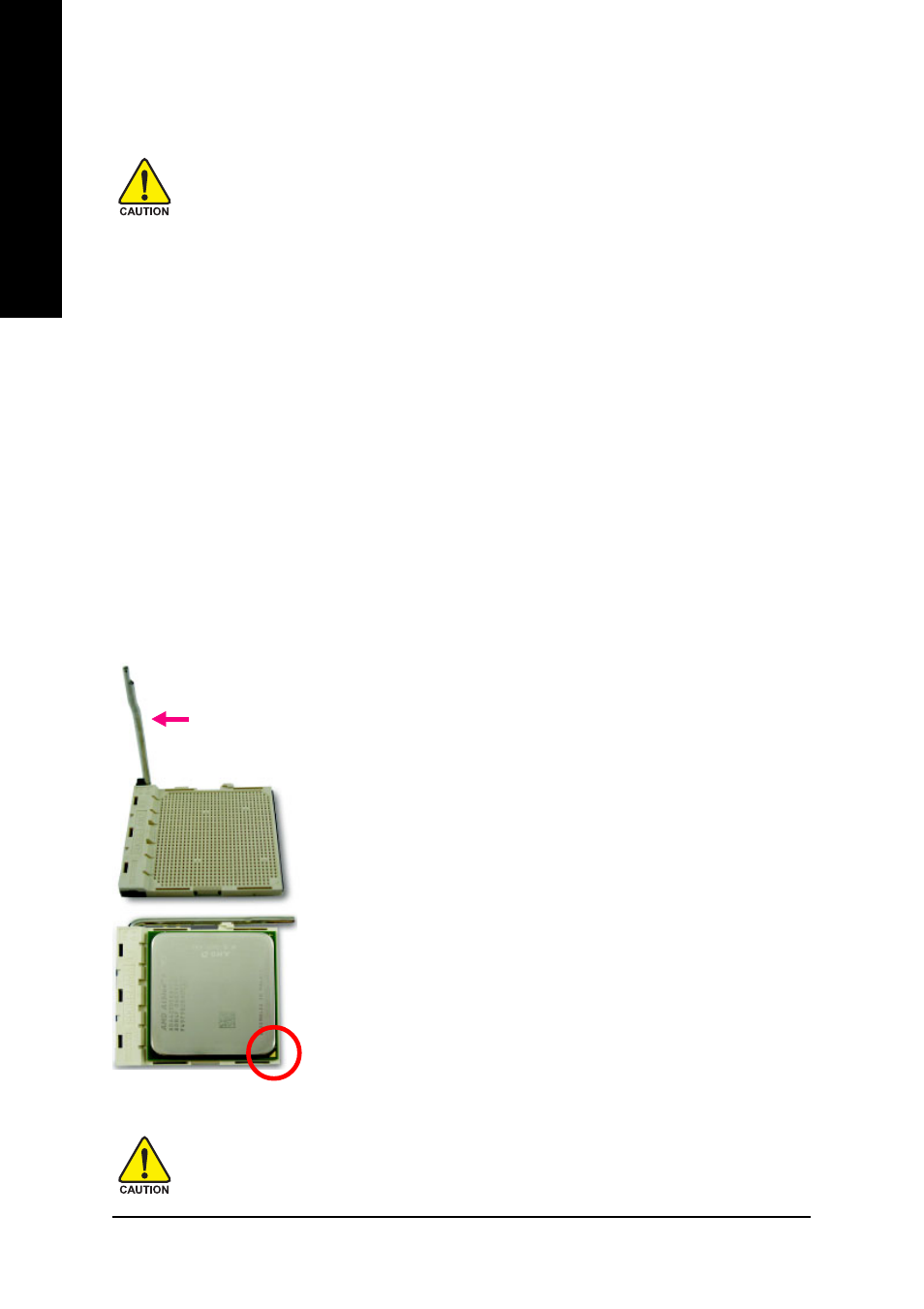
GA-M61VME-S2 Motherboard
- 12 -
English
1-3
Installation of the CPU and CPU Cooler
1-3-1 Installation of the CPU
Fig.1
Position lever at a 90 degree angle.
Please use extra care when installing the CPU. The CPU will not fit if positioned incorrectly.
Rather than applying force, please change the positioning of the CPU.
Before installing the CPU, please comply with the following conditions:
1. Please make sure that the motherboard supports the CPU.
2. Please take note of the pin 1 marking (the small triangle) on the CPU. If you install the
CPU in the wrong direction, the CPU will not insert properly. If this occurs, please
change the insert direction of the CPU.
3. Please add an even layer of heat paste between the CPU and CPU cooler.
4. Please make sure the CPU cooler is installed on the CPU prior to system use,
otherwise overheating and permanent damage of the CPU may occur.
5. Please set the CPU host frequency in accordance with the processor specifications. It
is not recommended that the system bus frequency be set beyond hardware specifica-
tions since it does not meet the required standards for the peripherals. If you wish to set
the frequency beyond the proper specifications, please do so according to your hard-
ware specifications including the CPU, graphics card, memory, hard drive, etc.
Fig.2
Pin 1 location on the socket and CPU.
Gently place the CPU into position making sure that the CPU pins fit
perfectly into their holes. Once the CPU is positioned into its socket,
place one finger down on the middle of the CPU and gently press the
metal lever back into its original position.
Pin One
Check the CPU pins to see that none are bent. Move the socket lever to the unlocked position as shown
in Fig. 1 (90
o
to the plane of the motherboard) prior to inserting the CPU. The pin 1 location is designated
on the CPU by a small triangle that corresponds to a triangle marking on the socket as shown in
Fig. 2. Align the CPU to the socket and gently lower it into place. Do not force the CPU into the socket.
Socket Lever
