Other information – Sony SU-WL700 User Manual
Page 8
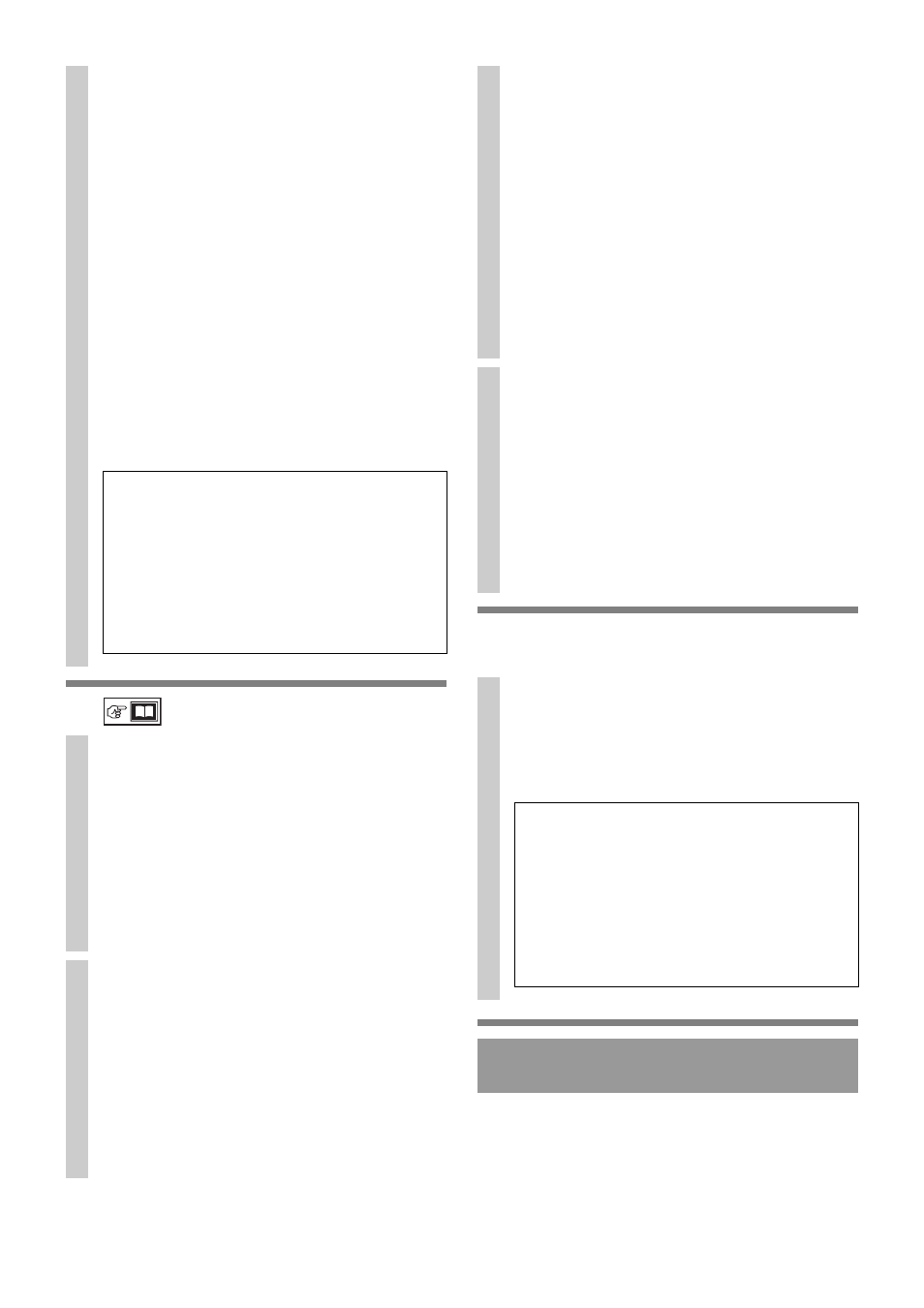
8
(GB)
5
Install the Display on the wall
6
Confirm the completion of the
installation
When removing the Display, reverse the previous installation
procedure.
7
Adjust the angle of the Mounting Bracket DE.
Use the supplied hexagon wrench G.
When installing the Display parallel to the wall (0
degrees), adjustment of the Mounting Bracket angle
(procedures 1 and 2 below) is not necessary.
1
Remove the two angle adjusting screws from the
Mounting Bracket DE.
2
Secure the screws to the corresponding holes for the
desired angle (
“
x
,” “
5,” “10,” “15” or “20”).
~
• For BRAVIA Wireless Link DMX-WL1 users, only the
“
x
,” “5,” “10,” “15” or “20” degree settings are available.
• Be sure that both the left and right sides are set to the same
angle, and secure the screws to the corresponding angle
holes (two screws for each side, left and right).
• Make sure that the two arms of the Mounting Bracket are
screwed in securely.
CAUTION
Be careful not to pinch your fingers when adjusting the angle
of the Mounting Bracket.
Note on the adjustment angles
• When installing Display models other than
those specified on page 3 (depending on the
model’s size and dimensions, etc.), the
adjustment angles listed (“0,” “x,” “5,” “10,”
“15,” “20”) for the arms may be limited.
• For the available adjustment angles of the arms
when installing Display models other than those
specified on page 3, refer to the operating
instructions.
1
Connect the AC power cord and the
connecting cable(s) to the Display.
Refer to the operating instructions supplied with your
Display.
~
• You cannot connect the cables to the Display after it is wall-
mounted.
• Subcontract the cable routing in the wall to a licensed
contractor.
• Bundle the connecting cables to prevent stepping on them
before wall mounting.
2
Prepare the paper template L.
1
Refer to the installation dimensions table on page i
(end of this manual).
2
Check the width dimension of your Display in
column A, and divide that number by 2 to
determine how far from the center point to mark the
outer limits of the Display on the paper template L.
3
Align the center line of the paper template L to the
center of the Base Bracket A and tape it to the wall.
Be sure to arrange the paper template L parallel to
the Base Bracket A.
3
Install the Display onto the Base Bracket AB.
Hold the Display securely with both hands, and gently
align it on the Base Bracket AB referring to the paper
template L.
~
• Pull the bottom of the Display forward slightly to make
sure that it is securely attached to the Base Bracket. If there
is any movement, it is not fixed correctly, and the procedure
should be performed again.
WARNING
Be sure that two or more persons hold the Display
when carrying it. Carrying a 40 inch Display requires
two or more persons. If the Display is larger than 40
inches, three or more persons are required.
4
Firmly secure the Base Bracket B and the
Lock Bracket F.
Use screw J (+PSW M5 × 8).
~
• If you push the Display upward when inserting the screw,
the Display could fall. Be sure to hold down the Display
during the installation.
• Insert the screw at the marked position of the Lock Bracket.
• If you cannot insert the screw, Mounting Bracket angle
adjustment may be wrong. Reconfirm the angle adjustment
of the Mounting Bracket (see step 4-7).
1
Check the following points.
• The Mounting Bracket DE are firmly latched in
the Base Bracket AB.
• The cord and the cable are not twisted or pinched.
• The screw J that secures the Base Bracket B and
the Lock Bracket F are securely tightened.
WARNING
Do not adjust the angle of the Mounting Bracket
when the Display is installed on the wall and be
sure to install completely. It may cause the product
to fall and result in injury or product damage. Also,
improper placement of the AC power cord, etc.,
may cause fire or electric shock through a short
circuit. Be sure to confirm the completion of the
installation for safety.
Other information
