Ip address filtering – Axis Communications AXIS 223M User Manual
Page 38
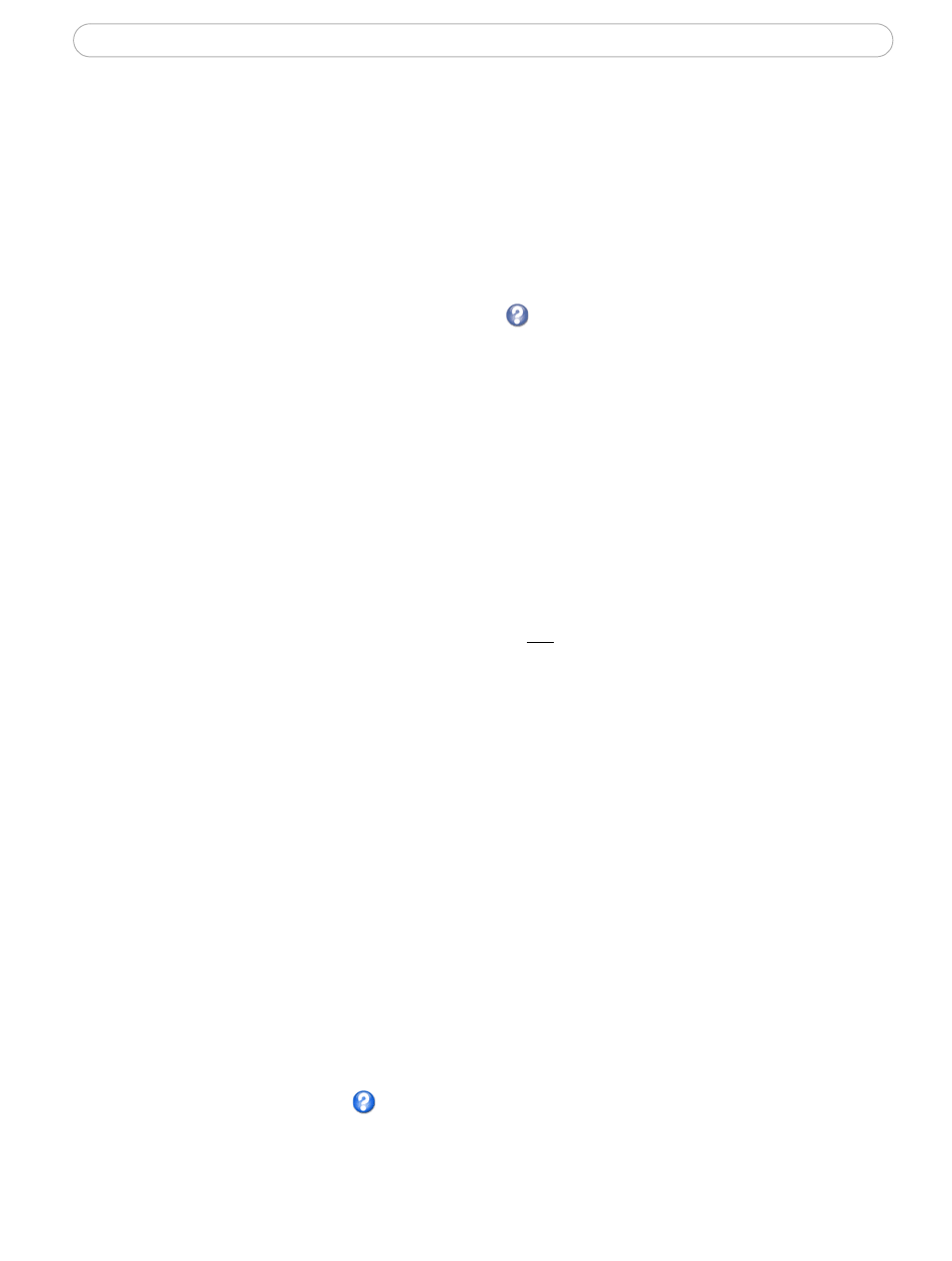
38
AXIS 223M - System Options
IP Address Filtering
Checking the Enable IP address filtering option enables the IP address filtering function.
Up to 256 IP address entries may be specified (a single entry can contain multiple IP
addresses). Click the Add button to add new filtered addresses.
When the IP address filter is enabled, addresses added to the list are set as allowed or
denied addresses. All other IP addresses not in this list are then allowed or denied access
accordingly, that is, if the addresses in the list are allowed, then all others are denied
access, and vice versa. See also the online help
for more information.
Referrals - To prevent unauthorized clients from including the video stream from the
cameras into external Web pages, check the Referrals option and enter the IP address or
Host name of the computer that hosts the Web pages with the included video stream.
Several IP addresses/host names can be defined and are separated by semicolons (;). This
option is only applicable to Motion JPEG video streams.
Notes:
•If the referrals feature is enabled and you wish to also allow normal access to the Live View
page, the product's own IP address or host name must be added to the list of allowed refer-
rers.
•Restricting referrers has no effect on an MPEG-4 video stream. To restrict an MPEG-4
stream, IP address filtering must be enabled.
•Restricting referrers is of greatest value when not using IP address filtering. If IP address fil-
tering is used, then the allowed referrers are automatically restricted to those allowed IP
addresses.
HTTPS
The AXIS 223M supports encrypted browsing using HTTPS.
A self-sign
ed certificate can be used until a Certificate Authority-issued certificate has
been obtained. Click the Create self-signed Certificate button to install a self-signed
certificate. Although self-signed certificates are free and offer some protection, true
security will only be implemented after the installation of a signed certificate issued by a
certificate authority.
A signed certificate can be obtained from an issuing Certificate Authority by clicking the
Create Certificate Request button. When the signed certificate is returned, click the Install
signed certificate button to import the certificate. The properties of any certificate request
currently resident in the camera or installed can also be viewed by clicking the
Properties... button. The HTTPS Connection Policy must also be set in the drop-down lists
to enable HTTPS in the camera.
Please refer to the online help
for more information.
