The live view page – Axis Communications AXIS 223M User Manual
Page 10
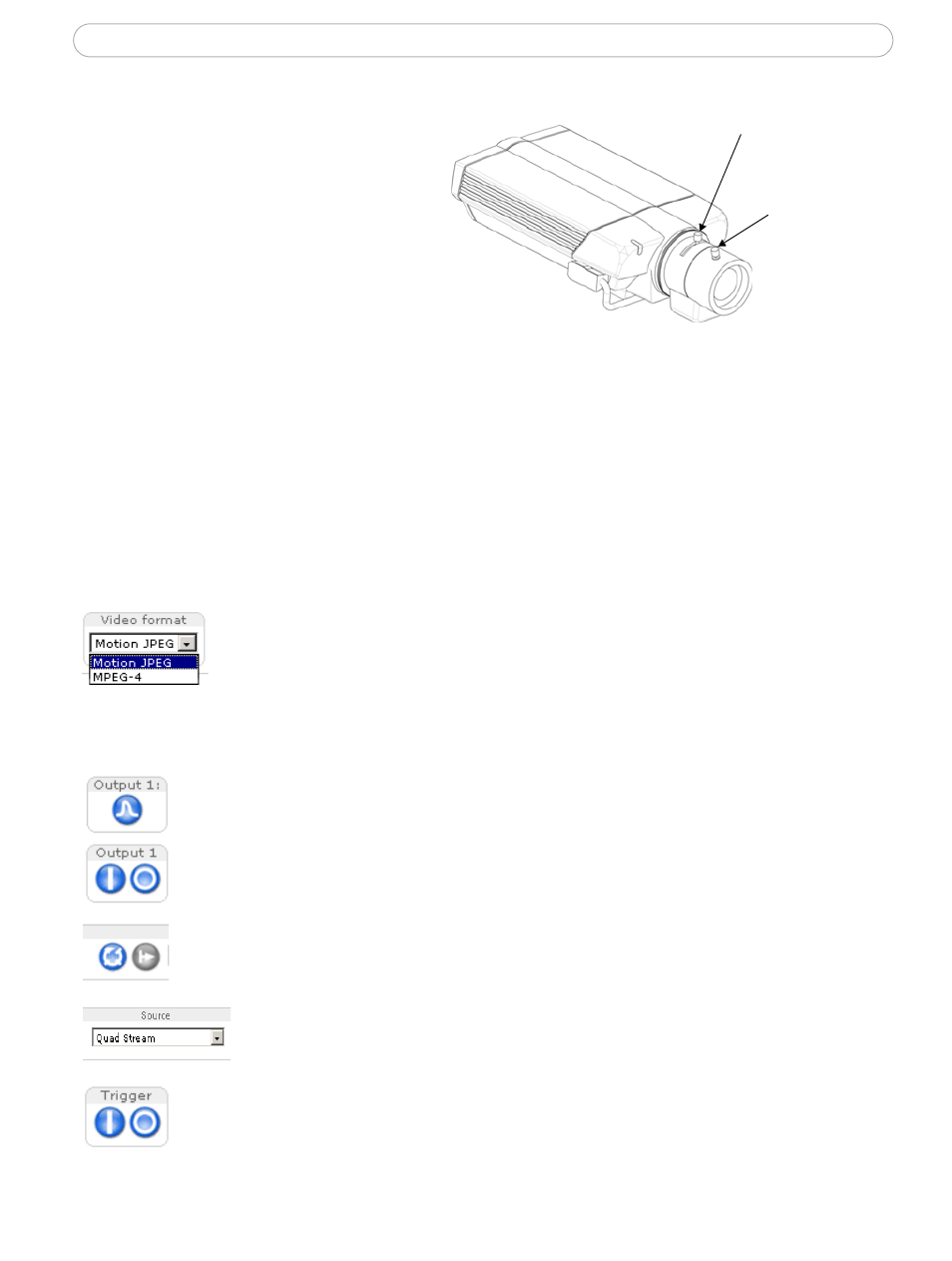
10
AXIS 223M - Accessing the Camera
2. Set the DC-Iris to Disabled
and click Save.
3. Unscrew the zoom puller on
the lens by turning it
anti-clockwise. Adjust the
zoom setting as required.
Re-tighten the zoom puller.
4. Unscrew the focus puller on
the lens. Adjust the focus as
required. Re-tighten the focus puller.
5. From the Focus adjustment page, set the DC-Iris to Enabled and click Save.
Note:
The DC-Iris should always be disabled while focusing the camera. This opens the iris to its maximum, which
gives the smallest depth of field and thus the best conditions for correct focusing. When the focus is set
with this method it will then be maintained in any light conditions.
The Live View page
Depending on whether or not the Live View page has been customized, the buttons
described below may or may not be visible.
The Video format drop-down list allows the video format on the Live
View page to be temporarily changed.
The Output
buttons, Pulse and Active/Inactive below, control the output directly from
the Live View page. These buttons are configured under Setup > Live View Config >
Layout.
Pulse - click this button to activate the output for a defined period of time,
such as switching on a light for 20 seconds.
Active/Inactive - click these buttons to manually start and stop a connected
device, such as switching a light on/off.
These buttons start and stop the Sequence Mode. This mode is created in
Setup > Live View Config > Sequence mode, and automatically displays the
view from two or more video sources at set intervals.
From the Source list, select the desired external video source. Note that
Sequence Mode must be stopped before selecting a source from this list.
The Trigger buttons can trigger an event directly from the Live View page.
These are configured under Setup > Live View Config > Layout.
Zoom puller
(Tele/wide)
Focus puller
