Dvd setup menu options, 28 english, Preference page – Ferguson D-990 HX User Manual
Page 32
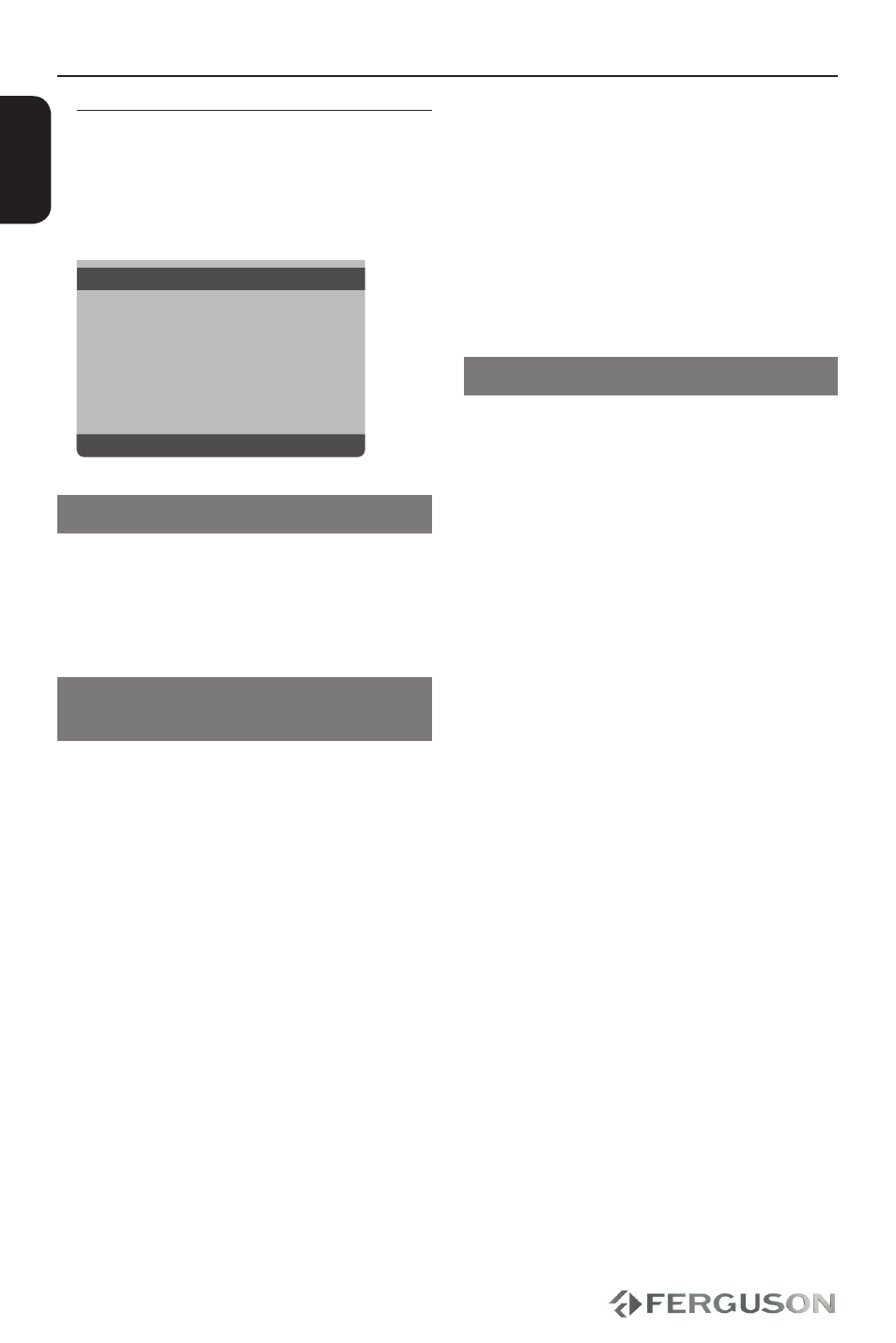
28
ENGLISH
DVD Setup Menu Options
Preference Page
A
Press STOP button twice to stop playback
(if any), then press SETUP.
B
Press to select ‘Preference Page’ icon.
Preference Page
DVD-Video audio
DVD-Video s
ubtitle
DVD-Video
disc menu
Parental
Password
Default
DVD-Video Audio, Subtitle, Disc Menu
These menus contain various language
options for audio, subtitle and disc menu
which may be recorded on the DVD.
Restricting playback by Parental
Control
Some DVDs may have a parental level
assigned to the complete disc or to
certain scenes on the disc. This feature
lets you set a playback limitation level.
The rating levels are form 1 to 8 and are
country dependent. You can prohibit
the playing of certain discs that are not
suitable for your children or have certain
discs played with alternative scenes.
A
In ‘PREFERENCE PAGE’, press to
highlight {PARENTAL}, then press .
B
Press to highlight a rating level for
the disc inserted and press OK
To disable Rating level and have all
Discs play, select {8. Audlt}
C
Use the numeric keypad (0-9) to enter
the six-digit password
DVDs that are rated above the level you
selected will not play unless you enter
your six-digit password.
Helpful Hints:
VCD, SVCD, CD have not level indication,
so parental control function has no effect
on these type of discs. This applies to
most illegal DVD discs.
Some DVDs are not encoded with a rating
though the movie rating may be printed
on the Disc cover, The rating level feature
does not wortk for such Discs.
Changing the Password
The same password is used for both
Rating setting and Disk Lock, Enter your
six-digit password when prompted on the
screen, default password is 0000.
A
In ‘PREFERENCE PAGE’, press to
highlight{PASSWORD}, then press to
select {CHANGE}.
B
Press OK and the menu appears.
C
Use the numeric keypad (0-9) to enter
your old six-digit password.
When doing this for the first time, Key
in ‘0000’.
If you forget your old six-digit
password, Key in ‘0000’.
D
Enter the new six-digit password.
E
Enter the new six-digit password a second
time to confirm.
The new six-digit password will now
take effect.
F
Press OK to confirm.
