Connections, 7english – Ferguson Ariva HDplayer 210 User Manual
Page 11
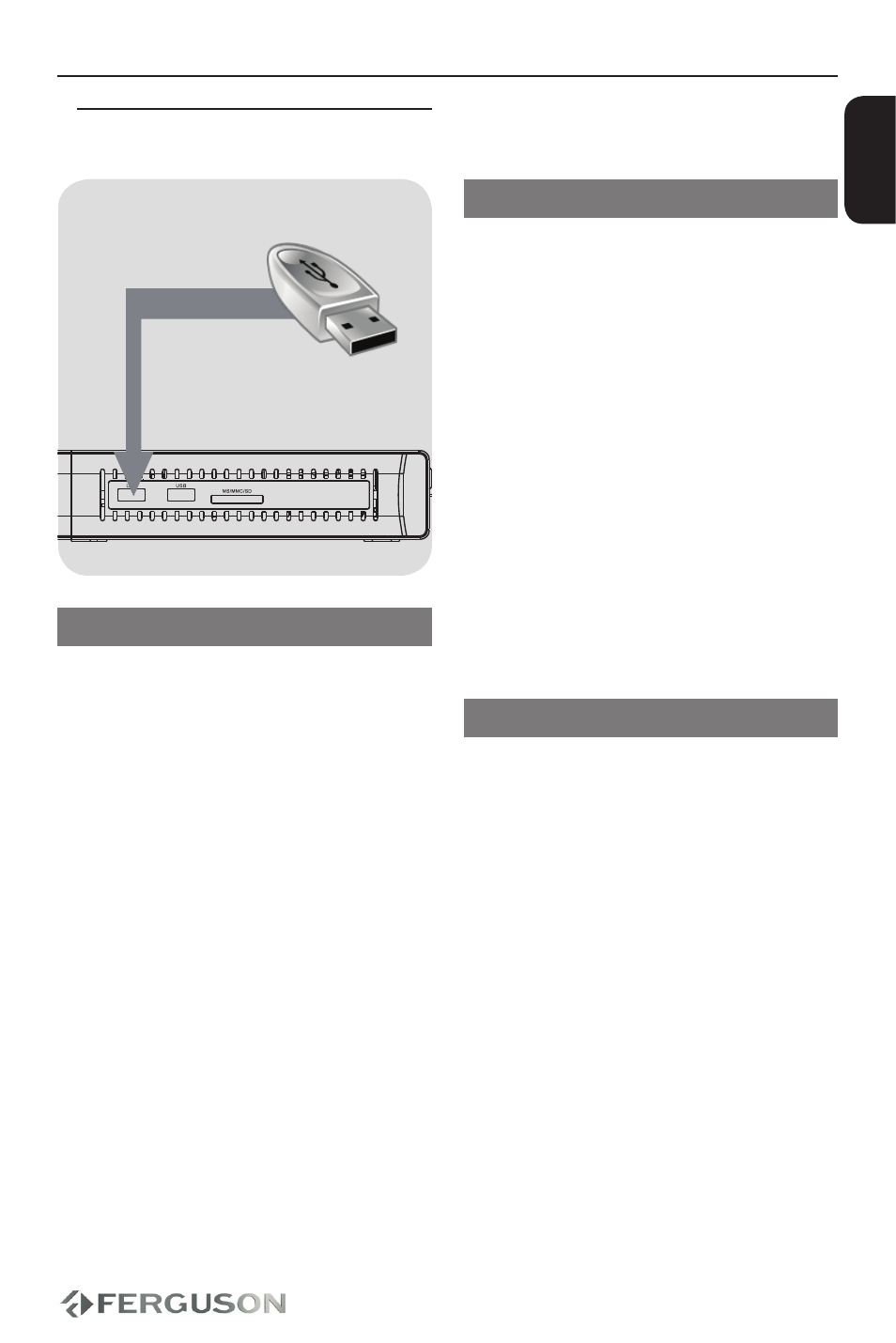
7
ENGLISH
Connections
Optional: Connecting a supported
USB devices
Using USB port for playback
A
Connect the supported USB device
directly to the USB port on the side panel
(as shown on the above illustration).
B
Navigate through menu in order to view
the files stored in the supported USB
device.
C
You have to stop playback before
removing the supported USB device from
the USB port.
Helpful hints:
The USB port supports playback of all
supported multimedia files.
Not all portable audio/video players and
digital cameras are supported.
External hard disk drives without separate
power supply are not supported and may
not work.
If the USB device does not fit into the USB
port, a USB extension cable is required.
Connecting DVD drive
A
Connect the supported USB BD/DVD
drive directly to the USB port on the
side panel (as shown on the above
illustration).
B
Navigate through menu in order to view
the files stored on the BD/DVD disc.
C
You have to stop playback before
removing the USB BD/DVD drive from the
USB port.
Helpful hints:
The USB port supports playback of all
supported multimedia files.
Not all USB BD/DVD drives are supported.
Only format ISO9660 disc are supported
Drives without separate power supply are
not supported and may not work.
Connecting WiFi dongle
You can only connect dedicated dongle
with Realtek chip.
A
Connect the supported WiFi dongle to
the USB port on the side panel (as shown
on the above illustration).
B
Configure in menu WiFi connection.
C
You have to disconnect WiFi network
before removing the WiFi dongle from the
USB port.
Helpful hints:
WiFi networks are usually slower than
cable (Ethernet) networks. It may affect
playback performance.
