elektraLite CP10xt Quick Start User Manual
Page 2
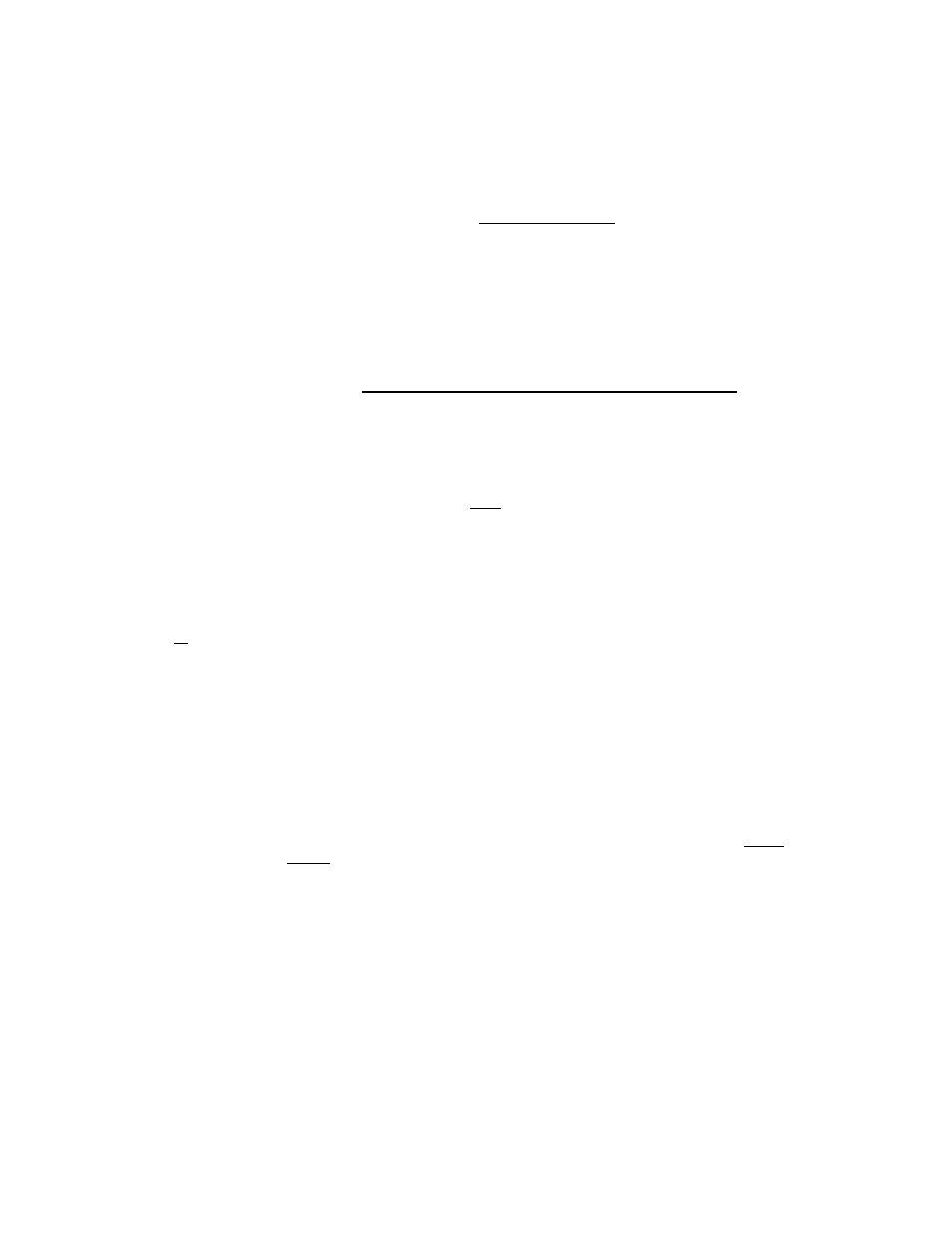
2
4.
Release the Delete key, and operate any of the other faders and/or joystick. These values will be recorded in a
new cue.
How to create a new cue using Pile-On: Recall any or all of the desired cues so they are operating “live”, and
simply program a new cue. Be sure to assign the “assembled” cue a new number.
To program chase: Press Enter, Chase, use arrow keys to move cursor to “CUE” field, use keypads to select
Cue number, press Enter, step number will automatically advance, select next Cue number, press Enter. After
your last entry (up to 99) move the cursor to the position after the word “Chase”. Assign a Chase number from 1
- 50. At this time set chase speed with speed fader, set crossfade if desired, Press Enter once (or twice if
writing over old chase) to complete chase programming. Record each chase, including its cue numbers, on a Log
sheet.
To play a chase: Press Chase, select chase number with keypads, Press Go. Chase speed and crossfade can
be manually adjusted while chase is running without altering the stored settings.
To edit Chase: Press Enter, Chase, select chase number with keypad, move cursor to step number, select
step number to edit, move cursor to Cue number, select new Cue number, Press Enter, repeat if desired. To
save the edited chase to memory you must move cursor back to chase number and press Enter. You can also
enter a new number and save to different location.
To erase a chase step: Move cursor to step number, select step number desired, press Delete. The step will
be erased and higher steps will move down. Always re-save chase after editing.
To insert a chase step: Move cursor to step number, select step number, press insert. A blank step will be
inserted and all higher steps will move up. Inserted step must contain a Cue. At this point, insert the new Cue, and
re-save.
To erase a chase: Press Enter, Chase, select chase number, Delete. You will be given a second chance to
confirm or abort the erase mode.
To program a macro: Press Enter, Macro, move cursor under “CUE”, use any keypad switch to toggle
(choose) between CUE or CHS, use “+” to move cursor to next field, use keypad to select cue or chase
number, or press Black (to store a blackout step using current xfade slider position), Press Enter, cursor will
move to HOLD field, use keypads to select hold time (0 - 999 seconds), Example: for 30 seconds, enter 0-3-0,
Press Enter, repeat for each Macro step. After last step is entered press Enter, or use +/- to move cursor to
MACRO number field. Use keypad to select macro number (1 - 50), Enter. Record each Macro and its contents on
a Log sheet.
To recall a macro: Press Macro, use keypads to select number, Go. Macro will loop continuously. Go can be
used to manually advance to the next macro step, “-“ will pause macro, “+” will resume.
To edit a macro: Same as chase editing. Insert and delete steps when cursor is at the step number. Save edited
Macro be moving cursor to macro number and press Enter.
Macro Tip: Remember the blackout cues you wrote earlier? Use them as a Macro “Cue” step, just before entering
the corresponding Chase. Do not enter any time or duration for this blackout step. The controller automatically
defaults to .25 second, but the moving mirror or yoke has enough time to snap into position before the shutter
opens for the next Macro step (Chase).
To Activate Audio Functions: Press Menu, scroll through using the “+” or “-“ keys until you reach “Audio Level”,
press Enter. Using keypads 1 - 9, select a number to determine audio signal sensitivity, press Enter. Next, scroll
through the Menu until you reach “Audio On/Off”, press Enter, press “+” or “-“ to activate or deactivate Audio.
Note: When active, an audio signal will “drive” or “move” Chase steps through their stepping order. This function
does not affect any other operation, only Chases.
To stop all programs & halt all outputs to Fixtures: Press Black at any time.
These Quick Instructions are intended to help you begin programming quickly, but it is important to read fully the
CP10XT manual. If the manual is not available, you can download it from: www.g1ltd.com. Be sure to record all of
your work on log sheets.
Rev: January, 2000
