elektraLite 1018 QUAD 18-12w QUAD LED User Manual
Page 6
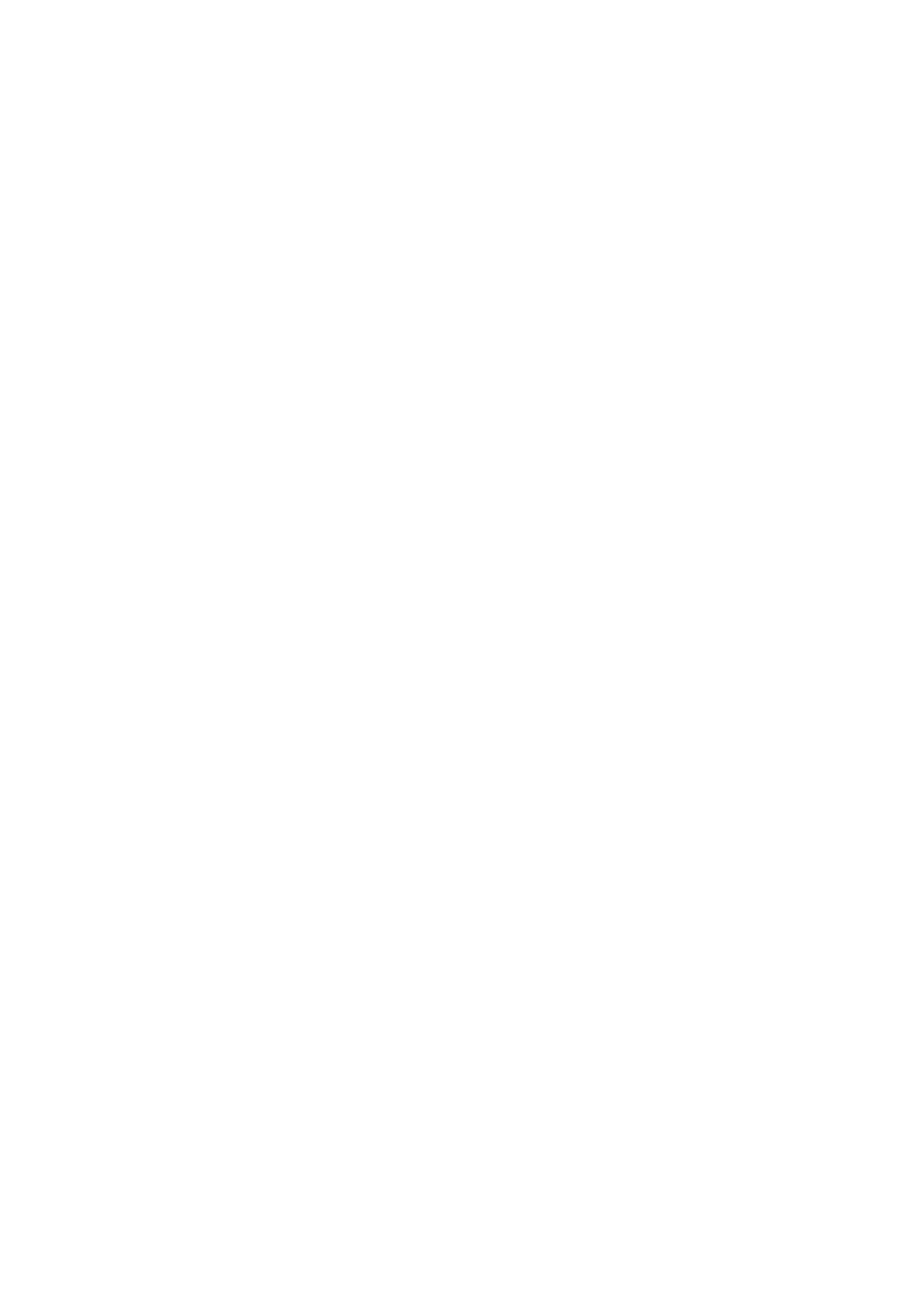
7. Static Look.
The ElektraLite LED Pro Line 1018 can be set to a single static look quickly.
Use the Menu button to get to STAT.
Press Enter.
The next screen will read R000. This is addressing the RED leds.
If Red is to be in the static look, then use the
↑ or ↓ to increase the value of the red.
Numbers are expressed in DMX values so 0 is no output and 255 is highest output.
Press Enter to save the value.
The screen will automatically advance to the next color Green.
If Green is to be in the static look, then use the
↑ or↓ to crease the value of green.
Press Enter to save the value.
The screen will automatically advance to the next color Blue.
If Blue is to be in the static look, then use the
↑ or↓ to crease the value of blue.
Press Enter to save the value.
The screen will automatically advance to the next color White.
If White is to be in the static look, then use the
↑ or↓ to crease the value of white.
Press Enter to save the value.
The screen will automatically advance to the strobe function.
If the strobe function is to be in the static look, then use the
↑ or↓ to crease the value of strobes flash
rate.
Press Enter to save the value.
This is the last entry and the static look is complete. Pressing the Enter key just continues around if you
need to make fine adjustments to the color of the static look.
Do not press MENU as this will get you out to the Root directory and out of the static look.
8. Auto Programs.
The ElektraLite LED Pro Line 1018 can be set to run some inbuilt programs.
There are two types of programs in the ElektraLite LED Pro Line 1018
AT 01 to AT10 are fully pre-programmed and cannot be altered.
PR01 to PR10 are pre-programmed and can be edited
To run a program use the Menu button to get to AUTO.
Press ENTER.
Use the
↑ or ↓ key to get to the program. Press Enter.
The program will start running.
9. Run Mode.
Run allows the fixture to operate in either DMX or Slave operation.
Using the Menu button in the root menu go to RUN.
Press Enter to get to DMX mode. To get to SLAV mode use the
↑ or ↓
And press enter to save this setting.
