Changing special effects mode settings – Nikon S4200 User Manual
Page 68
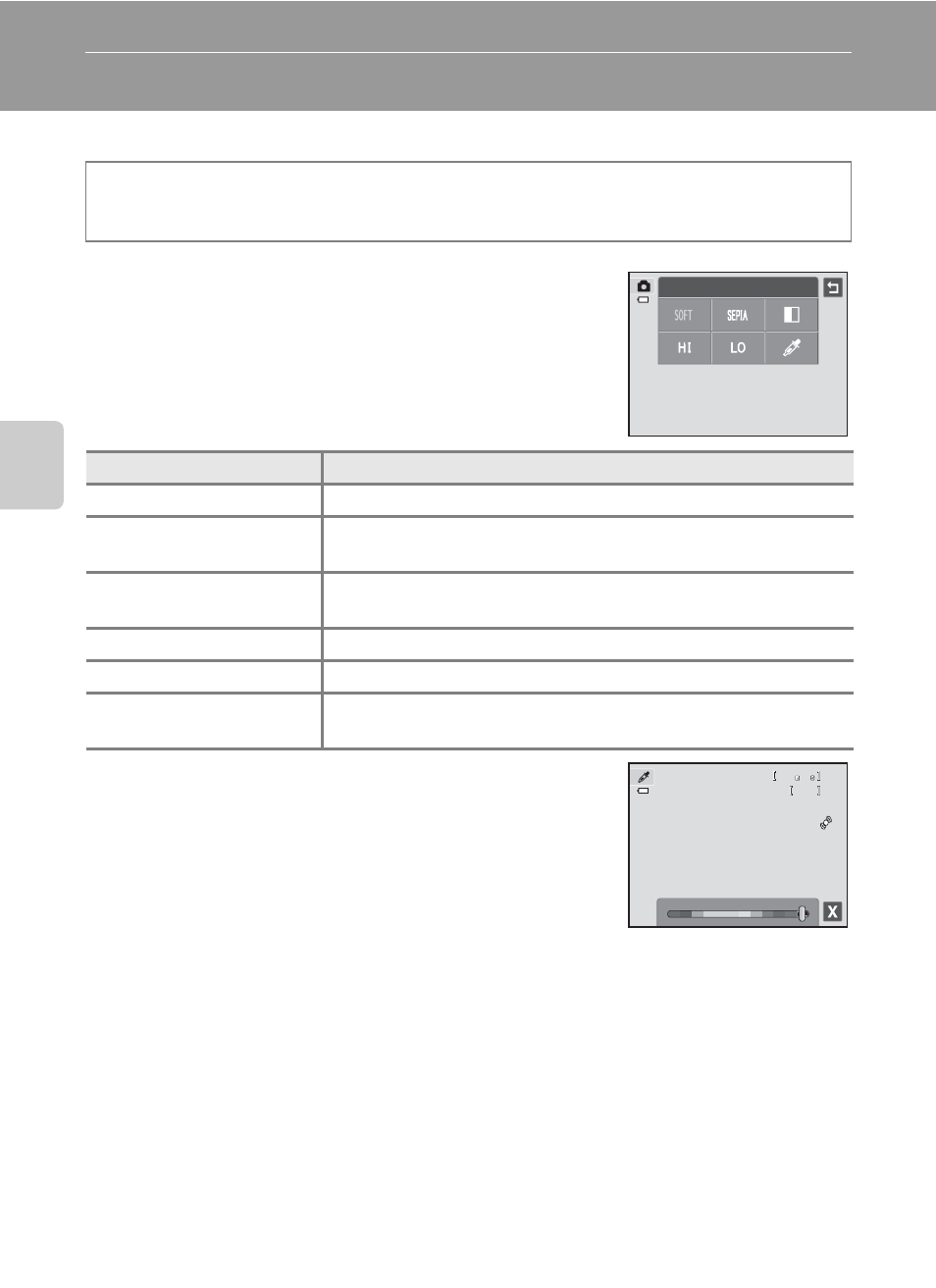
50
Sh
oot
in
g
F
e
a
tures
Special Effects Mode (Applying Effects When Shooting)
Effects can be applied to images during shooting.
The following six effects are available.
• When Selective color is selected, tap or drag the
slider to select the color to keep.
• After you select the desired color, tap H to hide the
slider. To return to the color selection screen, tap
g.
Changing Special Effects Mode Settings
• You can change the settings for the flash mode, self-timer, macro mode, and
exposure compensation. See “Basic Shooting Settings” (
A54) for more
information.
• Tap the d tab (A11) to display the available menu options. You can set the
Image mode (
A64) and Touch shooting (A39) settings in special effects
mode.
- If you change the Image mode setting, the new setting is applied to all
shooting modes.
- Touch shutter (default setting) or Touch AF/AE can be selected for Touch
shooting.
On the shooting screen
M A (shooting mode) button M R Special effects M
select an effect (
Category
Description
O Soft
Softens the image by adding a slight blur to the entire image.
P Nostalgic sepia
Adds a sepia tone and reduces the contrast to simulate the
qualities of an old photograph.
F High-contrast
monochrome
Changes the image to black and white and gives it sharp
contrast.
G High key
Gives the entire image a bright tone.
H Low key
Gives the entire image a dark tone.
I Selective color
Creates a black and white image in which only the specified
color remains.
Special effects
0
0
88
50
50
50
