E scene mode – Nikon 2200 - 3200 - 4100 User Manual
Page 44
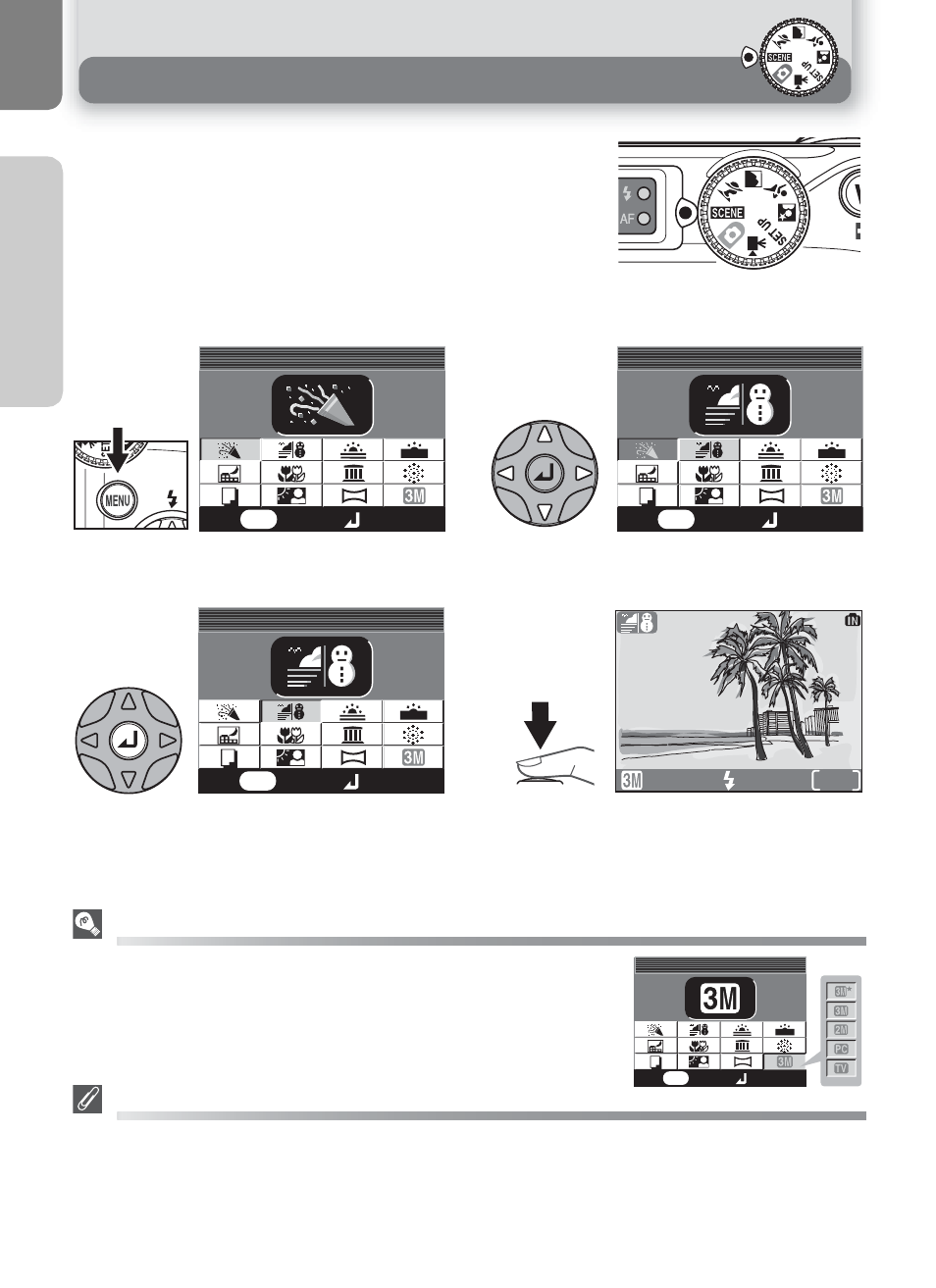
34
M
o
re
on
P
hot
ogra
phy
e Scene Mode
e (scene) mode offers a menu of eleven "scenes," each
corresponding to a common situation, such as a backlit
subject, sunset, or interior shot. Camera settings are auto-
matically adjusted to suit the selected scene, sparing you
the necessity of adjusting each setting separately. To take
pictures in scene mode, rotate the mode dial to e and
follow the steps below.
Display scene menu.
Make selection. To return to shooting
mode, press ^. Selected scene shown
by icon at top left corner of monitor.
Choose scene. Current selection shown
by large icon and caption.
Take pictures.
Image Mode
Image mode can be selected in the scene menu. The current setting
is shown when the image mode icon is highlighted.
The 2 (Camera Shake) Icon
When the 2 icon appears in the monitor, pictures may be blurred. In this section, the precautions
that you can take to avoid blur are indicated by stars:
hold camera in both hands and brace elbows against your body.
use a tripod or rest the camera on a flat, level surface.
Scene mode
1
MENU
Party/Indoor
Party/Indoor
Party/Indoor
Exit
Set
3
Beach/Snow
Beach/Snow
Beach/Snow
Exit
Set
MENU
2
Exit
Set
MENU
Beach/Snow
Beach/Snow
Beach/Snow
4
AUTO
19
Exit
Set
MENU
IMAGE MODE
IMAGE MODE
IMAGE MODE
