Creating a dpof print order: print set, C 72), C 72 – Nikon L6 User Manual
Page 84: Press m in playback mode
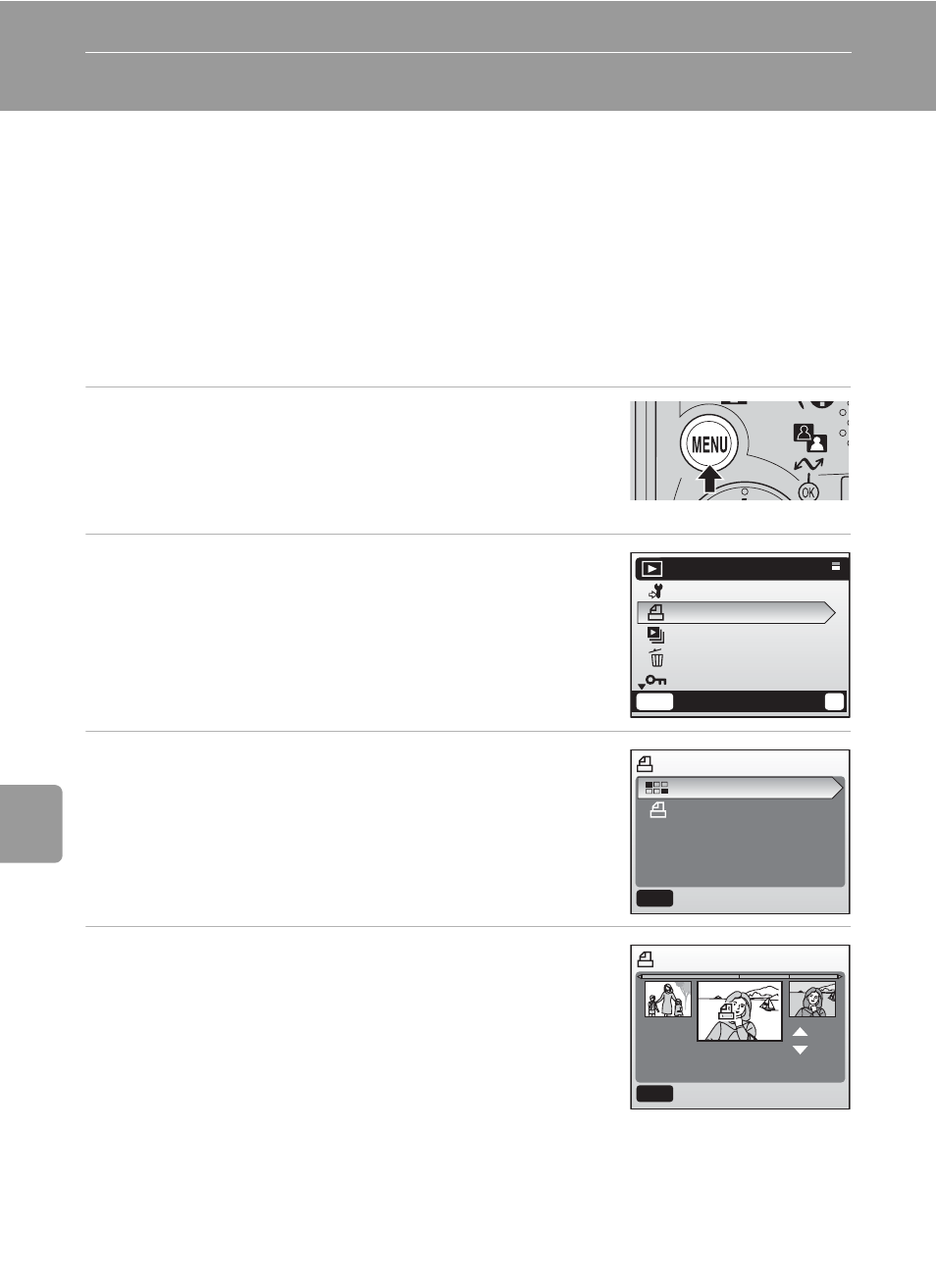
72
Con
nec
ting to T
elevi
si
ons,
Com
puter
s, a
n
d
Pri
n
ters
Creating a DPOF Print Order: Print Set
The [Print set] option in the playback menu is used to create digital “print
orders” for printing on DPOF-compatible devices (c 121) or at a digital
photo lab which supports DPOF.
In addition to pictures themselves, shooting date and photo information
(shutter speed and aperture) can also be printed.
When the camera is connected to a PictBridge-compatible printer, pictures
can be printed from the printer according to the DPOF print order you have
created for pictures on the memory card. If the memory card is removed
from the camera, you can create the DPOF print order for pictures in the
internal memory and print pictures according to the DPOF print order.
1
Press m in playback mode.
• The playback menu is displayed.
• When printing from a PictBridge-compatible
printer, create print orders before connecting the
camera to the printer.
2
Press the multi selector G or H to
choose [Print set] and press d.
• The [Print set] menu is displayed.
• For information on using the multi selector, see
3
Press G or H to choose [Print selected]
and press d.
4
Choose the pictures and number of cop-
ies (up to 9) of each and press d.
• The current picture is shown at the center of the
monitor display.
• Press I or J to choose the previous or next pic-
ture.
• Press G or H to increase or decrease the number
of copies for each picture.
• Pictures selected for printing are recognized by the w icon and the number of
copies to be printed. The w icon is not displayed with pictures for which 0 cop-
ies have been specified and these pictures will not be printed.
• When the setting is completed, press d.
MENU
Exit
?
Playback menu
Set up
Print set
Slide show
Delete
Protect
Print set
Print selected
Delete print set
MENU
Exit
+
--
3
3
01.12.2006
12 : 00
[ 3/ 4]
3
3
MENU
Back
Print selection
