Transferring images to the computer, Choose how images will be copied to the computer – Nikon P340 User Manual
Page 123
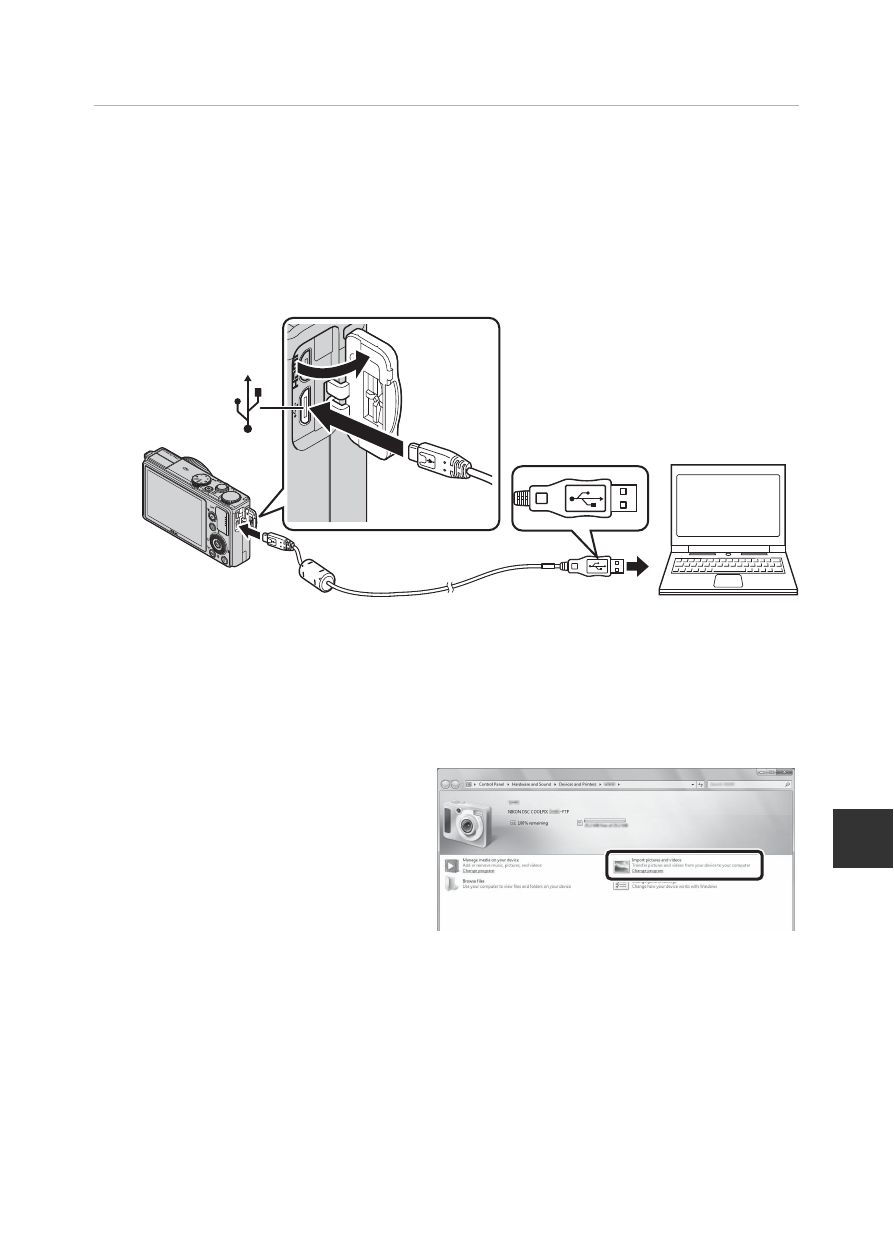
101
C
o
n
n
e
ct
in
g th
e Ca
mera t
o
a T
V
, Co
mp
ute
r, o
r Pri
n
te
r
Transferring Images to the Computer
1
Choose how images will be copied to the computer.
Choose one of the following methods:
• Direct USB connection: Turn the camera off and ensure that the memory
card is inserted in the camera. Connect the camera to the computer using
the USB cable. The camera automatically turns on.
To transfer images that are saved in the camera’s internal memory, remove
the memory card from the camera before connecting it to the computer.
• SD card slot: If your computer is equipped with an SD card slot, the card can
be inserted directly in the slot.
• SD card reader: Connect a card reader (available separately from third-party
suppliers) to the computer and insert the memory card.
If a message is displayed prompting you to choose a program, select Nikon
Transfer 2.
• When using Windows 7
If the dialog shown at right is
displayed, follow the steps
below to select Nikon Transfer
2.
1 Under Import pictures
and videos, click Change
program. A program
selection dialog will be displayed; select Import File using Nikon
Transfer 2 and click OK.
2 Double-click Import File.
If the memory card contains a large number of images, it may take a while for
Nikon Transfer 2 to start. Wait until Nikon Transfer 2 starts.
B
Connecting the USB Cable
The connection may not be recognized if the camera is connected to the computer
via a USB hub.
