Button – Nikon P510 User Manual
Page 164
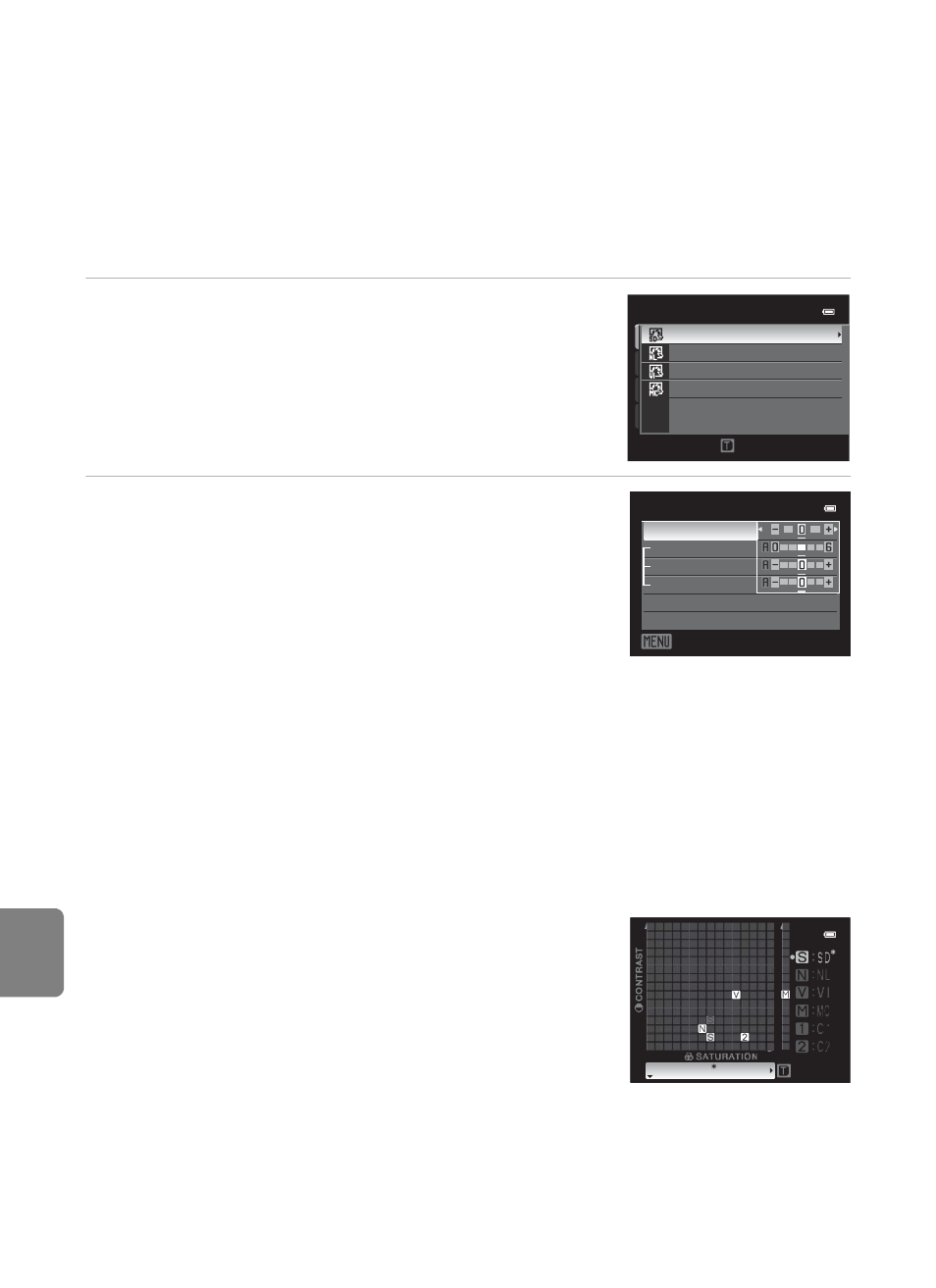
E
34
Shooting Menu (
j, k, l or m Mode)
Re
fere
nce
S
e
cti
o
n
Customizing Existing COOLPIX Picture Controls: Quick Adjust and
Manual Adjust
COOLPIX Picture Control can be customized using Quick adjust, which allows for
balanced adjustment of sharpness, contrast, saturation and other image editing
components, or manual adjust, which allows for detailed adjusting of the
components individually.
1
Use the multi selector to choose the type of
COOLPIX Picture Control, and press the
k
button.
2
Press
H or I to highlight the desired setting
E35) and press J or K to choose a value.
• Press the
k button to set the value.
• When COOLPIX Picture Controls are modified from the
default settings, an asterisk (*) is displayed after the
options in the Picture Control Setting menu.
• To change the values to the default setting, select
Reset and press the
k button.
C
View Grid of COOLPIX Picture Control
When the zoom control is rotated toward
g (i) while the screen in
step 1 of the above procedure is displayed, the contrast and
saturation are displayed using a grid. The vertical axis indicates the
contrast level, and the horizontal axis indicates the saturation.
Rotate the zoom control toward
g (i) again to return to the
previous screen.
The COOLPIX Picture Control grid displays the current and default
settings in relation to the other COOLPIX Picture Controls.
• Rotate the multi selector to change to other COOLPIX Picture Controls.
• Press the
k button to display the COOLPIX Picture Control Setting screen (step 2 above).
• For Monochrome, the grid is displayed for contrast only.
• The grid is also displayed when adjusting Contrast or Saturation with manual adjustment.
Monochrome
Vivid
Neutral
Standard
View grid
Picture Control
Back
Standard
Quick adjust
Image sharpening
Contrast
Saturation
Reset
Standard
Back
