Tuning channels by category, Changing the display, Checking the siriusxm radio id number – Alpine INA-W910 User Manual
Page 94: Storing channel presets, Checking the siriusxm radio, Id number
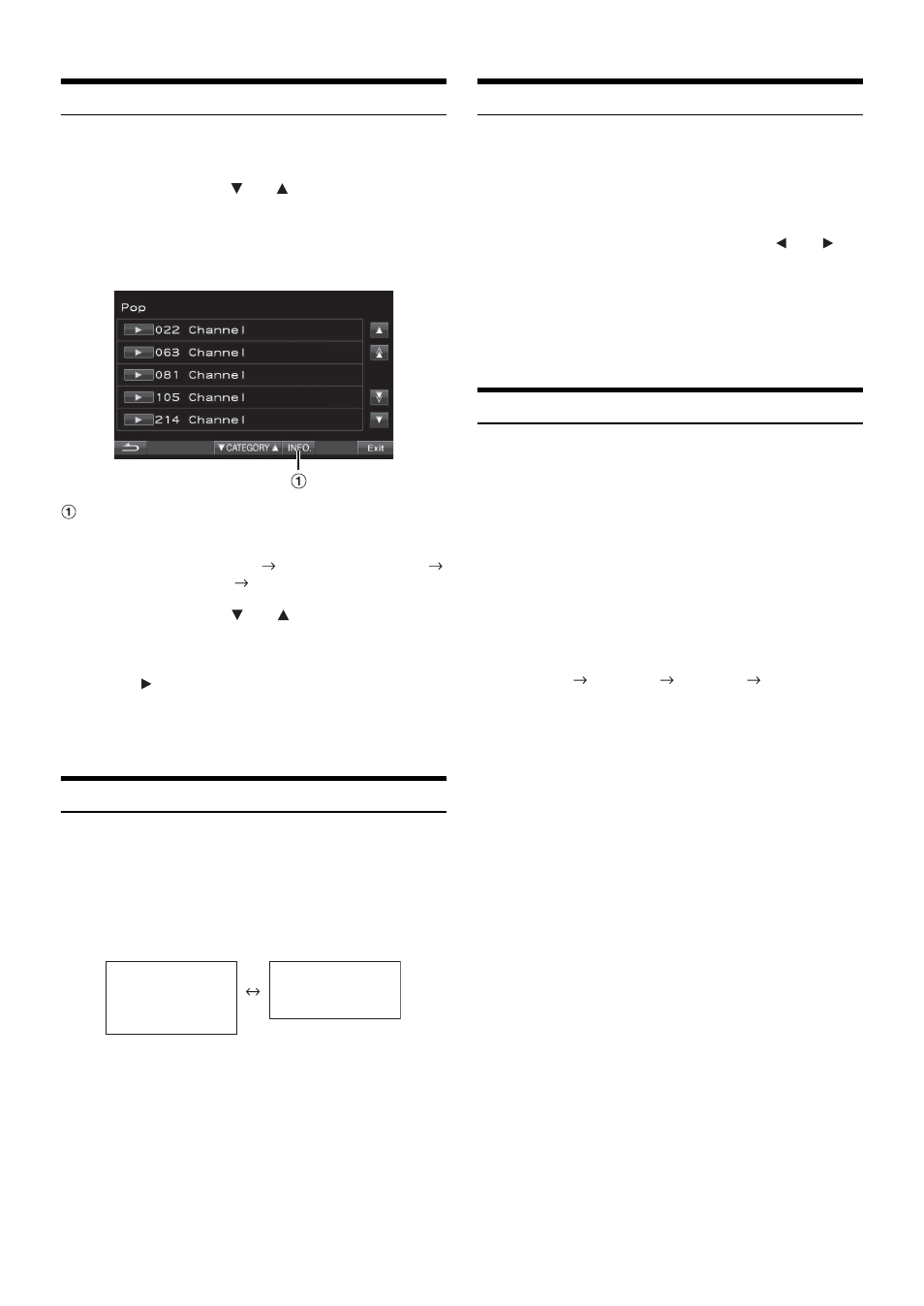
94
-EN
Tuning Channels by Category
Channels are grouped into categories based on the type of content heard
on the channels.
1
Touch CATEGORY [ ] or [ ] on the SiriusXM main
screen to activate the category browsing mode.
The channels within the category of the current channel are
listed.
Display example of category browsing mode screen
Touching the [INFO.] button changes the display of
information for the channels in the category with the
following three options.
Channel NO./Channel Name
Channel NO./Artist Name
Channel NO./Song Title
Channel NO./Channel Name
2
Touch CATEGORY [ ] or [ ] on the category
browsing mode screen to select a desired category.
The Category Name is shown at the top of the display.
3
Touch [
] next to the channel number to select that
channel.
• If no operation is performed for 10 seconds, the category browsing
mode is canceled.
Changing the Display
Text information, such as the channel name, artist name/feature, and
song/program title, is available with SiriusXM or channel. The unit can
display this text information as explained below.
Touch [INFO.] in SiriusXM mode.
Each time you touch this button, the display changes as shown
below.
Checking the SiriusXM Radio ID Number
To subscribe to the SiriusXM Satellite Radio service, it is necessary to
locate and identify the Radio ID of your SiriusXM Tuner. The Radio ID
contains 8 characters and can be found on the bottom of your SiriusXM
Tuner or can be displayed on when selecting Channel 0 by following the
steps below:
1
While receiving SiriusXM Radio, touch [
] or [
] to
select channel “0”.
The unit displays the ID number.
2
To cancel the ID number display, change the channel
other than “0”.
• The SiriusXM Radio ID does not contain the letters I, O, S, or F.
Storing Channel Presets
You can store 18 of your favorite SiriusXM channels for easy recall
with Preset buttons.
The preset buttons are located on page 3 of the Function Guide
(see page 93). The presets are divided into 3 bands of 6 presets each.
1
If necessary, touch the Function Guide page button
[P X/3] to select Page 3 [P 3/3].
The Preset (P.SET) buttons are displayed.
2
Touch [BAND] to select the desired band you want
to store the preset in.
There are 3 Satellite Radio Preset bands. Each touch of
[BAND] changes the band:
SiriusXM-1
SiriusXM-2
SiriusXM-3
SiriusXM-1
3
Tune to the desired favorite channel and then touch
and hold any one of the preset buttons [P.SET 1]
through [P.SET 6] for at least 2 seconds.
The selected channel is stored.
4
Repeat the procedure to store up to 5 other channels
onto the same band.
To use this procedure for other bands, simply select the
desired band and repeat the procedure.
A total of 18 channels can be stored in the preset memory
(6 channels for each band; SiriusXM-1, SiriusXM-2 and
SiriusXM-3.)
• If you store a new channel into a preset which already has a channel
assigned, the current channel will be cleared and replaced with the
new one.
Category name
Channel name
Artist name
Title name
Artist name
Title name
Content info
