Software setup – Asus A7N266-E User Manual
Page 79
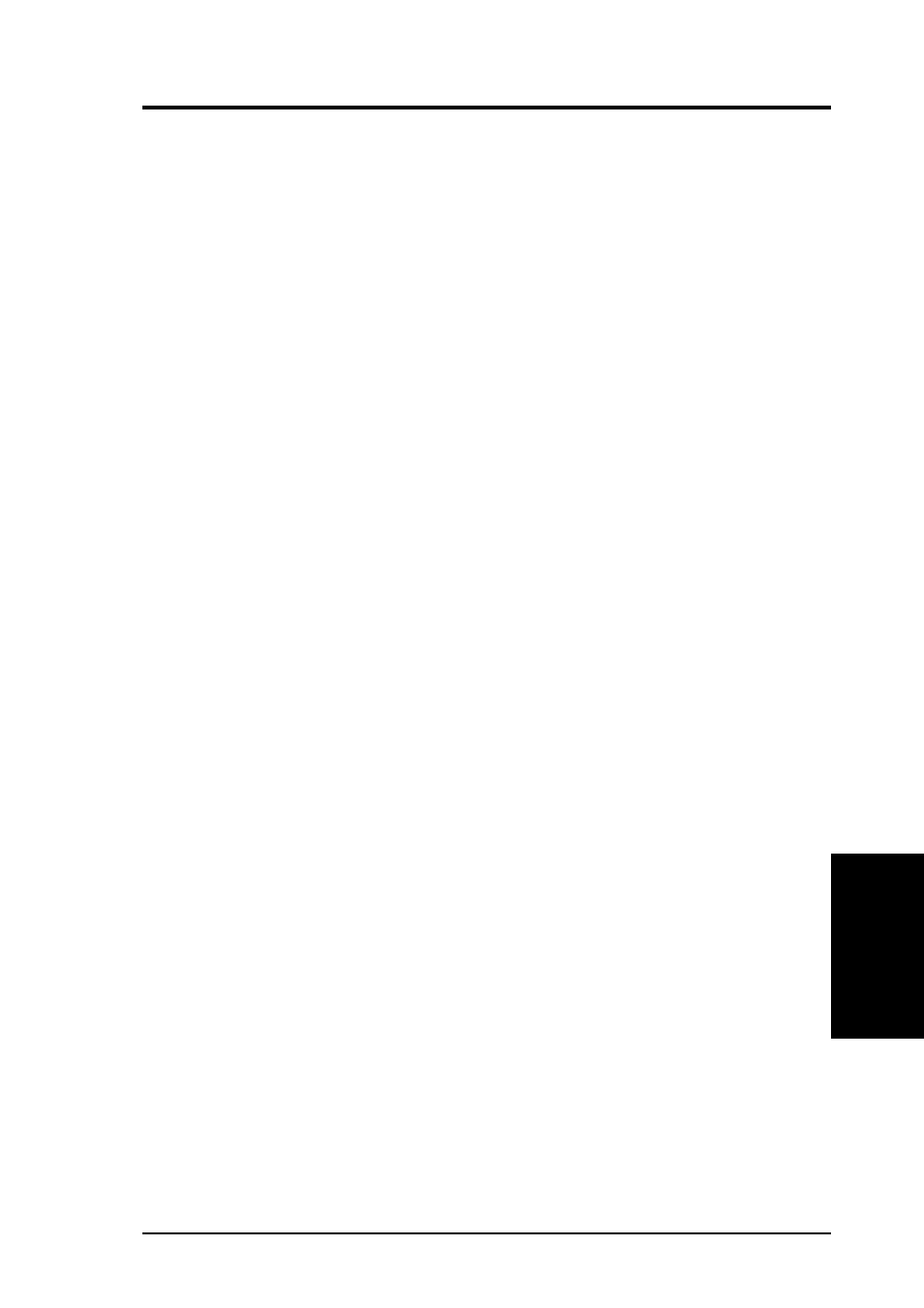
79
5. SOFTWARE SETUP
ASUS A7N266-E User’s Manual
5. S/W SETUP
Support CD
ITEM 3: PCI Standard Ram Controller
1. Go to the Device Manager
2. Select PCI standard RAM Controller in “System Devices”
3. Click on “Properties.”
4. Click on “Driver.”
5. Select “update driver”
6. Select “Search for a better driver than the one your device is using now” option.
7. Click on “Specify the location” and then type or browse for the path on the CD-
ROM Drive:\Drivers\Chipset\Nvidia\win9x\MemoryController. This installs the
driver.
8. Click “Next.”
9. You should see two “NVIDIA nForce 220/420 Memory Controller” and one
“NVIDIA nForce 420 Memory Controller (DDR)” detected.
10. There is no need to restart if you need to install more drivers.
ITEM 4: ACR-A6CH-Audio Card drivers:
nVidia Codec Interface and nForce MCP-D Audio Processing Unit
After installing the OS, turn off the system and plug-in the ACR-A6CH-Audio card
into PCI slot 6. Power on the system. Normally, the hardware wizard auto-detects
new devices and prompts the user to browse for new drivers on the CD ROM; look
for the audio INFs in these folders:
\ Drivers \ Chipset \ Nvidia \ win9x \installer\ English \
~ If the hardware wizard does not auto-detect, try clicking on “Refresh” in the
Device Manager. If it still does not auto-detect, use the “Add New Hardware
Wizard” to intall the audio drivers:
1. Go to the “Add Hardware Wizard” and search for devices.
2. Select: “No, the device is not in the list.”
3. “Do you want Windows to search for your new hardware?” Select, “No, I want
to select the hardware from a list.”
4. Select: “Sound, video and game controllers.”
5. Then select the first generic item in the list, like “Generic USB device.”
6. Click “Have Disk” and browse to the CD-ROM drive: \ Drivers \ Chipset \
Nvidia \ win9x \ installer\ English.
7. The “Open” box should display 6 INF files:
Select the NVAUtils.inf.
8. Click “OK” and select either the “NVIDIA Codec Interface” or the “nForce
MCP-D Audio Processing unit (Dolby
®
Digital).” Repeat the process above for
the second driver.
9. After all drivers are installed, restart the PC.
