Hardware setup, 6 central processing unit (cpu) – Asus A7N266-E User Manual
Page 24
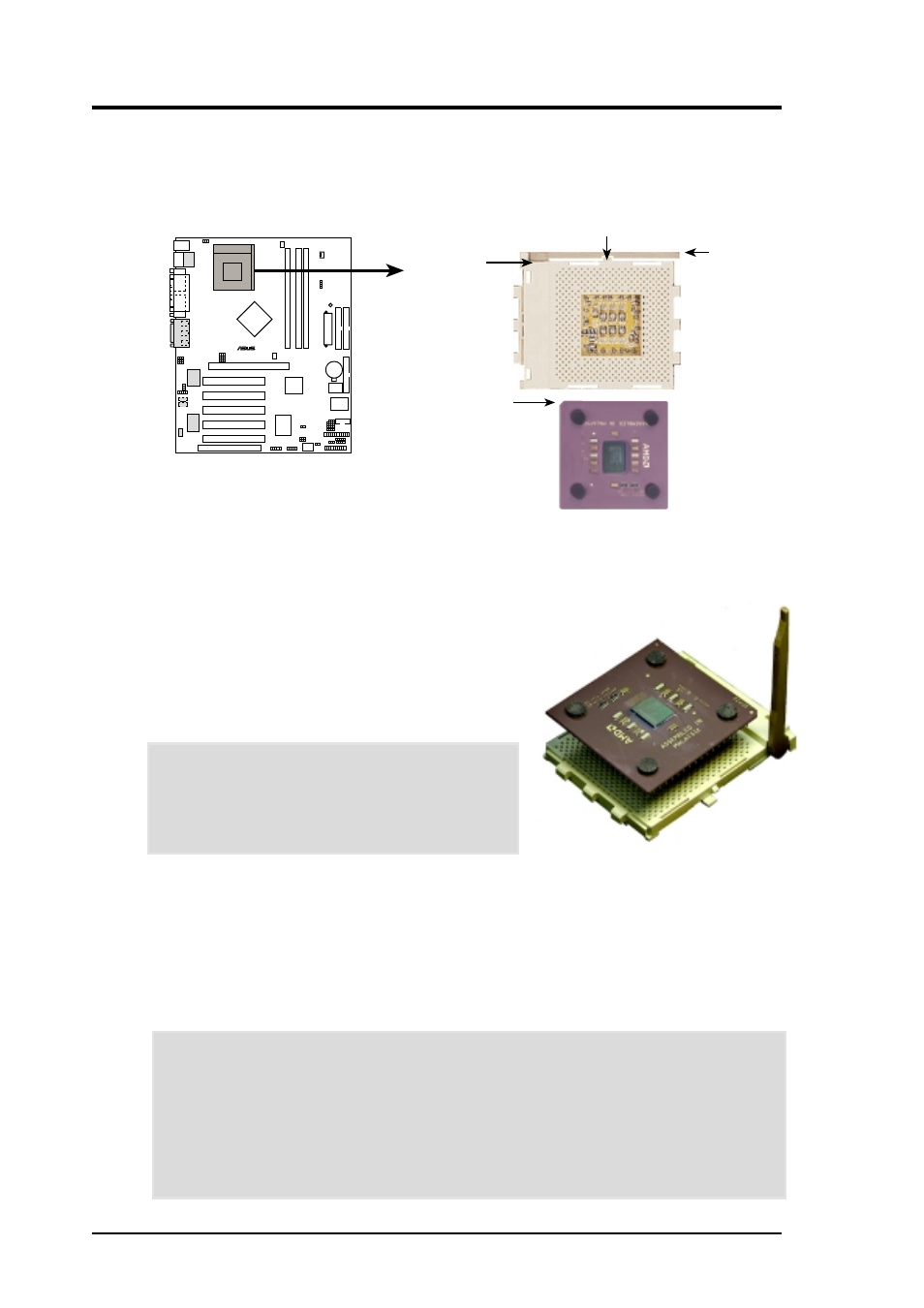
24
ASUS A7N266-E User’s Manual
3. HARDWARE SETUP
3.6 Central Processing Unit (CPU)
The motherboard provides a Socket 462 or Socket A for CPU installation. A fan and
heatsink should be attached to the CPU to prevent overheating.
A7N266
0
1
0
1
0
1
®
A7N266 Socket 462
LOCK
LEVER
AMD™ Athlon
CPU NOTCH
CPU NOTCH
TO INNER
CORNER
1. Locate the Socket 462 and open it by pulling
the lever gently sideways away from the socket.
Then lift the lever upwards. The socket lever
must be fully opened (90 to 100 degrees).
2. Insert the CPU with the correct orientation. The
notched corner of the CPU must be oriented
toward the inner corner of the socket base
nearest to the lever hinge.
CAUTION!
The CPU should drop easily into
place. Do not force the CPU into the socket to
avoid bending the pins. If the CPU does not fit,
check its alignment and look for bent pins.
3. Once completely inserted, press the CPU firmly
and close the socket lever until it snaps shut.
4. Place the CPU fan and heatsink on the CPU. The heatsink should entirely cover
the CPU. Carefully attach the heatsink locking brace to the plastic clips on the
socket base. With the added weight of the CPU fan and heatsink locking brace,
no extra force is required to keep the CPU in place.
CAUTION!
Take care not to scrape the motherboard surface when mounting a
clamp-style processor fan, or else damage may occur. When mounting a heatsink
onto your CPU, make sure that exposed CPU capacitors do not touch the
heatsink, or damage may occur!
NOTE!
Do not neglect to set the correct Bus Frequency and leave the CPU
Multiple setting at default to avoid start-up problems.
