Allied Telesis AT-9800 SERIES User Manual
Page 9
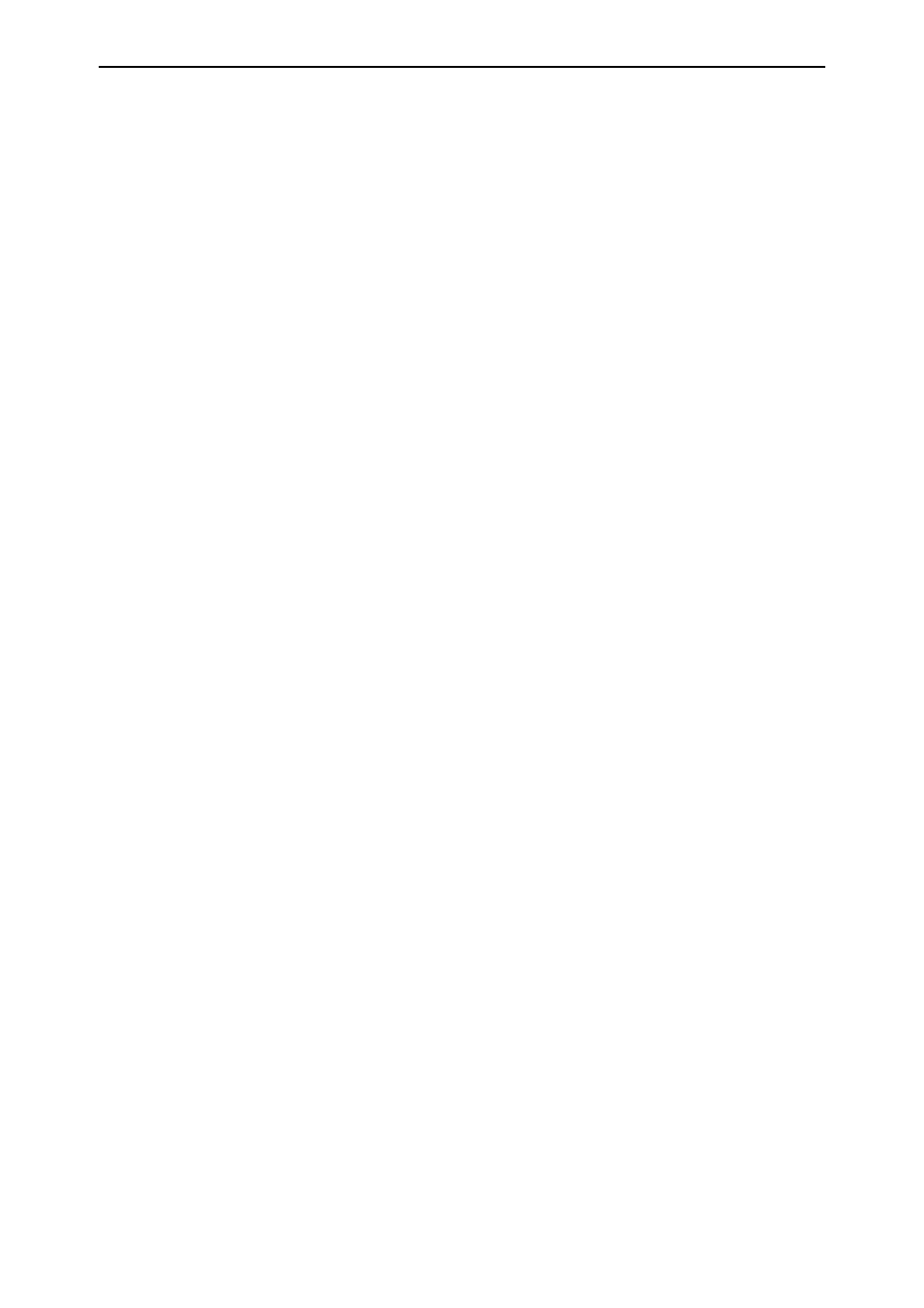
Quick Install Guide
9
C613-04038-01 REV D
5.
Load help files
To access help, enter:
set help=help-filename
where help-filename is the name of a help file stored in flash.
To see a list of files stored in flash, enter:
show file
Help files have an HLP extension.
To display a list of help topics, enter:
help
To display help on a specific topic, enter:
help topic
Alternatively, type a question mark (?) at the end of a partially completed
command to see a list of valid options.
See the AT-9800 Series Software Reference for more information on
configuring the switch.
Using the GUI to configure a switch
The GUI can be accessed through the switch’s default VLAN (VLAN1). To
set-up the GUI the first time it is used, you must first access the CLI.
1.
Access the CLI
Follow the instructions in the previous “Using the CLI to configure a
switch” section.
2.
Enable IP
At the CLI, enter the command:
ENABLE IP
3.
Assign an IP address to VLAN1
Assign the VLAN1 interface an IP address in the required subnet, using the
command:
ADD IP INTERFACE=vlan1 IP=ipaddress MASK=mask
4.
Define a route (if required)
If the PC from which you will access the GUI is on a different subnet to the
switch, add a route from the PC to the switch. Enter:
ADD IP ROUTE=PC-ipaddress INTERFACE=vlan1
NEXTHOP=switch-ipaddress
5.
Connect the PC to a switch port
The PC can be connected directly, or through a LAN.
The PC should be running Internet Explorer 5.x or Netscape 6.2.2, with
JavaScript enabled. A copy of Internet Explorer can be found on the
Documentation and Tools CD-ROM that is bundled with your switch.
If you access the Internet through a proxy server, set your browser to
bypass the proxy for the IP address you just assigned to the VLAN1
interface.
Point your web browser at the IP address of the VLAN interface.
