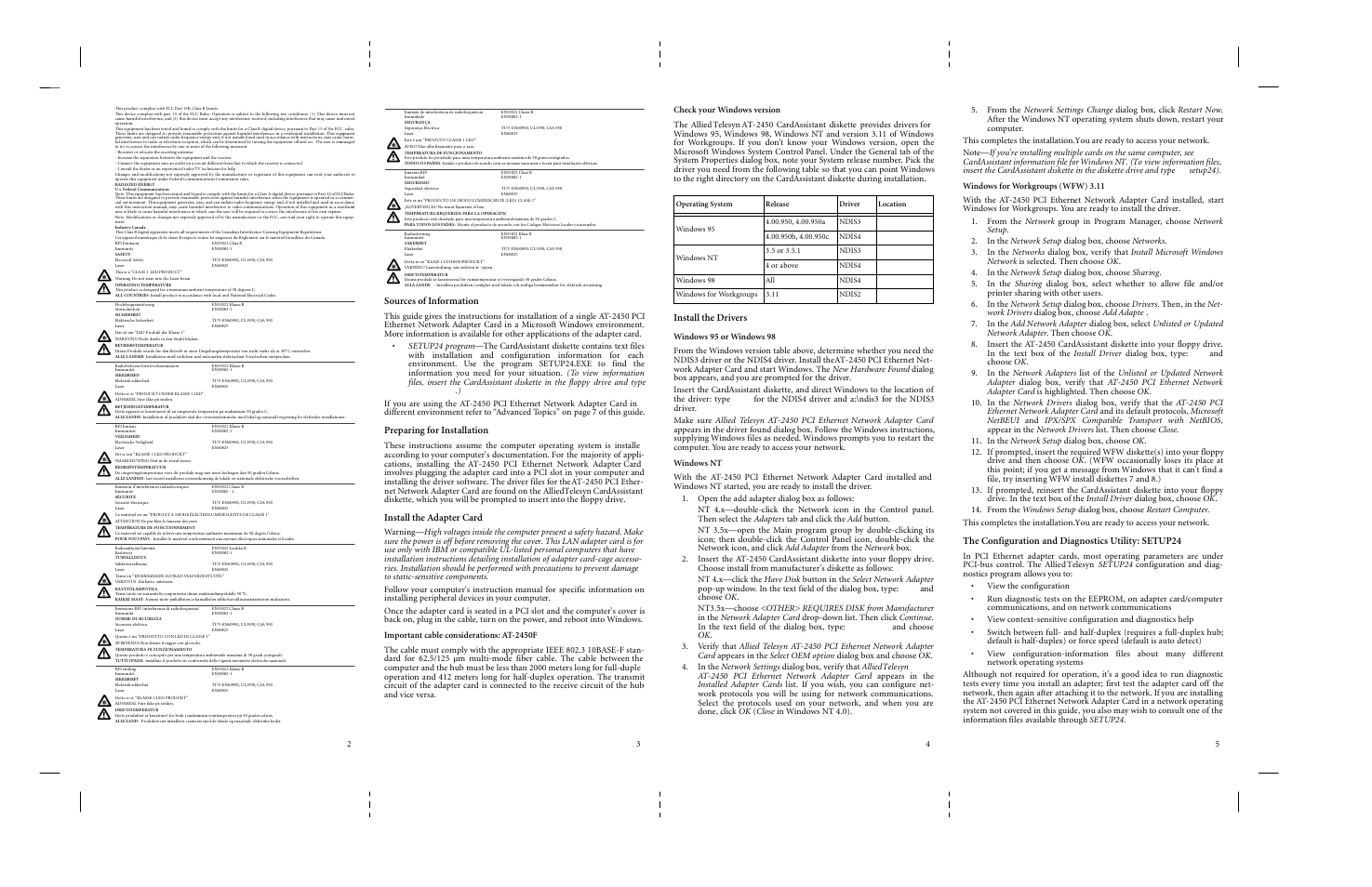Allied Telesis AT-2450F Series User Manual
Sources of information, Preparing for installation, Install the adapter card
Table of contents
Document Outline
- Network Adapter Card
- u
- Sources of Information
- Preparing for Installation
- Install the Adapter Card
- Install the Drivers
- Windows 95 or Windows 98
- Windows NT
- 1. Open the add adapter dialog box as follows:
- 2. Insert the AT2450 CardAssistant diskette into your floppy drive. Choose install from manufact...
- 3. Verify that Allied Telesyn AT-2450 PCI Ethernet Network Adapter Card appears in the Select OEM...
- 4. In the Network Settings dialog box, verify that Allied Telesyn AT-2450 PCI Ethernet Network Ad...
- 5. From the Network Settings Change dialog box, click Restart Now. After the Windows NT operating...
- Note
- Windows for Workgroups (WFW) 3.11
- 1. From the Network group in Program Manager, choose Network Setup.
- 2. In the Network Setup dialog box, choose Networks.
- 3. In the Networks dialog box, verify that Install Microsoft Windows Network is selected. Then ch...
- 4. In the Network Setup dialog box, choose Sharing.
- 5. In the Sharing dialog box, select whether to allow file and/or printer sharing with other users.
- 6. In the Network Setup dialog box, choose Drivers. Then, in the Network Drivers dialog box, choo...
- 7. In the Add Network Adapter dialog box, select Unlisted or Updated Network Adapter. Then choose...
- 8. Insert the AT2450 CardAssistant diskette into your floppy drive. In the text box of the Insta...
- 9. In the Network Adapters list of the Unlisted or Updated Network Adapter dialog box, verify tha...
- 10. In the Network Drivers dialog box, verify that the AT-2450 PCI Ethernet Network Adapter Card ...
- 11. In the Network Setup dialog box, choose OK.
- 12. If prompted, insert the required WFW diskette(s) into your floppy drive and then choose OK. (...
- 13. If prompted, reinsert the CardAssistant diskette into your floppy drive. In the text box of t...
- 14. From the Windows Setup dialog box, choose Restart Computer.
- The Configuration and Diagnostics Utility: SETUP24
- 1. Reboot the computer in DOS with no drivers loaded. (In Windows 9x, boot into the Command promp...
- 2. Insert the CardAssistant diskette in the floppy drive and launch SETUP24; type a:\SETUP24.
- 3. The opening screen displays a table of adapter cards installed in your computer. Select the ad...
- 1. Make sure the cable is connected to the network and you get a valid Link indication.
- 2. Launch SETUP24, choose an adapter card from the opening screen, and from the main menu select ...
- 3. Press F5 to start the sending machine. The sender counts packets sent and received. The number...
- LED Status
- Advanced Topics
- Troubleshooting Tips
- 1. Carefully observe the behavior of the system and identify the exact symptoms. Gather informati...
- 2. Substitute known good equipment to see if the problem is eliminated.
- 3. Don’t overlook the obvious. Make sure the adapter card is seated in the computer and the cable...
- 4. Check your computer manual for BIOS Setup instructions (sometimes called CMOS Setup). Make sur...
- 5. Check the LNK indicator light. If the LNK indicator does not light, make sure the cabling is i...
- 6. If you are using EMM386.EXE, verify that you have version 4.49 or higher. Lower versions of EM...
- 7. If you suspect the network adapter card is not working properly, disconnect the network cable ...
- 8. If the adapter card passes diagnostics, try reconnecting the computer to the network. A failur...
- 9. If, after installing and loading the driver, an error message is returned indicating that the ...
- Technical Support or Service