Network adapter card, At-2450f series, Quick install guide – Allied Telesis AT-2450F Series User Manual
Page 2: Led status, Advanced topics, To view setup24 topics, Troubleshooting tips, Technical support or service
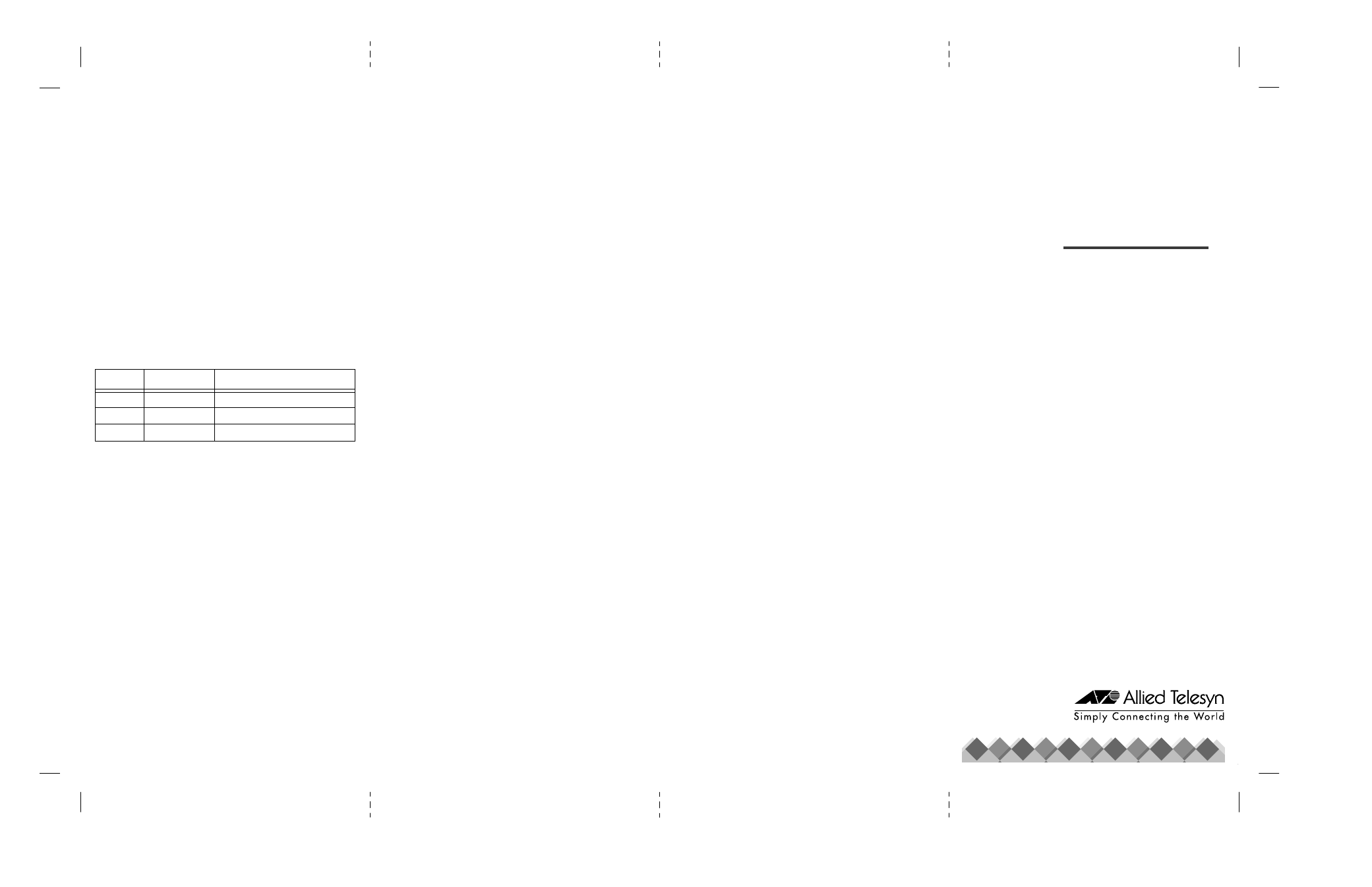
To launch and run SETUP24:
1.
Reboot the computer in DOS with no drivers loaded. (In Windows
9x, boot into the Command prompt only option. Press the
F8
key
when the message Starting Windows 9x appears, and select Startup
Menu choice 6. Command prompt onl .)
2.
Insert the CardAssistant diskette in the floppy drive and launch
SETUP24; type
a:\setup24
.
3.
The opening screen displays a table of adapter cards installed in
your computer. Select the adapter card you wish to view. Select
Configuration or Diagnostics or View information from the main
menu. (To see a help screen within SETUP24, press the
F1
key.)
To run the network diagnostics:
The CardAssistant Network test is a live send/receive exercise, involving
sending packets to a respondent (or more) on the network and counting
the responses. You set up at least one computer to act as responder first
then set up and start the sender. For each computer:
1.
Make sure the cable is connected to the network and you get a
valid Link indication.
2.
Launch SETUP24, choose an adapter card from the opening
screen, and from the main menu select Diagnostics and then select
Network test.
3.
Press
F5
to start the sending machine. The sender counts packets
sent and received. The number of packets received should be the
number sent times the number of respondents.
LED Status
Advanced Topics
Allied Telesyn supplies information files on the CardAssistant diskette.
If you are installing the adapter card in one of the following situations,
you may wish to refer to this additional information for the particular
network software you are using.
Multiple card installation
3
How to see MAC address
3
Novell server support
3
ODI support
3
UNIX support
3
Removing a driver
3
Files needed for install listed
3
Advanced cabling considerations
3
Sample configuration files
3
PCI bus considerations
3
100 Megabit considerations
3
Full-duplex operation
3
ACPI/Wake on LAN
3
To view SETUP24 topics
Insert the CardAssistant diskette in the diskette drive and type:
a:\setup24
Label
Function
Description
TX
Transmit
Transmitting packets
RX
Receive
Receiving packets
LNK
Link pulse
Link pulse detected on segment
6
Troubleshooting Tips
A networked computer system is a complex combination of hardware
and software, all of which must function for data communication to
work. Although most problems occur when the adapter card is first being
installed or when someone changes something in the network, a problem
could be caused by your computer software, by cabling, or by many com-
ponents elsewhere in the network. The following list offers some general
guidelines for troubleshooting the AT-2450 PCI Ethernet Network
Adapter Card.
1.
Carefully observe the behavior of the system and identify the exact
symptoms. Gather information about the system and its compo-
nents, such as device drivers, memory and extensions (e.g.,
QEMM), other peripheral adapter cards and the use of I/O ports
and IRQs. Record your interaction with the computer, noting the
conditions, your actions and the responses. Analyzing this infor-
mation will help you diagnose the cause of the failure. Experiment
with possible solutions. As you experiment, vary only one factor
at a time.
2.
Substitute known good equipment to see if the problem is elimi-
nated.
3.
Don’t overlook the obvious. Make sure the adapter card is seate
in the computer and the cables and connectors are securely
attached.
4.
Check your computer manual for BIOS Setup instructions (some-
times called CMOS Setup). Make sure the PCI slot is enabled. In
some mixed ISA/PCI PCs you must make sure the PCI slot has a
unique interrupt request (IRQ) number assigned.
5.
Check the LNK indicator light. If the LNK indicator does not
light, make sure the cabling is intact and connected to a function-
ing network port, and the network port speed and duplex settings
match those of the network adapter card. If the LNK indicator
lights but data transfer is slow, collision-prone, or non-existent,
verify that your cable is of Category 3, 4, or 5. Category 1 and 2
voice-grade cable will not work properly. If the cable is more or
less round in section, you probably have data grade cable, cor-
rectly paired, and no transmission problems. If, however, the cable
appears flat in cross-section (as Silver Satin telephone-type cable)
you probably have voice-grade cable and transmission problems.
If it looks like telephone cable, double-check.
6.
If you are using EMM386.EXE, verify that you have version 4.49
or higher. Lower versions of EMM386 can cause a PCI machine to
lock up or reboot. Version 4.49 ships with DOS 6.22 and is avail-
able on the Microsoft forum on CompuServe.
7.
If you suspect the network adapter card is not working properly,
disconnect the network cable and run CardAssistant diagnostics
after rebooting and with no drivers loaded. If CardAssistant soft-
ware does not detect the adapter card, it could mean a conflict
between the adapter card and another device, an adapter card fail-
ure, or a slot failure. You may need to reconfigure the other device
to avoid the conflict. Try installing the AT-2450 PCI Ethernet Net-
work Adapter Card in another slot, then, if necessary, in another
computer.
8.
If the adapter card passes diagnostics, try reconnecting the com-
puter to the network. A failure may be caused by physical medium
connections or by corrupted network software. You can test the
connectors and cables by swapping them for known good ones.
Replace corrupted network software.
9.
If, after installing and loading the driver, an error message is
returned indicating that the device could not be found, and you
have verified that the BIOS setup and/or the PCI setup procedure
for the slot in use is correct, then re-load the driver with the fol-
lowing switch in the appropriate configuration file for your driver:
BUSTYPE = PCI1
7
The exact format of this switch will depend upon the driver in use.
For example, for the ODI workstation driver, add this line to the
NET.CFG file in the LINK DRIVER section for the AT-2450 card
(omit the = sign). For the NDIS 2.0 driver, add this line to the
AT-2450 section of the PROTOCOL.INI file.
If your computer is supported by a system administrator or network
administrator, this person can often provide the most help in resolving a
problem. Allied Telesyn dealers also provide technical support for instal-
lation problems. You can contact the dealer where you bought your
AT-2450 PCI Ethernet Network Adapter Card for local assistance.
Technical Support or Service
You can contact the dealer where you bought your AT-2450 PCI Ethernet
Network Adapter Card for local assistance. If local help is unable to
resolve your problem, Allied Telesyn offers technical support via fax or
telephone. Refer to the http://www.alliedtelesyn.com website for current
world-wide office locations.
Copyright
1998, 1999 Allied Telesyn International, Corp.
960 Stewart Drive, Suite B, Sunnyvale CA 94086 USA Tel: (408) 730-0950
All rights reserved. No part of this publication may be reproduced without prior written
permission from Allied Telesyn International, Corp.
Ethernet is a registered trademark of Xerox Corporation. All other product names, company
names, logos or other designations mentioned herein are trademarks or registered trademarks of
their respective owners.
Network
Adapter
Card
AT-2450F Series
!
Quick Install
Guide
FOR USE WITH AT-2450F/ST AND AT-2450F/SC
PRODUCTS
PN 613-10721-00 Rev. A
8
