Allied Telesis AT-2450F Series User Manual
Sources of information, Preparing for installation, Install the adapter card
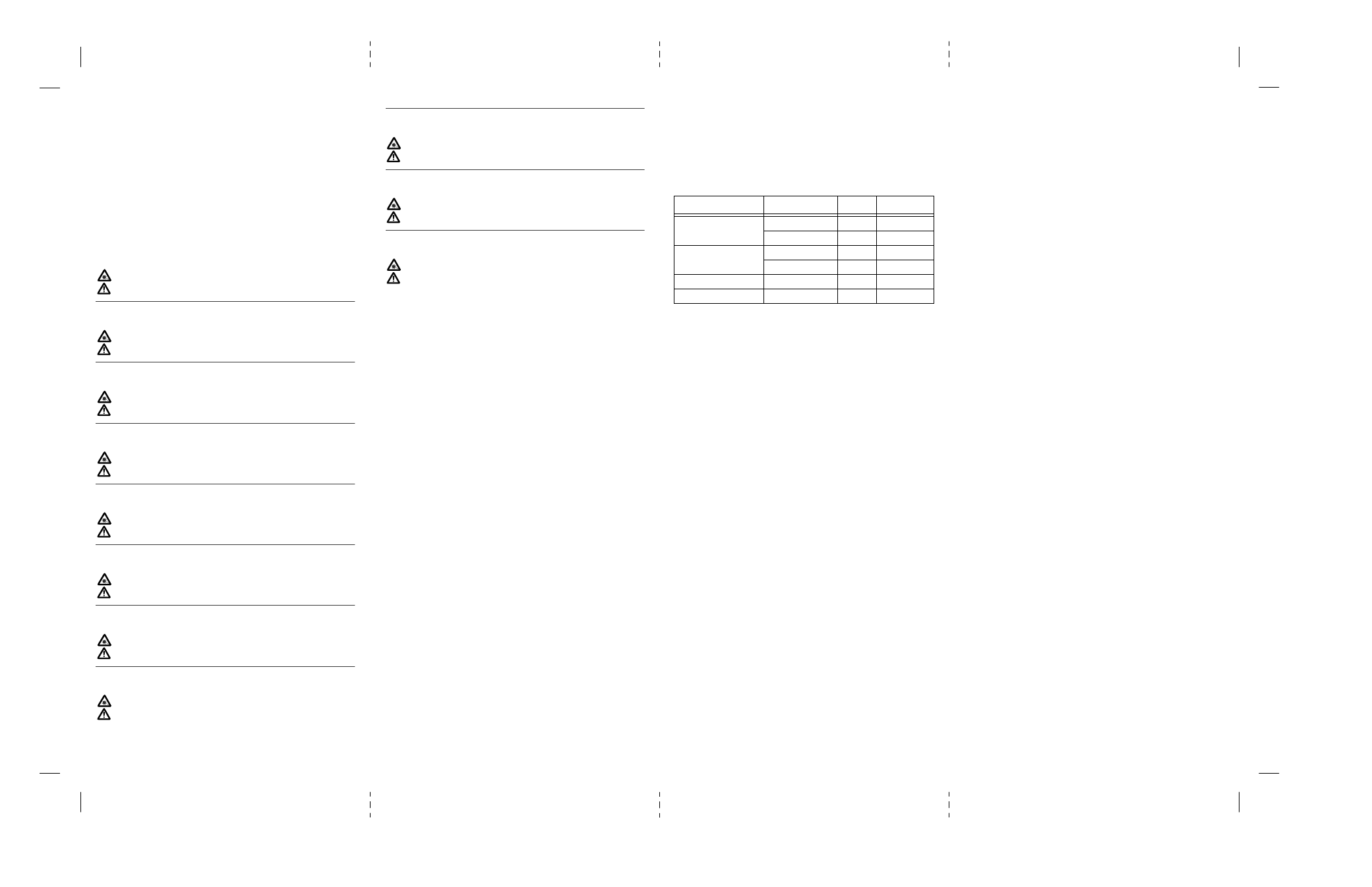
This product complies with FCC Part 15B, Class B Limits:
This device complies with part 15 of the FCC Rules. Operation is subject to the following two conditions: (1) This device must not
cause harmful interference, and (2) this device must accept any interference received, including interference that may cause und esired
operation.
This equipment has been tested and found to comply with the limits for a Class B digital device, pursuant to Part 15 of the FCC rules.
These limits are designed to provide reasonable protection against harmful interference in a residential installation. This equipment
generates, uses and can radiate radio frequency energy and, if not installed and used in accordance with instructions, may cause harm-
ful interference to radio or television reception, which can be determined by turning the equipment off and on. The user is encouraged
to try to correct the interference by one or more of the following measures:
- Reorient or relocate the receiving antenna.
- Increase the separation between the equipment and the receiver.
- Connect the equipment into an outlet on a circuit different from that to which the receiver is connected.
- Consult the dealer or an experienced radio/TV technician for help.
Changes and modifications not expressly approved by the manufacturer or registrant of this equipment can void your authority to
operate this equipment under Federal Communications Commission rules.
RADIATED ENERGY
U.s. Federal Communications
Note: This equipment has been tested and found to comply with the limits for a Class A digital device pursuant to Part 15 of FCC Rules.
These limits are designed to provide reasonable protection against harmful interference when the equipment is operated in a commer-
cial environment. This equipment generates, uses, and can radiate radio frequency energy and, if not installed and used in accordance
with this instruction manual, may cause harmful interference to radio communications. Operation of this equipment in a residential
area is likely to cause harmful interference in which case the user will be required to correct the interference at his own expense.
Note: Modifications or changes not expressly approved of by the manufacturer or the FCC, can void your right to operate this equip-
ment.
Industry Canada
This Class B digital apparatus meets all requirements of the Canadian Interference-Causing Equipment Regulations.
Cet appareil numérique de la classe B respecte toutes les exigences du Règlement sur le matériel brouilleur du Canada.
RFI Emission
EN55022 Class B
Immunity
EN50082-1
SAFETY
Electrical Safety
TUV-EN60950, UL1950, CSA 950
Laser
EN60825
This is a “CLASS 1 LED PRODUCT”
Warning Do not stare into the Laser beam.
OPERATING TEMPERATURE
This product is designed for a maximum ambient temperature of 50 degrees C.
ALL COUNTRIES: Install product in accordance with local and National Electrical Codes.
Hochfrequenzstörung
EN55022 Klasse B
Störsicherheit
EN50082-1
SICHERHEIT
Elektrische Sicherheit
TUV-EN60950, UL1950, CSA 950
Laser
EN60825
Das ist ein “LED Produkt der Klasse 1”
WARNUNG Nicht direkt in den Strahl blicken.
BETRIEBSTEMPERATUR
Dieses Produkt wurde für den Betrieb in einer Umgebungstemperatur von nicht mehr als or 50° C entworfen.
ALLE LÄNDER: Installation muß örtlichen und nationalen elektrischen Vorschriften entsprechen.
Radiofrekvens forstyrrelsesemission
EN55022 Klasse B
Immunitet EN50082-1
SIKKERHED
Elektrisk sikkerhed
TUV-EN60950, UL1950, CSA 950
Laser
EN60825
Dette er et “PRODUKT UNDER KLASSE 1 LED”
ADVARSEL Stirr ikke på strålen.
BETJENINGSTEMPERATUR
Dette apparat er konstrueret til en omgivende temperatur på maksimum 50 grader C.
ALLE LANDE: Installation af produktet skal ske i overensstemmelse med lokal og national lovgivning for elektriske installationer.
RFI Emissie
EN55022 Klasse B
Immuniteit
EN50082-1
VEILIGHEID
Electrische Veiligheid
TUV-EN60950, UL1950, CSA 950
Laser
EN60825
Dit is een “KLASSE 1 LED-PRODUKT”
WAARCHUWING Neit in de straal staren.
BEDRIJFSTEMPERATUUR
De omgevingstemperatuur voor dit produkt mag niet meer bedragen dan 50 graden Celsius.
ALLE LANDEN: het toestel installeren overeenkomstig de lokale en nationale elektrische voorschriften.
Emission d’interférences radioélectriques
EN55022 Classe B
Immunité
EN50082 - 1
SÉCURITÉ
Sécurité électrique
TUV-EN60950, UL1950, CSA 950
Laser
EN60825
Ce matériel est un “PRODUIT À DIODE ÉLECTROLUMINESCENTE DE CLASSE 1”
ATTENTION Ne pas fixer le faisceau des yeux.
TEMPÉRATURE DE FONCTIONNEMENT
Ce matériel est capable de tolérer une température ambiante maximum de 50 degrés Celsius.
POUR TOUS PAYS : Installer le matériel conformément aux normes électriques nationales et locales.
Radioaaltojen häirintä
EN55022 Luokka B
Kestävyys
EN50082-1
TURVALLISUUS
Sähköturvallisuus
TUV-EN60950, UL1950, CSA 950
Laser
EN60825
Tämä on “ENSIMMÄISEN LUOKAN VALODIODITUOTE”
VARIOTUS Älä katso säteeseen.
KÄYTTÖLÄMPÖTILA
Tämä tuote on suunniteltu ympäröivän ilman maksimilämpötilalle 50 °C.
KAIKKI MAAT: Asenna tuote paikallisten ja kansallisten sähköturvallisuusmääräysten mukaisesti.
Emissione RFI (interferenza di radiofrequenza)
EN55022 Classe B
Immunità
EN50082-1
NORME DI SICUREZZA
Sicurezza elettrica
TUV-EN60950, UL1950, CSA 950
Laser
EN60825
Questo è un “PRODOTTO CON LED DI CLASSE 1”
AVERTENZA Non fissare il raggio con gli occhi.
TEMPERATURA DI FUNZIONAMENTO
Questo prodotto è concepito per una temperatura ambientale massima di 50 gradi centigradi.
TUTTI I PAESI: installare il prodotto in conformità delle vigenti normative elettriche nazionali.
RFI stråling
EN55022 Klasse B
Immunitet
EN50082-1
SIKKERHET
Elektrisk sikkerhet
TUV-EN60950, UL1950, CSA 950
Laser
EN60825
Dette er et “KLASSE 1 LED PRODUKT”
ADVARSAL Stirr ikke på strålen.
DRIFTSTEMPERATUR
Dette produktet er konstruert for bruk i maksimum romtemperatur på 50 grader celsius.
ALLE LAND: Produktet må installeres i samsvar med de lokale og nasjonale elektriske koder.
2
Emissão de interferência de radiofrequência
EN55022 Classe B
Imunidade
EN50082-1
SEGURANÇA
Segurança Eléctrica
TUV-EN60950, UL1950, CSA 950
Laser
EN60825
Este é um “PRODUTO CLASSE 1 LED”
AVISO Não olhe fixamente para o raio.
TEMPERATURA DE FUNCIONAMENTO
Este produto foi projetado para uma temperatura ambiente máxima de 50 graus centígrados.
TODOS OS PAÍSES: Instale o produto de acordo com as normas nacionais e locais para instalações elétricas.
Emisión RFI
EN55022 Clase B
Inmunidad
EN50082-1
SEGURIDAD
Seguridad eléctrica
TUV-EN60950, UL1950, CSA 950
Laser
EN60825
Este es un “PRODUCTO DE DIODO LUMINISCENTE (LED) CLASE 1”
¡ADVERTENCIA! No mirat fijamente el haz.
TEMPERATURA REQUERIDA PARA LA OPERACIÓN
Este producto está diseñado para una temperatura ambiental máxima de 50 grados C.
PARA TODOS LOS PAÍSES: Monte el producto de acuerdo con los Códigos Eléctricos locales y nacionales.
Radiostörning
EN55022 Klass B
Immunitet
EN50082-1
SÄKERHET
Elsäkerhet
TUV-EN60950, UL1950, CSA 950
Laser
EN60825
Detta är en “KLASS 1 LYSDIODPRODUKT”
VARNING! Laserstrålning när enheten är öppen.
DRIFTSTEMPERATUR
Denna produkt är konstruerad för rumstemperatur ej överstigande 50 grader Celsius.
ALLA LÄNDE : Installera produkten i enlighet med lokala och statliga bestämmelser för elektrisk utrustning.
Sources of Information
This guide gives the instructions for installation of a single AT-2450 PCI
Ethernet Network Adapter Card in a Microsoft Windows environment.
More information is available for other applications of the adapter card.
•
SETUP24 program—The CardAssistant diskette contains text files
with installation and configuration information for each
environment. Use the program SETUP24.EXE to find the
information you need for your situation. (To view information
files, insert the CardAssistant diskette in the floppy drive and type
a:\setup24
.)
If you are using the AT-2450 PCI Ethernet Network Adapter Card in
different environment refer to
“Advanced Topics” on page 7 of this guide.
Preparing for Installation
These instructions assume the computer operating system is installe
according to your computer’s documentation. For the majority of appli-
cations, installing the AT-2450 PCI Ethernet Network Adapter Card
involves plugging the adapter card into a PCI slot in your computer and
installing the driver software. The driver files for the AT-2450 PCI Ether-
net Network Adapter Card are found on the Allied Telesyn CardAssistant
diskette, which you will be prompted to insert into the floppy drive.
Install the Adapter Card
Warning—High voltages inside the computer present a safety hazard. Make
sure the power is off before removing the cover. This LAN adapter card is for
use only with IBM or compatible UL-listed personal computers that have
installation instructions detailing installation of adapter card-cage accesso-
ries. Installation should be performed with precautions to prevent damage
to static-sensitive components.
Follow your computer’s instruction manual for specific information on
installing peripheral devices in your computer.
Once the adapter card is seated in a PCI slot and the computer’s cover is
back on, plug in the cable, turn on the power, and reboot into Windows.
Important cable considerations: AT-2450F
The cable must comply with the appropriate IEEE 802.3 10BASE-F stan-
dard for 62.5/125 µm multi-mode fiber cable. The cable between the
computer and the hub must be less than 2000 meters long for full-duple
operation and 412 meters long for half-duplex operation. The transmit
circuit of the adapter card is connected to the receive circuit of the hub
and vice versa.
3
Check your Windows version
The Allied Telesyn AT-2450 CardAssistant diskette provides drivers for
Windows 95, Windows 98, Windows NT and version 3.11 of Windows
for Workgroups. If you don’t know your Windows version, open the
Microsoft Windows System Control Panel. Under the General tab of the
System Properties dialog box, note your System release number. Pick the
driver you need from the following table so that you can point Windows
to the right directory on the CardAssistant diskette during installation.
Install the Drivers
Windows 95 or Windows 98
From the Windows version table above, determine whether you need the
NDIS3 driver or the NDIS4 driver. Install the AT-2450 PCI Ethernet Net-
work Adapter Card and start Windows. The New Hardware Found dialog
box appears, and you are prompted for the driver.
Insert the CardAssistant diskette, and direct Windows to the location of
the driver: type
a:\
for the NDIS4 driver and a:\ndis3 for the NDIS3
driver.
Make sure Allied Telesyn AT-2450 PCI Ethernet Network Adapter Card
appears in the driver found dialog box. Follow the Windows instructions,
supplying Windows files as needed. Windows prompts you to restart the
computer. You are ready to access your network.
Windows NT
With the AT-2450 PCI Ethernet Network Adapter Card installed and
Windows NT started, you are ready to install the driver.
1.
Open the add adapter dialog box as follows:
NT 4.x—double-click the Network icon in the Control panel.
Then select the Adapters tab and click the Add button.
NT 3.5x—open the Main program group by double-clicking its
icon; then double-click the Control Panel icon, double-click the
Network icon, and click Add Adapter from the Network box.
2.
Insert the AT-2450 CardAssistant diskette into your floppy drive.
Choose install from manufacturer's diskette as follows:
NT 4.x—click the Have Disk button in the Select Network Adapter
pop-up window. In the text field of the dialog box, type:
a:\
and
choose OK.
NT3.5x—choose
In the text field of the dialog box, type:
a:\ndis3
and choose
OK.
3.
Verify that Allied Telesyn AT-2450 PCI Ethernet Network Adapter
Card appears in the Select OEM option dialog box and choose OK.
4.
In the Network Settings dialog box, verify that Allied Telesyn
AT-2450 PCI Ethernet Network Adapter Card appears in the
Installed Adapter Cards list. If you wish, you can configure net-
work protocols you will be using for network communications.
Select the protocols used on your network, and when you are
done, click OK (Close in Windows NT 4.0).
Operating System
Release
Driver
Location
Windows 95
4.00.950, 4.00.950a
NDIS3
a:\ndis3
4.00.950b, 4.00.950c
NDIS4
a:\
Windows NT
3.5 or 3.5.1
NDIS3
a:\ndis3
4 or above
NDIS4
a:\
Windows 98
All
NDIS4
a:\
Windows for Workgroups
3.11
NDIS2
a:\
4
5.
From the Network Settings Change dialog box, click Restart Now.
After the Windows NT operating system shuts down, restart your
computer.
This completes the installation. You are ready to access your network.
Note—If you’re installing multiple cards on the same computer, see
CardAssistant information file for Windows NT. (To view information files,
insert the CardAssistant diskette in the diskette drive and type
a:\
setup24).
Windows for Workgroups (WFW) 3.11
With the AT-2450 PCI Ethernet Network Adapter Card installed, start
Windows for Workgroups. You are ready to install the driver.
1.
From the Network group in Program Manager, choose Network
Setup.
2.
In the Network Setup dialog box, choose Networks.
3.
In the Networks dialog box, verify that Install Microsoft Windows
Network is selected. Then choose OK.
4.
In the Network Setup dialog box, choose Sharing.
5.
In the Sharing dialog box, select whether to allow file and/or
printer sharing with other users.
6.
In the Network Setup dialog box, choose Drivers. Then, in the Net-
work Drivers dialog box, choose Add Adapte .
7.
In the Add Network Adapter dialog box, select Unlisted or Updated
Network Adapter. Then choose OK.
8.
Insert the AT-2450 CardAssistant diskette into your floppy drive.
In the text box of the Install Driver dialog box, type:
a:\
and
choose OK.
9.
In the Network Adapters list of the Unlisted or Updated Network
Adapter dialog box, verify that AT-2450 PCI Ethernet Network
Adapter Card is highlighted. Then choose OK.
10. In the Network Drivers dialog box, verify that the AT-2450 PCI
Ethernet Network Adapter Card and its default protocols, Microsoft
NetBEUI and IPX/SPX Compatible Transport with NetBIOS,
appear in the Network Drivers list. Then choose Close.
11. In the Network Setup dialog box, choose OK.
12. If prompted, insert the required WFW diskette(s) into your floppy
drive and then choose OK. (WFW occasionally loses its place at
this point; if you get a message from Windows that it can’t find a
file, try inserting WFW install diskettes 7 and 8.)
13. If prompted, reinsert the CardAssistant diskette into your floppy
drive. In the text box of the Install Driver dialog box, choose OK.
14. From the Windows Setup dialog box, choose Restart Computer.
This completes the installation. You are ready to access your network.
The Configuration and Diagnostics Utility: SETUP24
In PCI Ethernet adapter cards, most operating parameters are under
PCI-bus control. The Allied Telesyn SETUP24 configuration and diag-
nostics program allows you to:
•
View the configuration
•
Run diagnostic tests on the EEPROM, on adapter card/computer
communications, and on network communications
•
View context-sensitive configuration and diagnostics help
•
Switch between full- and half-duplex (requires a full-duplex hub;
default is half-duplex) or force speed (default is auto detect)
•
View configuration-information files about many different
network operating systems
Although not required for operation, it’s a good idea to run diagnostic
tests every time you install an adapter; first test the adapter card off the
network, then again after attaching it to the network. If you are installing
the AT-2450 PCI Ethernet Network Adapter Card in a network operating
system not covered in this guide, you also may wish to consult one of the
information files available through SETUP24.
5
Document Outline
- Network Adapter Card
- u
- Sources of Information
- Preparing for Installation
- Install the Adapter Card
- Install the Drivers
- Windows 95 or Windows 98
- Windows NT
- 1. Open the add adapter dialog box as follows:
- 2. Insert the AT2450 CardAssistant diskette into your floppy drive. Choose install from manufact...
- 3. Verify that Allied Telesyn AT-2450 PCI Ethernet Network Adapter Card appears in the Select OEM...
- 4. In the Network Settings dialog box, verify that Allied Telesyn AT-2450 PCI Ethernet Network Ad...
- 5. From the Network Settings Change dialog box, click Restart Now. After the Windows NT operating...
- Note
- Windows for Workgroups (WFW) 3.11
- 1. From the Network group in Program Manager, choose Network Setup.
- 2. In the Network Setup dialog box, choose Networks.
- 3. In the Networks dialog box, verify that Install Microsoft Windows Network is selected. Then ch...
- 4. In the Network Setup dialog box, choose Sharing.
- 5. In the Sharing dialog box, select whether to allow file and/or printer sharing with other users.
- 6. In the Network Setup dialog box, choose Drivers. Then, in the Network Drivers dialog box, choo...
- 7. In the Add Network Adapter dialog box, select Unlisted or Updated Network Adapter. Then choose...
- 8. Insert the AT2450 CardAssistant diskette into your floppy drive. In the text box of the Insta...
- 9. In the Network Adapters list of the Unlisted or Updated Network Adapter dialog box, verify tha...
- 10. In the Network Drivers dialog box, verify that the AT-2450 PCI Ethernet Network Adapter Card ...
- 11. In the Network Setup dialog box, choose OK.
- 12. If prompted, insert the required WFW diskette(s) into your floppy drive and then choose OK. (...
- 13. If prompted, reinsert the CardAssistant diskette into your floppy drive. In the text box of t...
- 14. From the Windows Setup dialog box, choose Restart Computer.
- The Configuration and Diagnostics Utility: SETUP24
- 1. Reboot the computer in DOS with no drivers loaded. (In Windows 9x, boot into the Command promp...
- 2. Insert the CardAssistant diskette in the floppy drive and launch SETUP24; type a:\SETUP24.
- 3. The opening screen displays a table of adapter cards installed in your computer. Select the ad...
- 1. Make sure the cable is connected to the network and you get a valid Link indication.
- 2. Launch SETUP24, choose an adapter card from the opening screen, and from the main menu select ...
- 3. Press F5 to start the sending machine. The sender counts packets sent and received. The number...
- LED Status
- Advanced Topics
- Troubleshooting Tips
- 1. Carefully observe the behavior of the system and identify the exact symptoms. Gather informati...
- 2. Substitute known good equipment to see if the problem is eliminated.
- 3. Don’t overlook the obvious. Make sure the adapter card is seated in the computer and the cable...
- 4. Check your computer manual for BIOS Setup instructions (sometimes called CMOS Setup). Make sur...
- 5. Check the LNK indicator light. If the LNK indicator does not light, make sure the cabling is i...
- 6. If you are using EMM386.EXE, verify that you have version 4.49 or higher. Lower versions of EM...
- 7. If you suspect the network adapter card is not working properly, disconnect the network cable ...
- 8. If the adapter card passes diagnostics, try reconnecting the computer to the network. A failur...
- 9. If, after installing and loading the driver, an error message is returned indicating that the ...
- Technical Support or Service
