Creating a distributed system – Allied Telesis SNMPc Enterprise Manager User Manual
Page 13
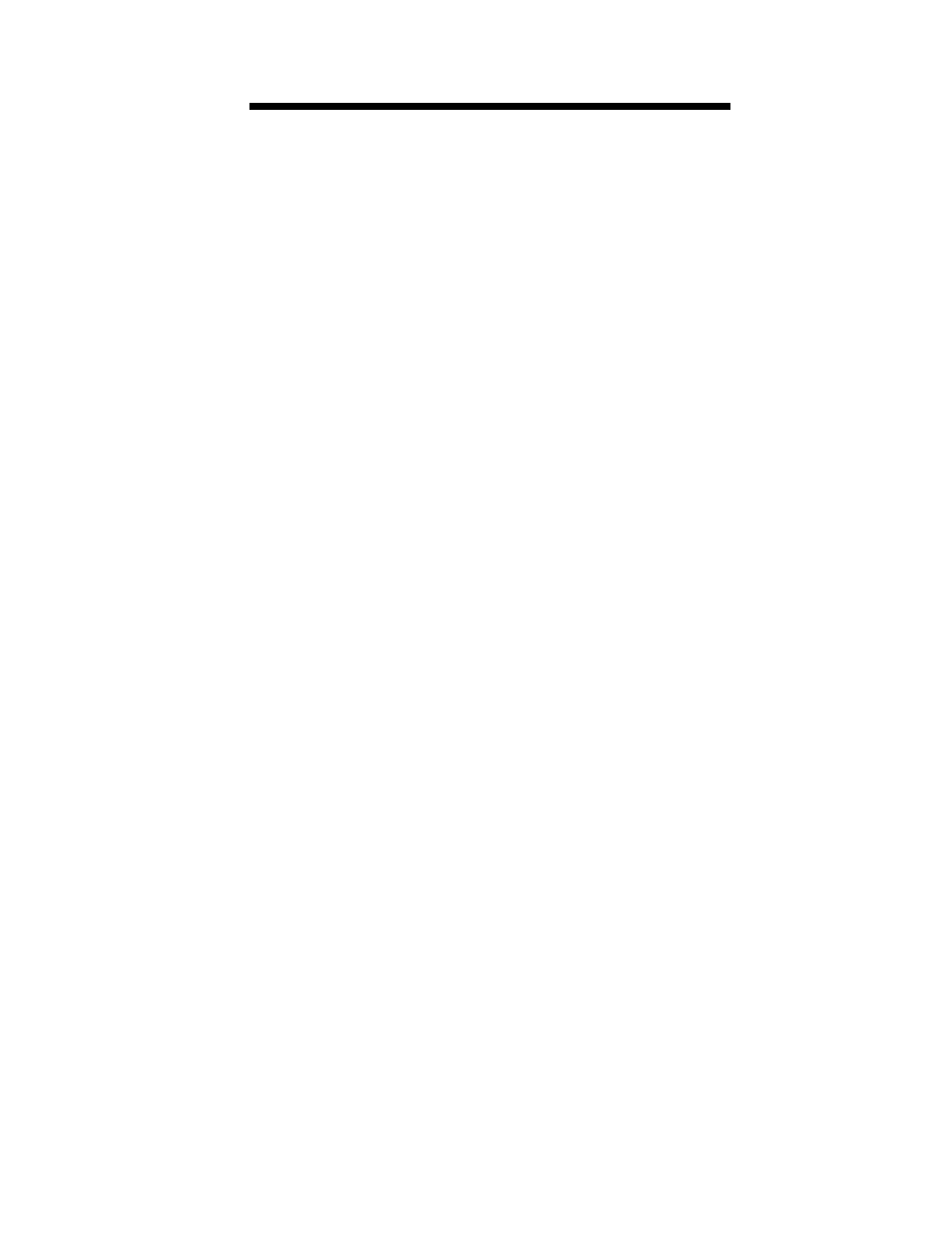
9
Creating a Distributed System
Installing A Remote Console
Once you have accustomed yourself to using SNMPc 5.0 Enterprise in a
standalone configuration, the first level of extension is to login from a
remote workstation. You can login from any workstation that is running
TCP/IP and is connected to your network in some way (e.g., over the
Internet, leased line, LAN, etc.). However, the SNMPc 5.0 Enterprise
console has fairly heavy bandwidth requirements and will not perform
adequately on low-speed dial-up lines. We recommend that you only login
remotely over LAN or T1 speed lines.
Perform the following steps to install an SNMPc 5.0 Enterprise console on a
computer.
•
Place the SNMPc 5.0 Enterprise CD-ROM in the CD-ROM drive.
•
From the Windows Start menu, select Run and enter d:\setup.exe
(replace d with the drive letter for your CD-ROM drive). Press OK.
•
Several following dialog screens will prompt you for your name, your
organization name, a software license number, and an installation
directory. The software license number is printed on the Remote
Console license card.
The setup program will proceed to install the SNMPc 5.0 Enterprise
Remote Console on your system. Once the installation is complete you can
login to a running SNMPc 5.0 Enterprise server. From the Windows Start
menu, select the Programs/SNMPc 5.0/Login to Remote Server menu.
Enter the IP Address of the server computer and press OK. You are now
logged in to the server and can perform any console operations remotely.
