Transfer, Conference, Message – Avaya 5602 User Manual
Page 15: 8 transfer, 9 conference, 10 message
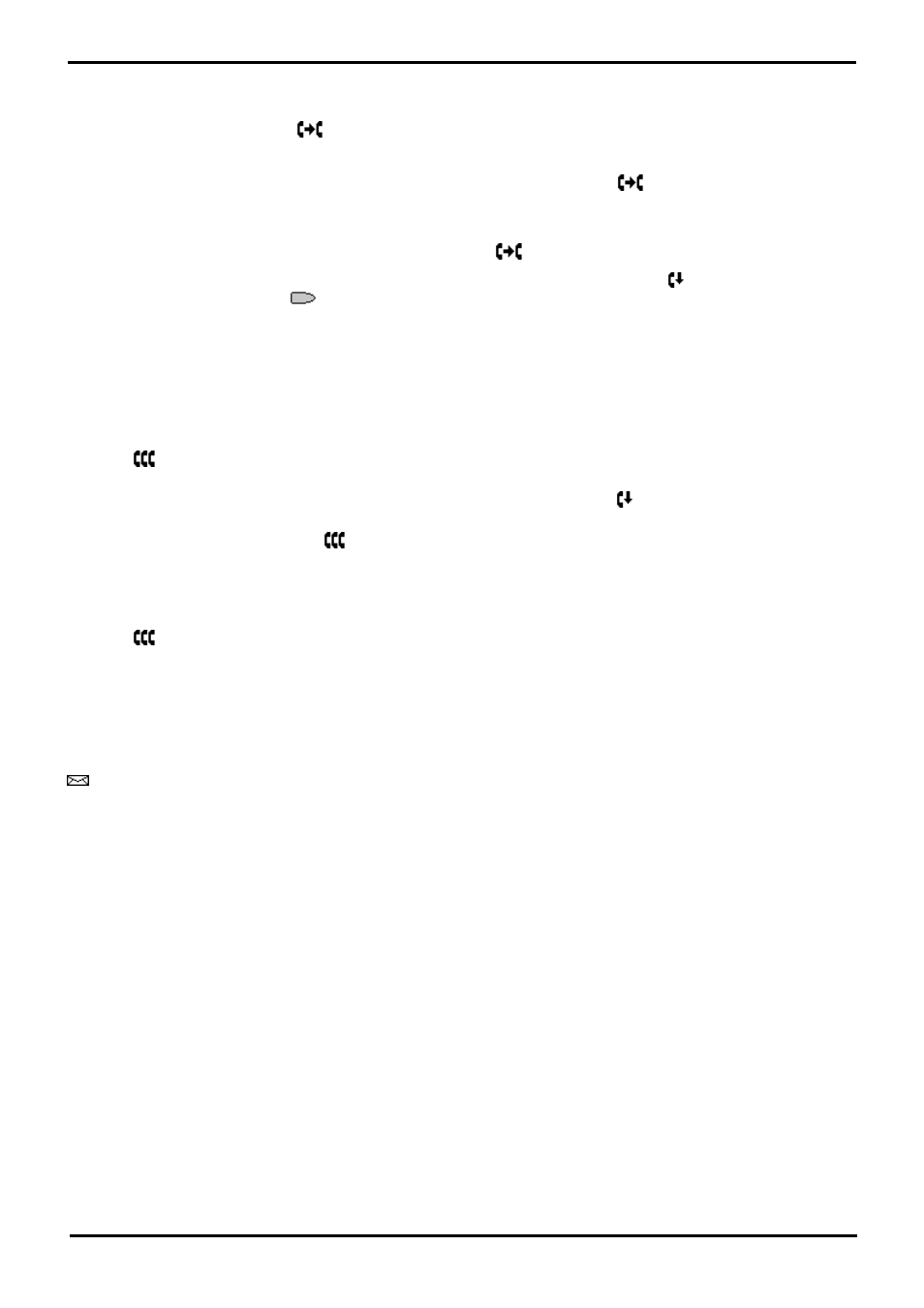
4602/5602 Phone
Page 15
15-601076 Issue 05a (16 July 2009)
IP Office
Call Handling: Hold
2.8 Transfer
This feature allows you to transfer a call from your phone to another extension or outside number.
1. With a call in progress, press
TRANSFER.
2. When you hear dial tone, dial the number to which the call is to be transferred. Then do one of the following:
·
To transfer the call without announcing it (an unsupervised transfer), press
TRANSFER again. The
transfer is complete.
·
To announce the call before transferring it (a supervised transfer), wait for the called party to answer:
·
If the called party is willing to accept the call, press
TRANSFER again to complete the transfer.
·
If the called party does not wish to accept the call or there is no answer, press
DROP. To return to
the held call, press
adjacent to it.
2.9 Conference
The Conference feature allows you to conference other parties (including yourself) into a call.
To add another party to a call:
1.
Press
CONFERENCE.
2.
Dial the number of the person you want to add to the call.
If the called party does not answer or does not want to join the conference, press
DROP. You can return to the
held call by pressing its call appearance button.
3.
To add the person to the call, press
CONFERENCE again.
4.
Repeat steps 1 through 3 for additional conference connections.
To add a held call to an active call:
·
Press
CONFERENCE. All held calls are added to the conference.
·
The number of parties allowed in a conference is controlled by your phone system.
·
To remove yourself from the conference, hang up.
2.10 Message
MESSAGES is used to access the voicemail system if installed. Once pressed, the prompts given will depend on the
type of voicemail system. For further details refer to the Mailbox User Guides provided for the different voicemail systems
supported by IP Office.
The message lamp at the top of the phone stays lit when there are new messages in your voicemail mailbox, or in any
other mailbox, for which you have been configured to receive "Message Waiting Indication".
