Samsung PS50B679S1S User Manual
Page 35
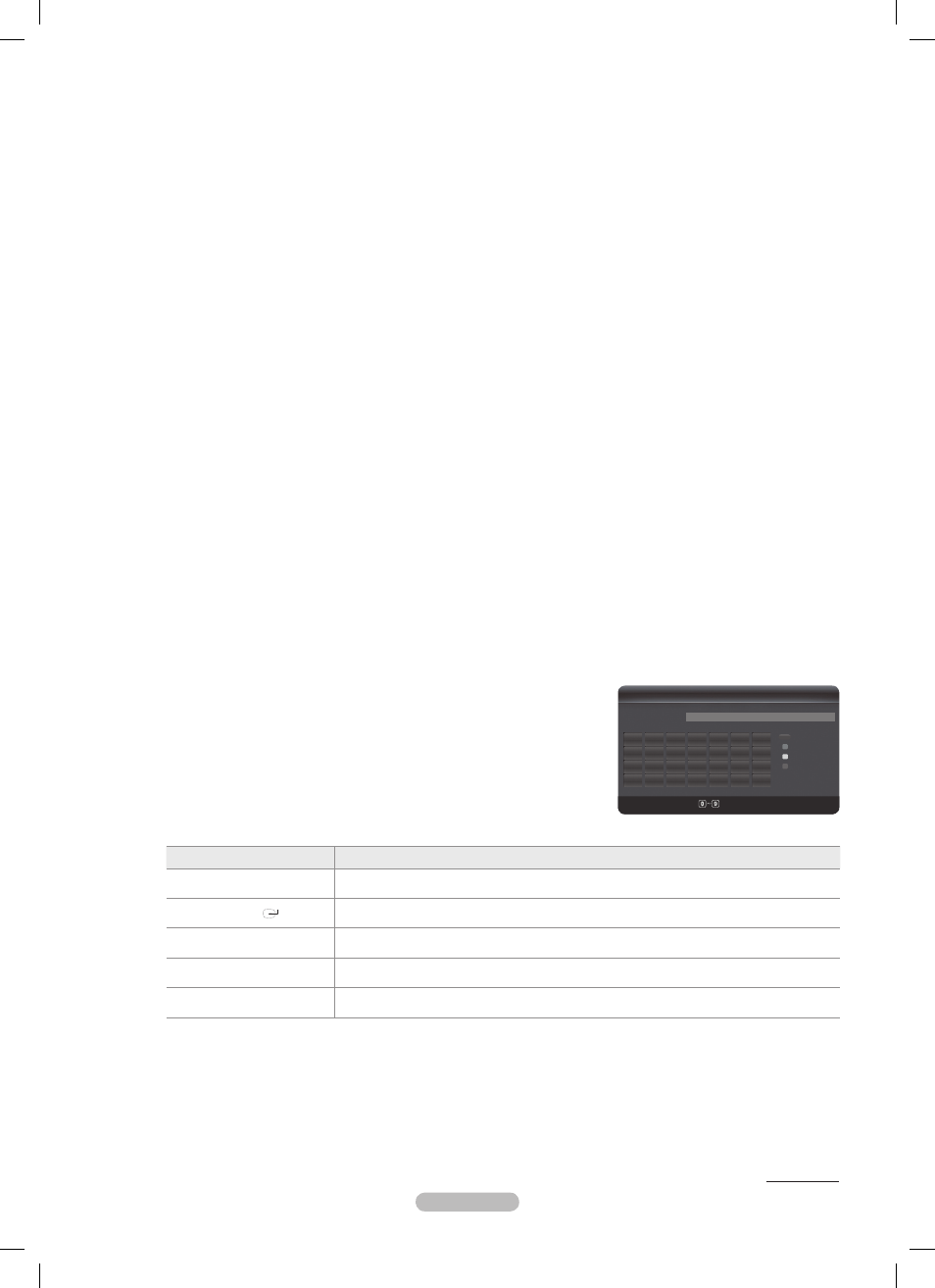
English - 35
Wireless Network Setup
The menu is activated only if the ‘Samsung Wireless LAN Adapter is connected. (See page 33)
N
Internet Protocol Setup
•
→
Auto / Manual
Network Test
•
: You can test or confirm the network connection status after setting up the network.
When unable to connect to an AP
N
Your TV may fail to locate an AP that is configured as a private SSID type. In this case, please change the AP settings and try
again. If your Internet service provider has registered the MAC address of the device used to connect to the Internet for
the first time and authenticates the MAC address each time you connect to the Internet, your TV may not be able to connect to
the Internet as the MAC address differs from that of the device (PC).
In this case, ask your Internet service provider about the procedures to connect devices other than your PC (such as your TV)
to the Internet. If you cannot connect to the Internet even if you have followed the procedures of your Internet service provider,
please contact a Samsung Electronics.
Wireless Network Setup - Auto
If you want to connect AP, AP should support DHCP.
Only devices which support Ad-hoc mode can be connected without DHCP.
1. Set Network Type to Wireless.
2. Select Wireless Network Setup.
3. Set Internet Protocol Setup to Auto.
The Internet Protocol is set automatically.
N
4. Select a network through Select a network.
5. Select Network Test to check the network connectivity.
Wireless Network Setup - Manual
To connect the network wirelessly using a static IP address, you must set up the Internet Protocol (IP). (See page 33)
For more detailed information of static IP address, refer to the user manual of your wireless IP sharer.
N
1. Set Network Type to Wireless.
2. Select Wireless Network Setup.
3. Set Internet Protocol Setup to Manual.
4. Set up IP Address, Subnet Mask, Gateway and DNS Server.
Press the number buttons on the remote control when you set the Network manually.
N
5. Select a network through Select a network.
6. Select Network Test to check the network connectivity.
Select a network
Access Point: You can select the IP sharer to use when using a wireless network.
-
If a wireless network is not in the Select a network list, press the Red button.
N
When the connection is made, you will be returned to the screen automatically.
N
If you have selected an Access Point with a security authentication:
N
The Security Key input screen appears. Enter the security key and press the Blue
button on the remote control.
If security encryption type is WEP, 0~9, A~F will be available when you input
N
security key.
Button
Operations
▲/▼/◄/►
Moves the selection up/down/left/right.
ENTER
Enters (Inputs) the selected character.
Red button
Switch between Upper- and Lower-Case Letters
Green button
You can delete an already entered character.
Blue button
Press this button to finish entering the security key.
*
*
*
*
* *
* *
Wireless Network Setup
Security Key
n
Move
Number
E
Enter
R
Return
_
A
B C D E
F G
H
I
J
K
L M N
O
P Q R S
T U
V
W X Y
Z
0~9
Number
Lowercase
Delete
Done
Continued...
BN68-02217A-Eng.indb 35
2009-05-20 �� 4:54:56
