Using and sorting the music list, Music list tools menu, Button. 3. press the enter – Samsung PS50B551T3W User Manual
Page 32: Play current group, Info button to view the information. remove safely, You can remove the device safely from the tv
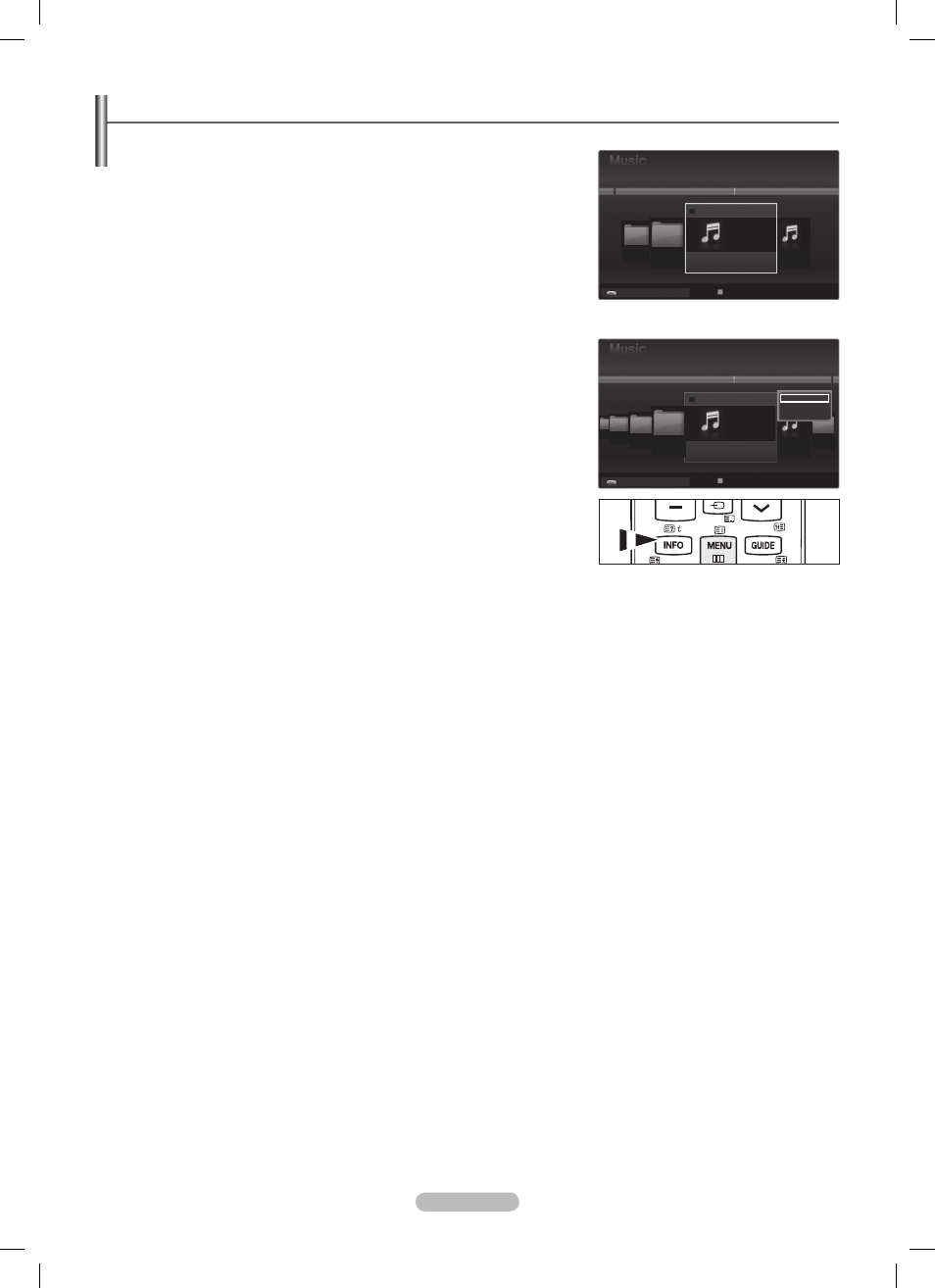
English - 32
Using and Sorting the Music List
You can sort music files in the Music List by a particular standard.
1. Press the MEDIA.P button on the remote control to display the Media Play menu.
2. Press the ◄ or ► button to select Music, then press the ENTER
E
button.
3. Press the ENTER
E
button to start playing music in the order selected by the user.
The information of the music files is automatically set.
N
Music files for which information cannot be displayed are set to Unclassified.
N
If there is no title information for a music file, the filename is displayed.
N
Music List Tools Menu
❑
Play Current Group
You can only play music files in the currently selected sorting group.
Information
The music file information including the name, the size, the date modified and the
path is displayed.
Alternatively, select a music file from the music list and press the
O
INFO button to
view the information.
Remove Safely
You can remove the device safely from the TV.
1
When I Dream
3/4
Energetic
Carol kidd
Mr A-Z
2005
Pop
Heaven
usermanual
NPKI
▶
1
▶
▶
▶
▶
USB
USB Device
Select
T
Tools R Upper Folder
T
Tools
R
Upper Folder
Select
1
1
▶
▶
USB
Sky
When I Dream
3/4
Energetic
Carol kidd
Mr A-Z
2005
Pop
NPKI
Heaven
usermanual
NPKI
Play Current Group
Information
Remove Safely
USB Device
Select
T
Tools R Upper Folder
BN68-02331A-Eng.indb 32
2009-10-22 �� 3:45:48
