Configuring detailed settings on the picture – Samsung PS50A557S3F User Manual
Page 19
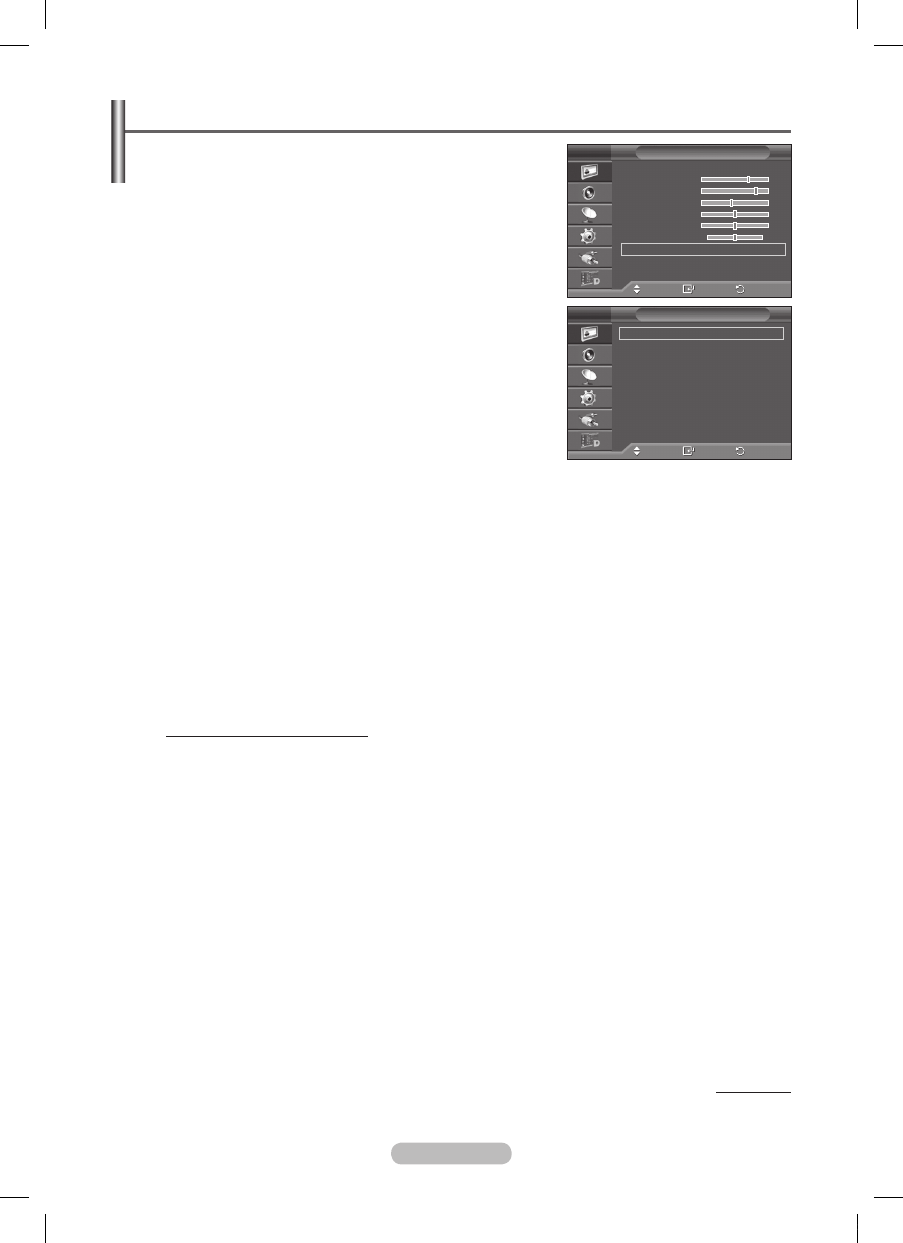
English - 1
Configuring Detailed Settings on the Picture
You can set detailed picture settings.
1 Press the MENU button to display the menu.
Press the ENTER button to select Picture.
Press the ▲ or ▼ button to select Detailed Settings, then
press the
ENTER button.
4 Select the required option by pressing the ▲ or ▼ button, then
press the
ENTER button.
Available options:
Black Adjust, Dynamic Contrast,
Gamma, Colour Space, White Balance, Flesh Tone, Edge
Enhancement, xvYCC
5 When you are satisfied with your setting, press the ENTER
button.
Press the EXIT button to exit.
Detailed Settings is available in Standard or Movie mode.
In
PC mode, you can only make changes to Dynamic
Contrast, Gamma and White Balance from among the
Detailed Settings items.
Black Adjust: Off/Low/Medium/High
You can directly select the black level on the screen to adjust the screen depth.
Dynamic Contrast: Off/Low/Medium/High
You can adjust the screen contrast so that the optimal contrast is provided.
Gamma: - ~ +
You can adjust the middle brightness of pictures.
Press the ◄ or ► button until you reach the optimal setting.
Colour Space : Auto/Native/Custom
Colour space is a colour matrix composed of red, green and blue colours.
Select your favorite colour space to experience the most natural colour.
− Auto: Auto Colour Space automatically adjusts to the most natural colour tone based on program
sources.
− Native: Native Colour Space offers deep and rich colour tone.
− Custom: Adjusts the colour range to suit your preference. (see “Customizing the Colour Space”)
Customizing the Colour Space
Colour: Red/Green/Blue/Yellow/Cyan/Magenta
Adjusts the Colour range to suit your preference.
Colour is available when
Colour Space is set to Custom.
Press the ▲ or ▼ button to select
Red, Green, Blue, Yellow, Cyan or Magenta.
Press the
ENTER button.
− Red/Green/Blue: In Colour, you can adjust the RGB values for the selected colour.
Press the ▲ or ▼ button to select
Red, Green or Blue to change it. Press the ENTER button.
Press the ◄ or ► button to decrease or increase the value of a particular item.
Press the
ENTER button.
− Reset: Resets the colour space to the default values.
White Balance: R-Offset/G-Offset/B-Offset/R-Gain/G-Gain/B-Gain/Reset
You can adjust the colour temperature for more natural picture colours.
R-Offset/G-Offset/B-Offset/R-Gain/G-Gain/B-Gain: Changing the adjustment value will refresh the
adjusted screen.
Select the required option by pressing the ▲ or ▼ button, then press the
ENTER button.
Press the ◄ or ► button until you reach the optimal setting.
Reset: The previously adjusted white balance will be reset to the factory defaults.
Continued...
Move
Enter
Return
Black Adjust
:
Off
Dynamic Contrast :
Low
Gamma
:
0
Colour Space
: Native
White Balance
Flesh Tone
: 0
Edge Enhancement :
On
xvYCC
:
Off
Detailed Settings
T V
Move
Enter
Return
Mode
: Standard
Cell Light
Contrast
0
Brightness
45
Sharpness
50
Colour
50
Tint G50 R50
Detailed Settings
More
Picture
T V
BN68-01427A-Eng.indb 19
2008-03-10 오후 3:14:32
