Chapter 6 remotemanager – AVerMedia Technologies EYES PRO MP3000 User Manual
Page 57
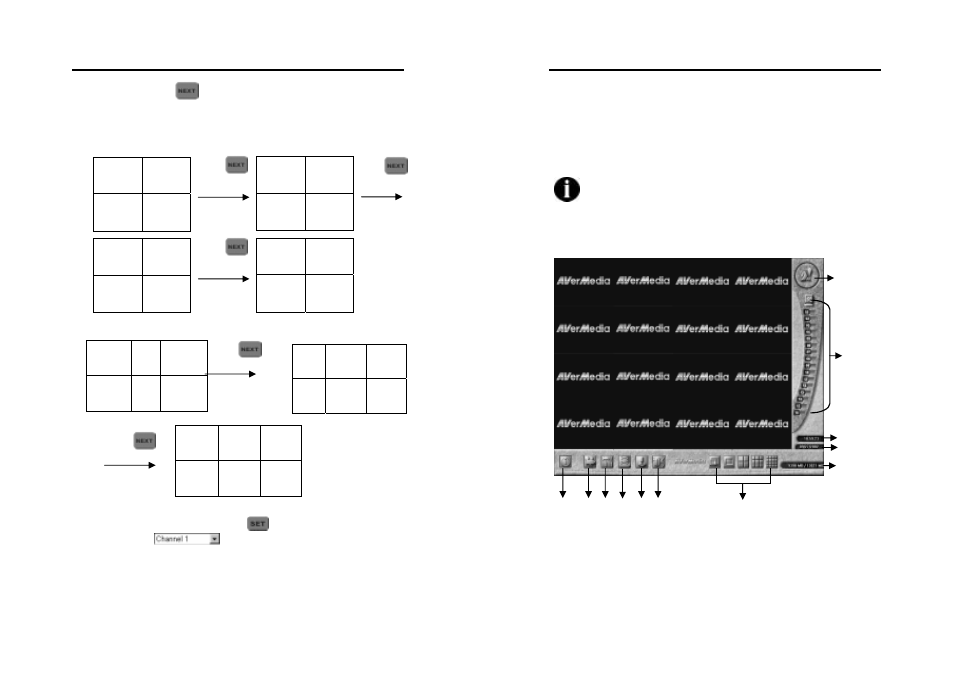
AVerMedia User’s Manual
EYES Pro/MP2016/MP3000/MP5000
105
number, you can click
to switch the screen to display the following
cameras. For example, the server has assigned camera 1, 2, 3, 5, 7, 10,
13, and 16, in total 8 cameras for remote transmission.
If you select 4-Camera Display,
If you select 6-Camera Display,
You can also change the display sequence by assigning different
cameras to different channels. Click
to select a channel from the
drop down menu
in Server Channel No. corresponding
to camera no. If the selected cameras are not remote viewable, then
the image on the screen will not change.
1 2
3
Downloading
Images…
5
Downloading
Images…
7
Downloading
Images…
Downloading
Images…
10
Downloading
Images…
Downloading
Images…
13
Downloading
Images…
Downloading
Images…
16
1 2 3
Downloading
Images…
5
Downloading
Images…
7
Downloading
Images…
Downloading
Images…
10
Downloading
Images…
Downloading
Images…
13
Downloading
Images…
Downloading
Images…
16
1 2
Click
Click
Click
Click
Click
AVerMedia User’s Manual
EYES Pro/MP2016/MP3000/MP5000
106
Chapter 6 RemoteManager
6.1 Accessing RemoteManager
You need to install the remote surveillance program RemoteManager
from the CD-ROM (See Chapter 3 - Software Installation.)
Note that the operation system of Microsoft
Windows 2000
and XP are recommended for RemoteManager program.
The RemoteManager program allows you to manage the server from a
workstation almost as if you were working from the server console. This
will allow you to be able to configure the server from a remote location.
Alarm Report
Channel
Status
Ex
it R
e
m
oteMana
g
er
Start R
ec
ord
in
g
Setup
Play
bac
k
Center Manag
em
ent
Sc
reen Sp
lit
Time
Date
Rest / Total HDD Space
PTZ C
ontrol
