AVerMedia Technologies EYES PRO MP3000 User Manual
Page 44
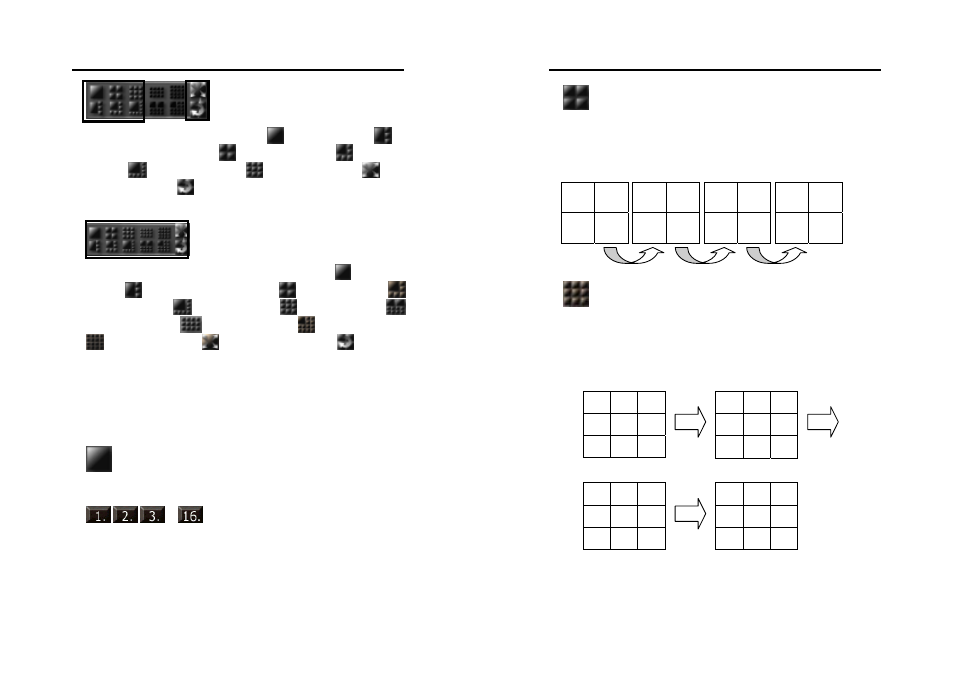
AVerMedia User’s Manual
EYES Pro/MP2016/MP3000/MP5000
79
8 EYES Pro/MP3008/MP5008
8 EYES Pro/MP3008/MP5008 provides
1-Camera Display,
1-
Camera Enlarged Display,
4-Camera Display,
6-Camera
Display,
8-Camera Display,
9-Camera Display,
Full-
Screen Display and
Start/Stop AutoScan.
16 EYES Pro/MP2016/MP3016/MP5016
16 EYES Pro/MP2016/MP3016/MP5016 provides
1-Camera
Display,
1-Camera Enlarged Display,
4-Camera Display,
6-Camera Display,
8-Camera Display,
9-Camera Display,
10-Camera Display,
12-Camera Display,
13-Camera Display,
16-Camera Display,
Full-Screen Display and
Start/Stop
AutoScan.
Display Modes
Each display mode is illustrated in the grids below. Numbers in the
grids represent the camera number.
1-Camera Display
Click this button to view image from a single camera. If you have
more than one camera installed, you can click any number
…
(Focus Camera) to switch to a specific
camera.
AVerMedia User’s Manual
EYES Pro/MP2016/MP3000/MP5000
80
4-Camera Display
Click this button to split the screen into a 4-camera display. The
screen will first display cameras 1~4. Click it again changes the
display to cameras 5~8. Further clicking will change the display to
cameras 9~12, 13~16, 1~4, and so on. See the following sequence.
9-Camera Display
Click this button to split the screen into a 9-camera display. The
screen will first display the camera 1~9. Click it again changes the
display to camera 5~13. Further clicking will change the display to
cameras 9~1, 13~5, 1~9, and so on. See the following sequence.
9 10
11 12
1 2
3 4
5 6
7 8
13 14
15 16
5 6 7
8 9 10
11 12 13
1 2 3
4 5 6
7 8 9
9 10
11
12 13 14
15 16 1
13 14 15
16 1 2
3 4 5
