Adding a new contact, Storing a number in the phone’s memory – Samsung SGH-T409MBATMB User Manual
Page 95
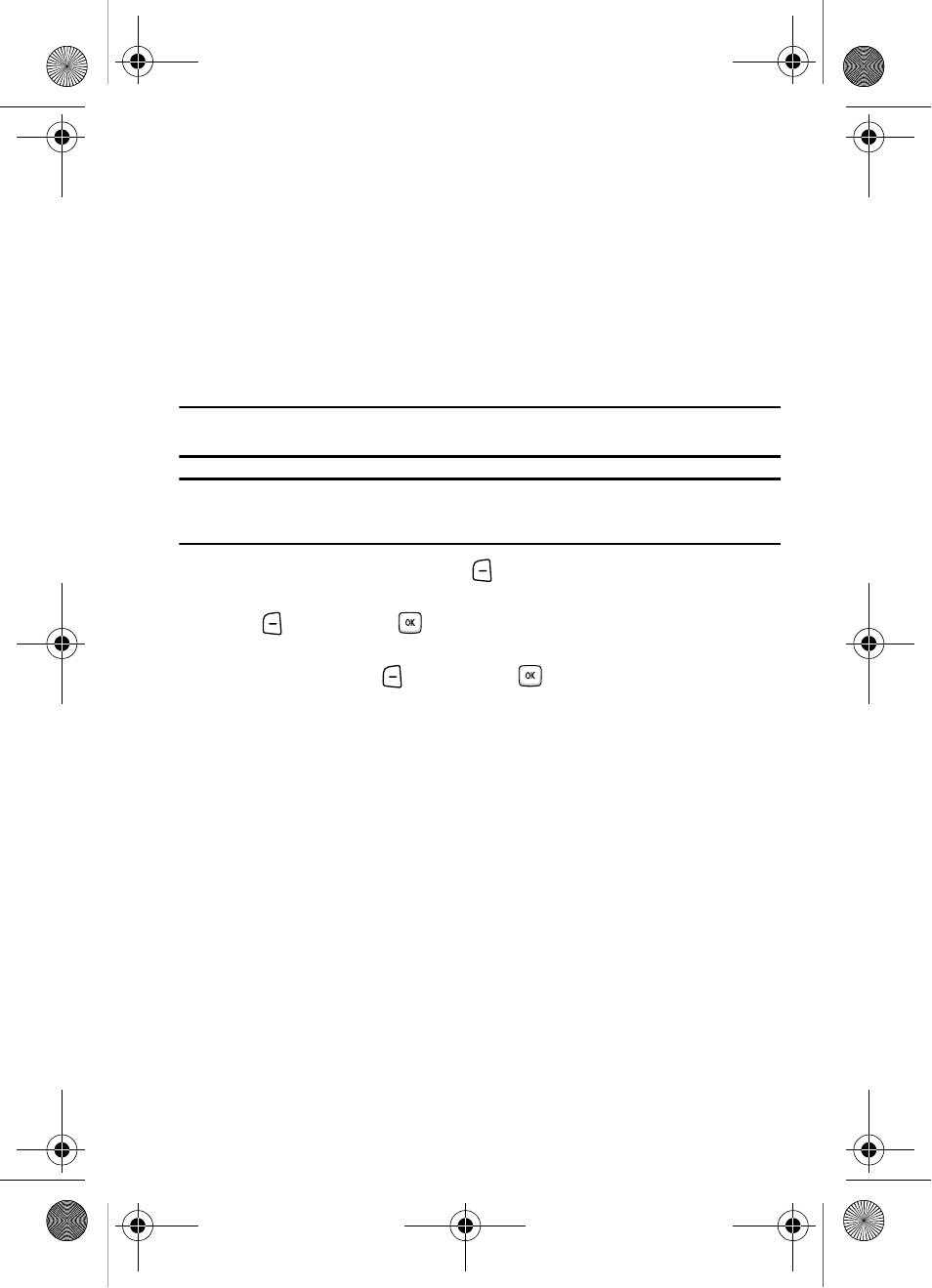
Understanding Your Phonebook
92
Adding a New Contact
Adding a New Contact
Use the following procedures to store a new contact to your Phone or SIM Card.
Storing a Number in the Phone’s Memory
The default storage location for saving phone numbers to your phonebook is your
phone’s built-in memory. You can also save your numbers to your SIM card or setup
a default location so that whenever a new phonebook entry is created, you are
prompted to choose between Phone or SIM card. For information on how to change
this setting, see "Default Saving" on page 99.
Note: When you copy a phone number from your SIM card to your phone, the number displays twice in your
Contact list and each displays an icon that represents the location.
Note: When storing a Phonebook entry into your SIM card, note that only the Name, and Number are saved.
To save additional information for a particular contact, such as notes, e-mail, dates, etc., it is
important to save that Contact into your phone’s onboard memory.
1.
In Idle mode, press the Menu
soft key to access the Menu mode.
2.
Using the Navigation keys, scroll to the Phonebook icon. Press the Select
soft key or the
key to enter your Phonebook.
3.
Scroll to Add new contact by pressing the Up or Down Navigation key and
press the Select
soft key or the
key.
4.
Enter a first name in the First Name text box. Press the Down key to tab to
the next text box.
For further details about how to enter characters, see "Using ABC Mode"
on page 56.
5.
Enter a last name in the Last Name text box.
6.
Highlight a number Type by pressing the Up or Down Navigation key, then
enter a number in the text box.
The following types are available:
• Mobile: assigns the number entered to the Mobile entry.
• Home: assigns the number entered to the Home entry.
• Work: assigns the number entered to the Work entry.
• Fax: assigns the number entered to the Fax entry.
• Other: allows you to enter more detailed information for the entry.
• Email: allows you to enter the email address for the contact.
• Picture ID: allows you to add a Picture ID assigned to the contact.
t409.book Page 92 Monday, July 23, 2007 3:58 PM
