Templates, Voice mail – Samsung SGH-T409MBATMB User Manual
Page 73
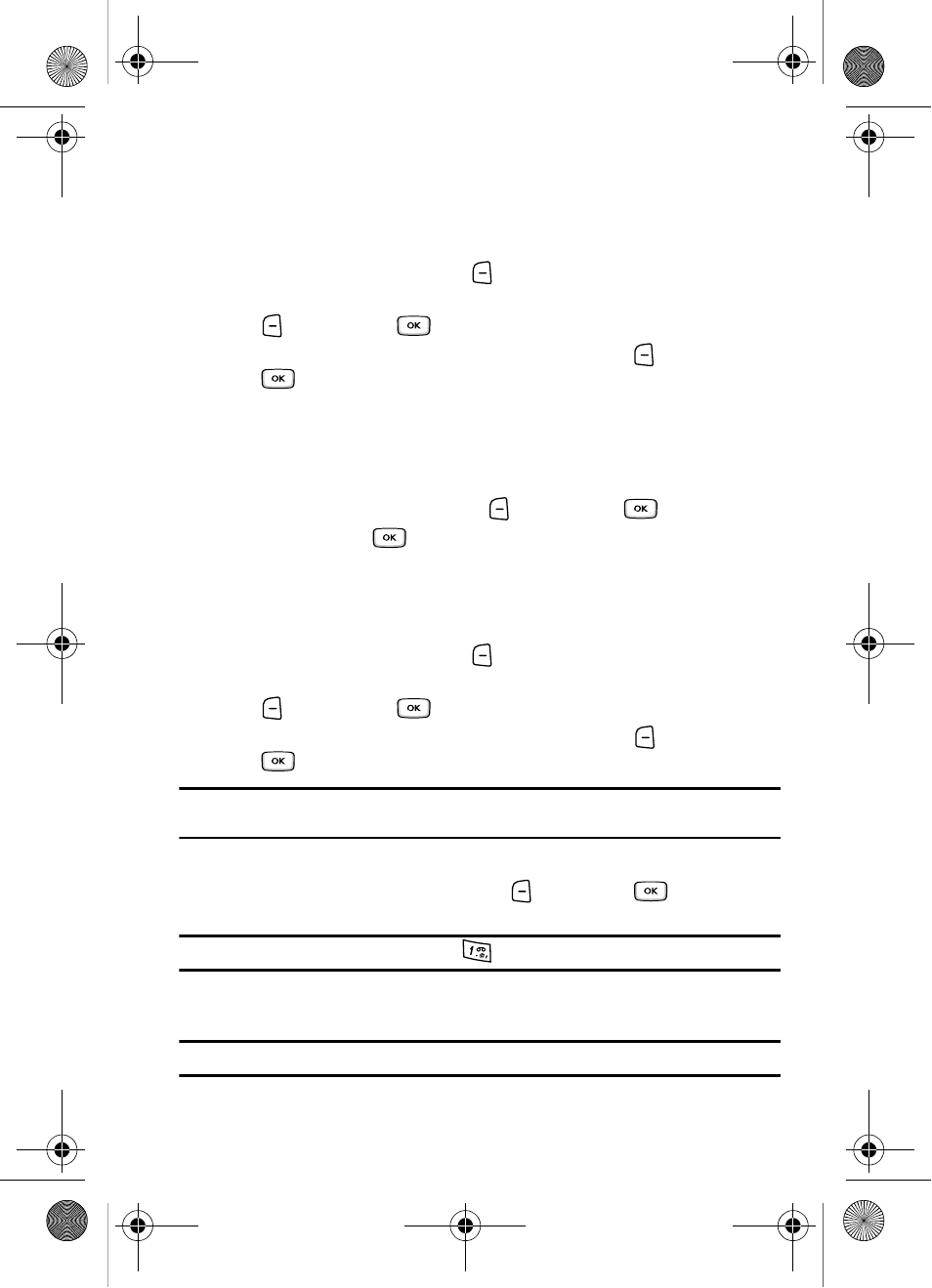
Messages
70
Templates
Templates
Besides entering message text using the keypad keys, you can speed message
composition by including copies of stored text (Templates) in your message.
1.
In Idle mode, press the Menu
soft key to access Menu mode.
2.
Using the Navigation keys, scroll to the Messages icon. Press the Select
soft key or the
key to enter the menu.
3.
Highlight the Templates option and press the Select
soft key or the
key.
4.
Highlight a template entry and press the Opt. soft key. You can choose
from ten predefined sentences that you can add to your text message to
save time.
5.
Highlight the Send option, press either Text message or Picture
message, and press the Select
soft key or the
key.
6.
Press the Send
soft key to send the message.
Voice Mail
This menu provides you with a way of accessing your voice mailbox, if provided by
your network.
1.
In Idle mode, press the Menu
soft key to access Menu mode.
2.
Using the Navigation keys, scroll to the Messages icon. Press the Select
soft key or the
key to enter the menu.
3.
Highlight the Voice mail option and press the Select
soft key or the
key.
Note: Before you can use the Voice Mail feature, you must obtain the voice server number from T-Mobile
customer service.
The following options display:
• Call voice mail: Press the Select
soft key or the
key to listen to
your messages.
Tip: In Idle mode you can also press and hold the
key to connect to the voice server.
• Voice server number: allows you to change the voice mail server number, if
necessary.
Note: Voice mail is a network feature. Please contact T-Mobile customer service for further details.
t409.book Page 70 Monday, July 23, 2007 3:58 PM
