Samsung SGH-T409MBATMB User Manual
Page 70
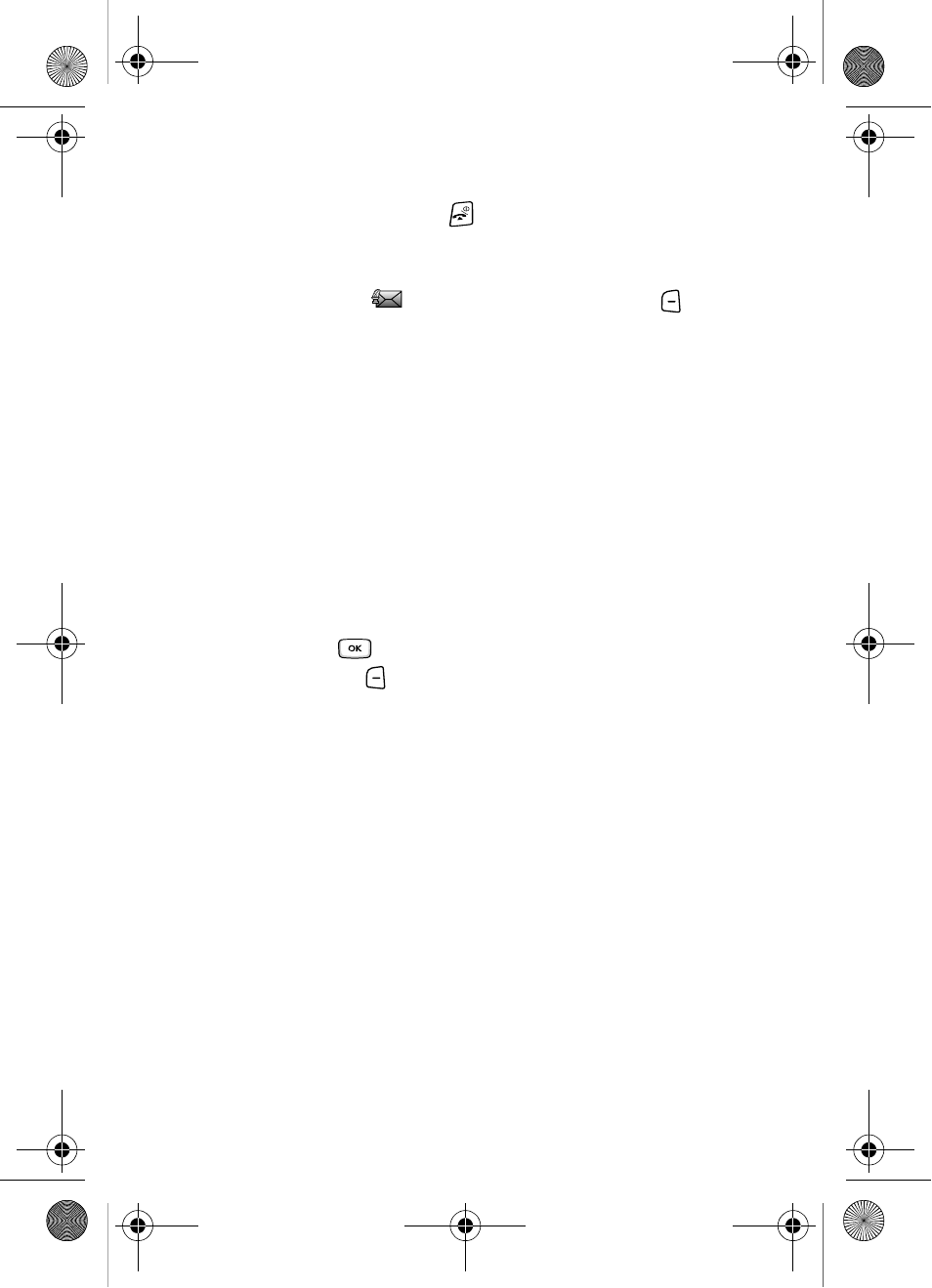
67
4.
To scroll through the contents, press the Up or Down Navigation keys.
5.
Press the Back soft key or the
when you are finished viewing the
message.
Listening to a Voice Note from the Inbox
1.
Select a Voice Note
from the list and press the Options
soft key.
The following options display:
• Reply via: allows you to send a reply to the sender by sending a Voice note,
Text message, or Picture message.
• Reply all via: allows you to send a reply to the sender by sending a Voice note
or Picture message.
• Call back: allows you to call the sender back.
• Forward: allows you to forward the message to another number.
• Delete: allows you delete the selected or all voice notes saved.
• Sort by: allows you to sort messages by Read/Unread, Date, Name, Type,
Size, or Subject.
• Lock: allows you to protect the message deletion.
• Properties: shows you information about the message, such as time and date
the message was received, the sender’s email address or phone number,
recipient’s email address or phone number, Cc, message size, priority, and class.
2.
Press the Play
key to listen to the message contents.
Press the Options
soft key while listening to the message and choose
from the following:
• Reply via: allows you to send a reply to the sender by sending a Voice note, Text
message, or Picture message.
• Reply all via: allows you to send a reply to the sender by sending a Voice note
or Picture message.
• Call back: allows you to call the sender back.
• Forward: allows you to forward the message to another number.
• Replay: allows you to replay the voice note.
• Delete: allows you to delete the selected message or all messages.
• Save address: allows you to cut and paste the address to send a text message,
or picture message.
• Save media: allows you to save message media to your Image folder, Sound
folder, vCard, or vCalendar.
t409.book Page 67 Monday, July 23, 2007 3:58 PM
