Deleting all of the phonebook entries, My namecard – Samsung SGH-T409MBATMB User Manual
Page 101
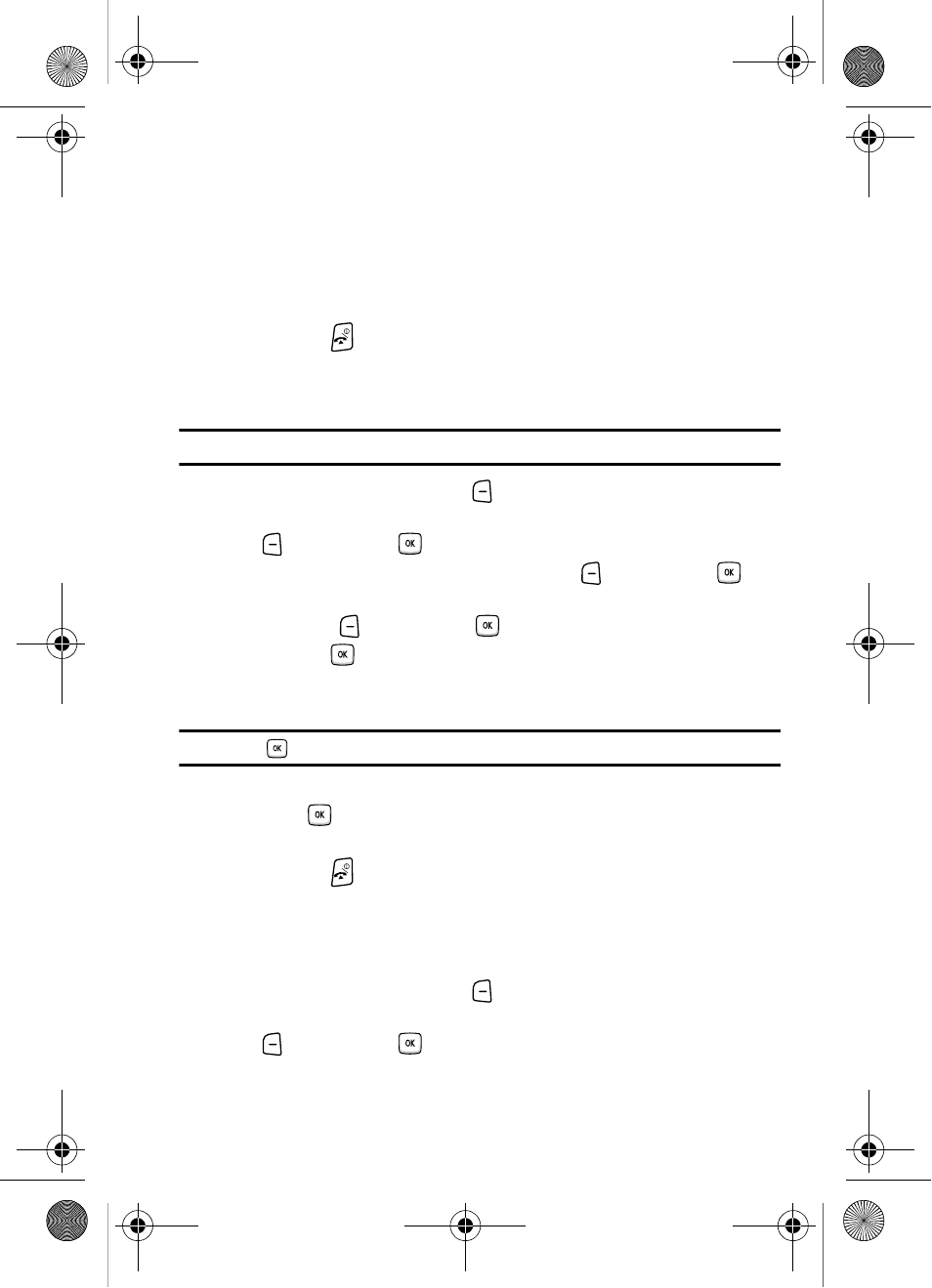
Understanding Your Phonebook
98
Deleting all of the Phonebook Entries
The following options are available:
• Default melodies: allows you to choose between 10 different melodies.
• Voice list: allows you to assign a voice clip to this group.
• Sounds: allows you to choose a sound from your Sounds folder.
10.
Press the Save soft key when you are finished. Your Caller group
settings save.
11.
Press the
key to return to Idle mode.
Deleting all of the Phonebook Entries
You can delete all your entries from your phone’s memory, your SIM card, FDN, or All.
Important!: Once Phonebook entries are deleted, they cannot be recovered.
1.
In Idle mode, press the Menu
soft key to access the Menu mode.
2.
Using the Navigation keys, scroll to the Phonebook icon. Press the Select
soft key or the
key to enter your Phonebook.
3.
Highlight Management and press the Select
soft key or the
key.
4.
Scroll to Delete all by pressing the Up or Down Navigation key and press
the Select
soft key or the
key.
5.
Press the
key to place a check mark by the memory location you want
to empty (All, Phone, SIM card, or SIM card(FDN)) and press the Delete soft
key.
Tip: Press the
key to remove the check mark.
6.
When the Delete? confirmation message displays, press the Yes soft key
or the
key.
7.
Press the No soft key to cancel.
8.
Press the
key to return to Idle mode.
My Namecard
My Namecard allows you to create a virtual business card. Once completed, you can
send the card to recipients as a V-card attachment.
1.
In Idle mode, press the Menu
soft key to access the Menu mode.
2.
Using the Navigation keys, scroll to the Phonebook icon. Press the Select
soft key or the
key to enter your Phonebook.
t409.book Page 98 Monday, July 23, 2007 3:58 PM
