Applications – Samsung SPH-M360ZKASPR User Manual
Page 99
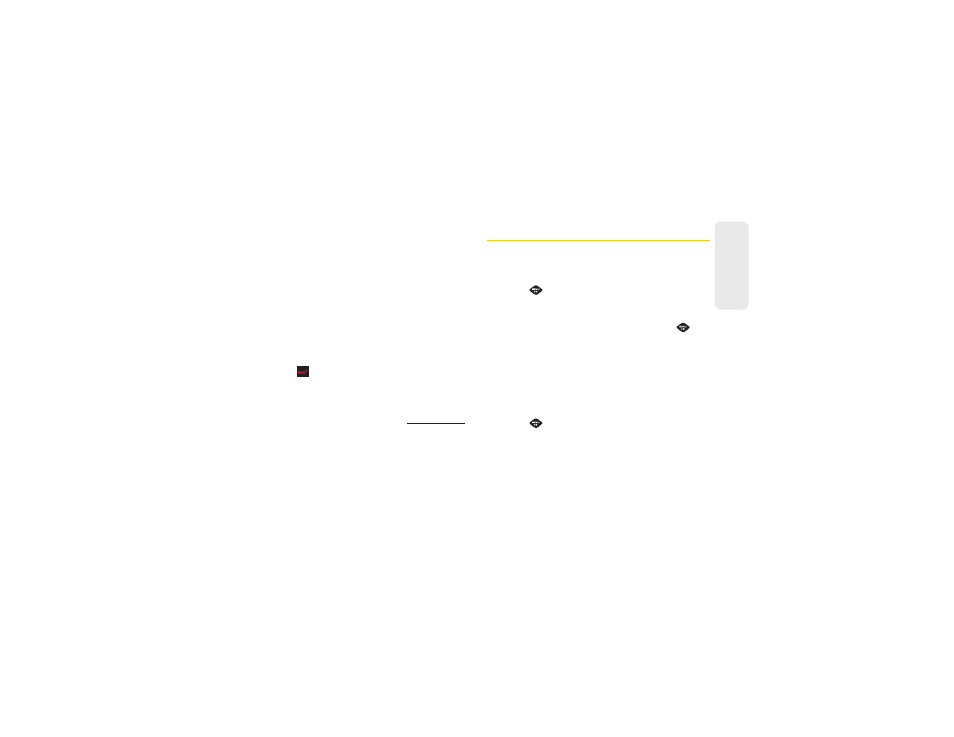
89
Web a
nd
Dat
a
3.
Select an option to continue:
Ⅲ
Select
Use/Run/View
to assign the downloaded
item (or to start, in the case of a game or an
application). Your data session will end, and you
will be redirected to the appropriate phone menu
screen.
Ⅲ
Select
Set as
to assign a ringer or screen saver to
a phone function.
Ⅲ
Select
Settings
to configure downloaded games
or applications.
Ⅲ
Select
Shop
to browse for other items to
download.
Ⅲ
Press
to quit the browser and return to
standby mode.
For complete information and instructions on
downloading
Games
,
Ringers
,
Screen Savers
, and
Applications
, visit the Digital Lounge at
Applications
You can access a wide variety of applications in many
different categories with your phone and data service.
To get started with applications:
1.
Press
> My Stuff > Applications.
2.
Highlight
Get New Application
to download new
content or
My Stuff Manager Applications
to view
previously downloaded content and press
.
3.
Select
Run
when the download finishes.
4.
Follow the instruction to customize your application
(such as selecting a favorite team or driver) and
then use the navigation key or press
Menu
(right
softkey) to explore your options.
To run applications after they’ve been loaded:
1.
Press
> My Stuff > Applications > [application].
(The selected application will launch.)
2.
Use your navigation key or the
TOOLBAR
softkey to
explore your options.
