Accessing text messages – Samsung SPH-M360ZKASPR User Manual
Page 86
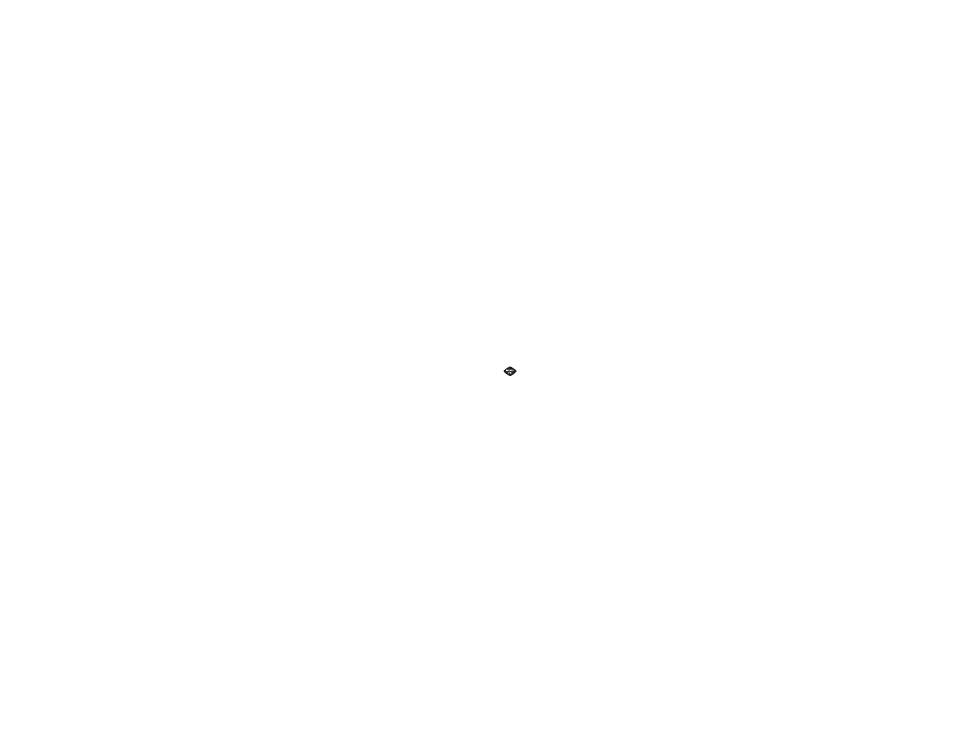
76
3A. Sprint Service: The Basics
Ⅲ
Add/Change Recipient
to add a new recipient
using the
NEW ADDR
key (right softkey) or change
the current message recipient to one currently
saved in the Contacts List.
Ⅲ
Add/Change Attachment
to change or add a new
attachment. To add, select one of the following:
My album
,
Take new picture
or
Voice
. Change the
current attachment by selecting or de-selecting it
from the
CHANGE ATTACHMENTS
screen.
Ⅲ
Add/Change Subject
to enter a new subject or
modify the existing subject text.
Ⅲ
Save as Draft
to save the message in the
Messages folder before sending it to the recipient.
Ⅲ
Mark as Urgent
to assign a high importance to the
message.
Ⅲ
Set Callback #
to add a phone number in the
heading informing the recipient of alternate
means to respond to the message.
●
None
●
(Your device phone number)
●
Other
Accessing Text Messages
To reply to a text message:
1.
While the message is open, press
REPLY
(left
softkey).
2.
Compose your reply.
Ⅲ
To type a message, use your keypad to enter your
message. Use the right softkey to select an input
mode. (See “Entering Text” on page 24.)
Ⅲ
To use a preset message, press
OPTIONS
(right
softkey)
> Add Preset Message
. Highlight a
message using the navigation keys and press
.
Ⅲ
To enter a smiley, press
OPTIONS
(right softkey)
>
Text Mode > Smileys
.
Ⅲ
Press the number that corresponds with the
desired emoticon (from your keypad).
3.
Review your reply and press
SEND
(left softkey).
(You may select additional messaging options by
pressing
OPTIONS
[right softkey] to set the callback
number or the message priority to
Mark as Urgent
.)
