Viewing the display screen – Samsung SPH-M360ZKASPR User Manual
Page 20
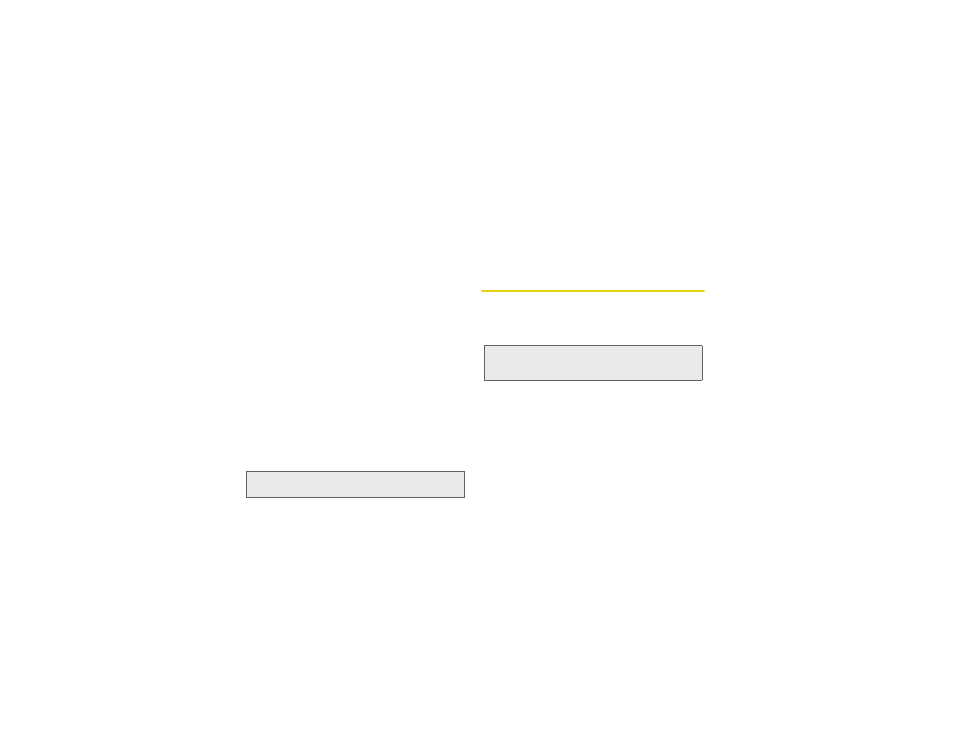
10
9.
END/POWER Key
lets you turn the phone on or off,
end a call, or return to standby mode. While in the
main menu, it returns the phone to standby mode
and cancels your input. When you receive an
incoming call, press to mute the ringer or ignore
the call.
10.
MENU/OK
lets you access the phone’s menus and
selects the highlighted choice when navigating
through a menu.
11.
Earpiece/Speaker
lets you hear the caller and
automated prompts.
12.
Volume Buttons
allows you to adjust the ringer
volume in standby mode (with the phone open) or
adjust the voice volume during a call. The volume
button can also be used to scroll up or down to
navigate through the different menu options.
13.
Camera
contains the hardware enabling you to
capture pictures.
14.
Headset Jack
allows you to plug in either a stereo
headset (included) or an optional headset for
convenient, hands-free conversations.
15.
Camera Button
lets you activate the camera.
16.
Charger/Accessory Jack
allows you to connect the
phone charger or an optional USB cable
(included).
Viewing the Display Screen
Your phone’s display screen provides information
about your phone’s status and options. This list
identifies the symbols you’ll see on your phone’s
display screen:
WARNING:
Inserting an accessory into the incorrect jack may
damage the phone.
Tip:
To view a list of your phone’s icons and descriptions, from
the main menu select
Settings/Tools > Settings >
Phone Information > Icon Glossary
.
