Finding contacts entries, Secret contacts entries – Samsung SPH-M360ZKASPR User Manual
Page 60
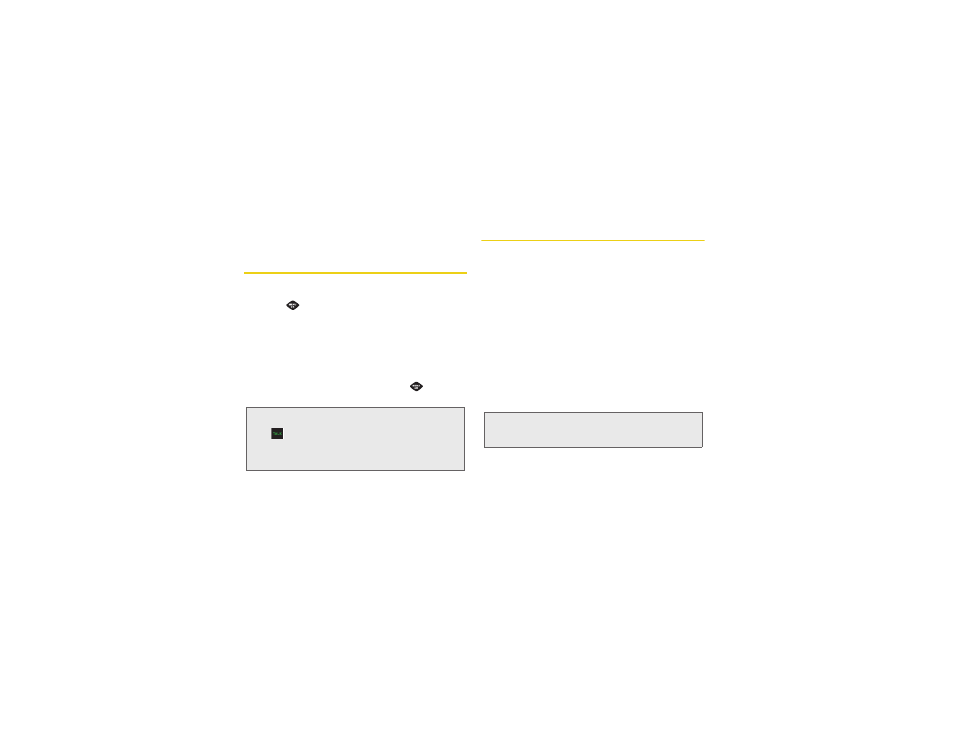
50
6.
Press
DONE
(left softkey) to save the picture
assignment.
Finding Contacts Entries
Finding Contacts by Name
1.
Press
> Contacts
.
2.
Scroll through all the entries.
– or –
Enter the first letter or letters of a name (such as
“dav” for “Dave”). (The more letters you enter, the
more your search narrows.)
3.
Highlight the correct entry and press
to display
the CONTACT DETAILS.
Secret Contacts Entries
Making an entry secret hides its phone number(s) and
requires your lock code to edit the entry. The phone
numbers and other information are replaced with
“(SECRET).”
To make an entry secret:
1.
Highlight a Contacts entry and press
OPTIONS
(right softkey)
> Set as Secret
.
2.
Press
DONE
(left softkey) to save the new setting.
To make an entry public:
1.
Highlight a Contacts entry and press
OPTIONS
(right softkey)
> Set as Not Secret
.
2.
Press
DONE
(left softkey) to save the new setting.
To hide a secret entry:
ᮣ
Highlight a Contacts entry and press
Options >
Settings > Hide Secret.
Tip:
To dial the contact entry’s default phone number directly
from the CONTACTS page, highlight the entry and press
.
To display additional CONTACTS entries, press the right
or left navigation keys.
Tip:
If you can’t recall your lock code, try using the last four
digits of your wireless phone number. If this doesn’t work,
call Sprint Customer Service at
1-888-211-4727
.
