Viewing the menus and on-screen displays, Viewing the menus, Viewing the display – Samsung HCS4755WX-XAA User Manual
Page 31
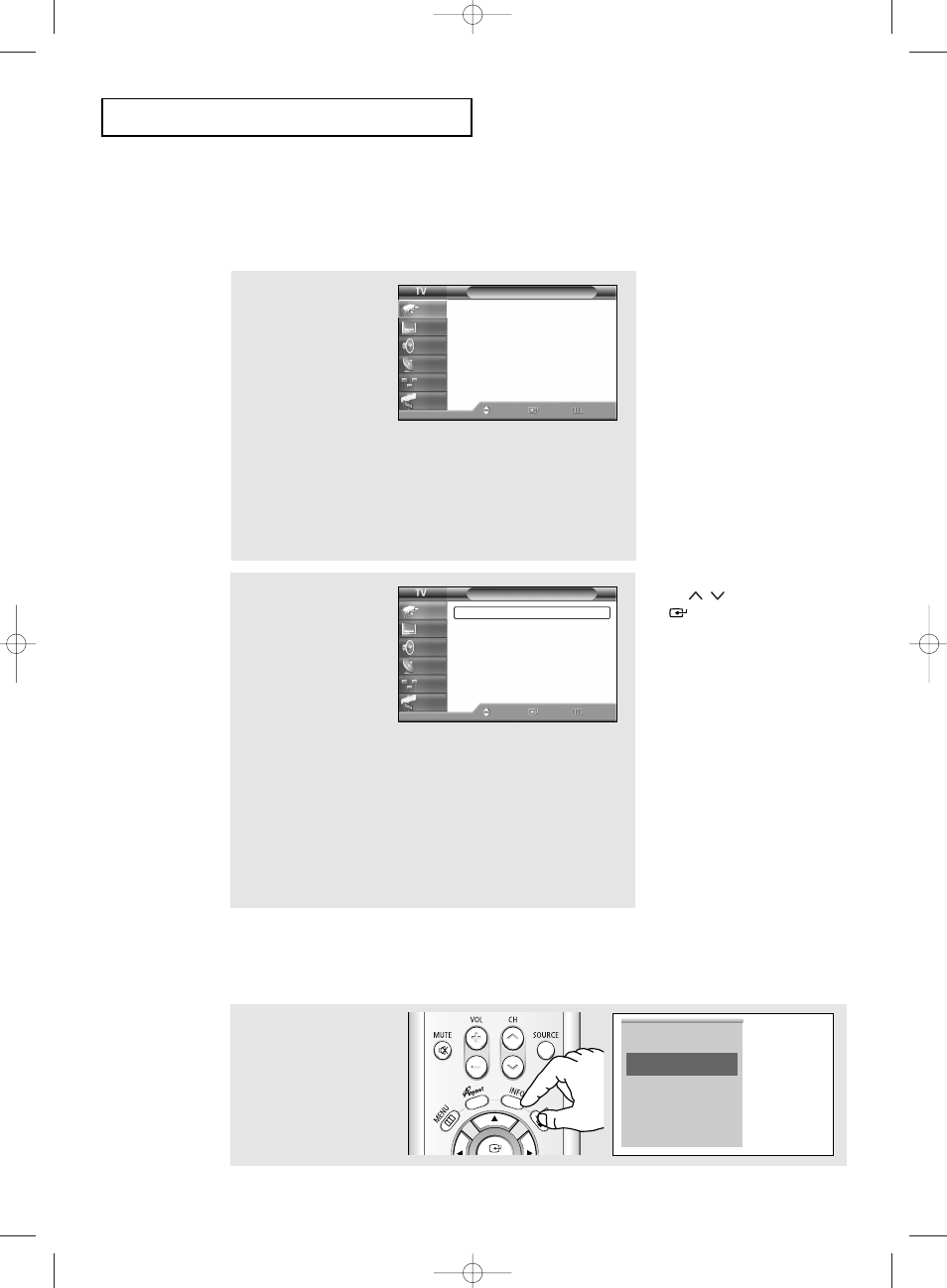
English - 31
Viewing the Display
The display identifies the current channel and the status of certain audio-video settings.
Viewing the Menus and On-Screen Displays
Viewing the Menus
1
With the power on, press
the MENU button.
The “Input” menu
appears on the screen.
Its left side has six icons:
Input, Picture, Sound,
Channel, Setup, and
Guide.
Press the
▲ or ▼ button
to select one of the six
icons. Then press the
ENTER button to access
the icon’s sub-menu.
2
Press the
▲ or ▼ button to
move to items in the menu
(The icon is selected).
Press the ENTER or √
button to enter items in the
menu.
Press the
▲/▼/œ/√ button
to change the selected
items.
Press the MENU or œ
button to return to the
previous menu.
3
Press the EXIT button to
exit.
œ You can also use the MENU,
CH
/
, VOL+/-, and
(ENTER) buttons on the
control panel of the TV to make
selections (refer to page 9).
O
P E R AT I O N
Press the INFO button on
the remote control.
The TV displays the current
channel, the status of
certain picture and sound
settings and the current
time.
Air 13
Mono
Picture Mode
Dynamic
Sound Mode
Custom
MTS
Stereo
Caption
Off
V-Chip
Off
11:24 am
Input
Source List
: TV
√
Edit Name
√
Anynet
Move
Enter
Exit
Input
Picture
Sound
Channel
Setup
Guide
Input
Source List
: TV
√
Edit Name
√
Anynet
Move
Enter
Return
Input
Picture
Sound
Channel
Setup
Guide
BP68-00545AEng 10/18/05 5:53 PM Page 31
