Samsung SEC-LC11ZKAVZW User Manual
Page 32
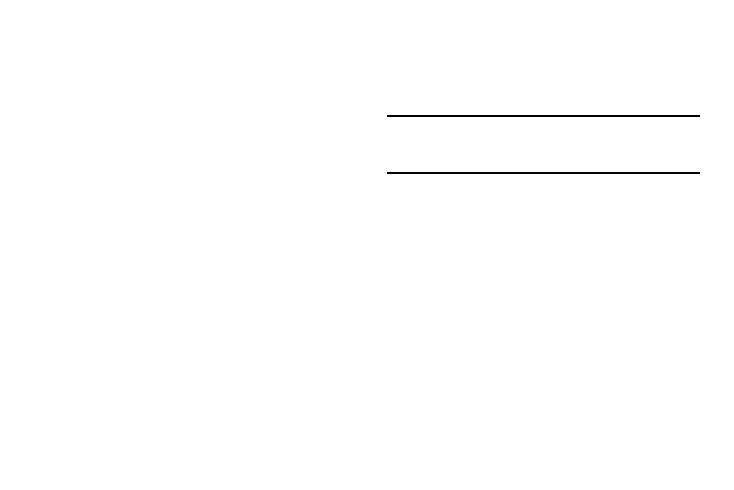
28
Port Forwarding Applications
A number of common server applications are listed. To use any of
these applications, follow this procedure:
1.
Install the application on a PC on your local WLAN.
2.
Ensure the PC is connected to this device, and record the
PC's IP address for the Wi-Fi interface.
3.
On this screen, enter the PC's IP Address in the IP Address
on WLAN field beside the application.
4.
Enable this application on this screen by checking its
checkbox.
5.
Save your changes with the Apply button.
6.
On the Home screen, make a note of the Internet IP
address of this device.
7.
Ask users on the Internet to connect to the Internet IP
address of this device. These connection requests will be
forwarded to the IP address specified in step 3.
8.
When no longer needed, the application should be disabled
on this screen by unchecking its checkbox, and saving this
change with the Apply button. Leaving applications
enabled unnecessarily creates a security risk.
Note: Some 3G Mobile Wireless Networks do not provide you with an Internet
IP address, but an IP address on their own network. In this case, Port
Forwarding can not be used because Internet users cannot reach your
IP address.
IP Address on LAN
This is the IP address of the PC, server, or device on the local
WLAN which is running this application. If an application is
enabled, an IP address is required. Otherwise, this field may be
blank.
Power
