Port forwarding – Samsung SEC-LC11ZKAVZW User Manual
Page 31
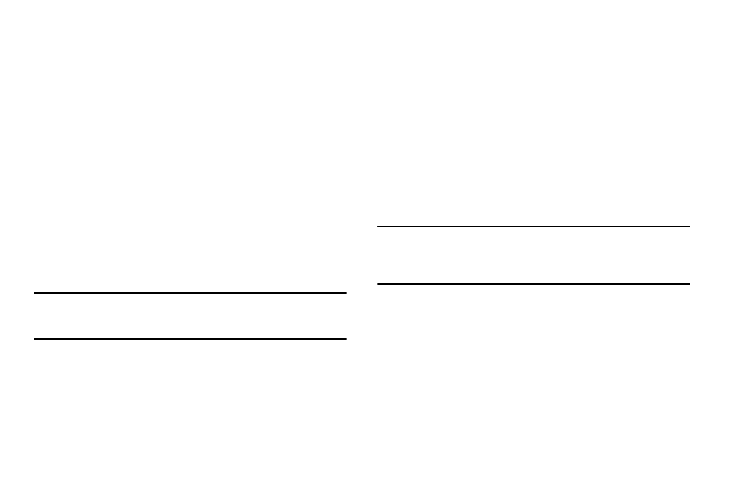
Configuring Your Device 27
Button
•
Modem Status Button: Click or touch this button to view details of the
Modem status in the panel beside this button. This information is
mostly useful for troubleshooting.
•
System Log Button: Click or touch this button to view the System Log
in the panel beside this button. The System Log records various
operations, and is mostly useful for troubleshooting.
•
Restart Counter: Click or touch the button to set the counters to zero.
•
Connection Log: Click or touch the button to set the counters above to
zero.
•
My Verizon: Click or touch to access My Verizon website.
•
Restart: Click or touch this button to restarts your LC11. All Internet
connections, and all WiFi connections, are lost during the restart.
•
Reset to Factory Defaults: Click or touch this button to reset to
factory default settings.
Warning!: The Reset to Factory Defaults operation will overwrite ALL existing
settings. If the Wi-Fi settings change, you will lose this connection,
and will need to reconnect using the new settings.
Port Forwarding
Port Forwarding allows incoming traffic (from the Internet) to be
forwarded to a particular PC or device on your local WLAN.
Normally, incoming traffic from the Internet is blocked by the
Firewall.
You need to use Port Forwarding to allow Internet users to access
any server your are running on your PC, such as a Web server,
FTP server, or E-mail server. Also, for some online games, Port
Forwarding must be used in order for the game to function
correctly. Note that Port Forwarding creates a security risk and
should be disabled when not required.
Note: Some 3G Mobile Wireless Networks do not provide you with an Internet
IP address, but an IP address on their own network. In this case, Port
Forwarding can not be used because Internet users cannot reach your
IP address.
