Applying effects/adjusting images, Applying smart filter effects, Applying smart filter effects ……………… 78 – Samsung EC-MV800ZBPBUS User Manual
Page 79
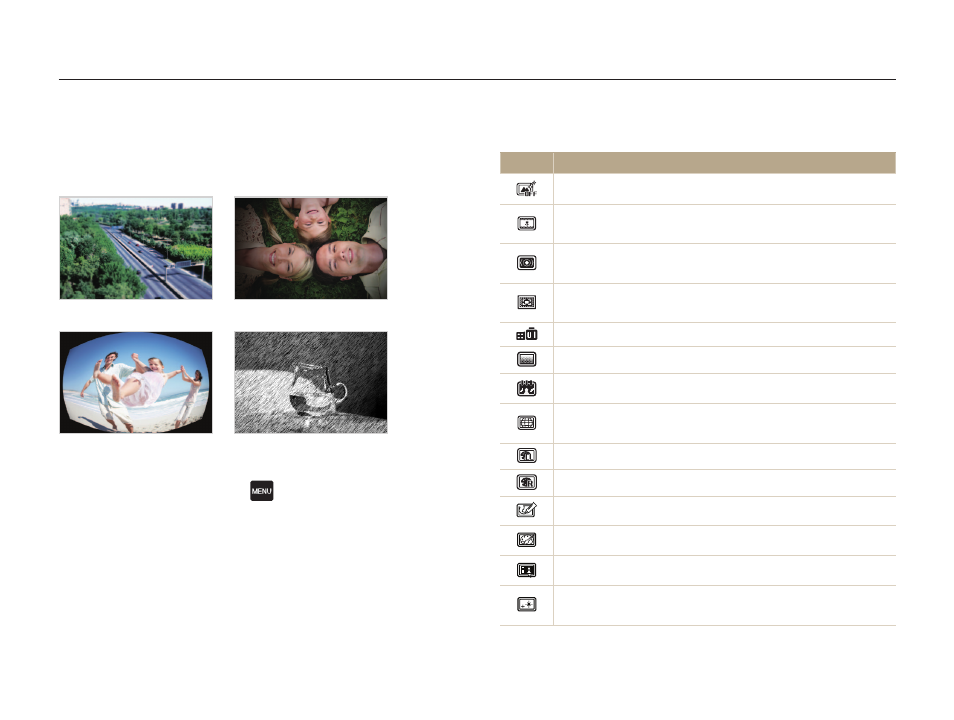
Shooting options
78
Applying effects/Adjusting images
Available filters in Program mode
Icon
Description
Normal: No effect.
Miniature: Apply a tilt-shift effect to make the subject
appear in miniature.
Vignetting: Apply the retro-looking colors, high contrast,
and strong vignette effect of Lomo cameras.
Soft Focus: Hide facial imperfections or apply dreamy
effects.
Old Film: Apply a vintage film effect.
Half Tone Dot: Apply a halftone effect.
Sketch: Apply a pen sketch effect.
Fish-eye: Blacken the edges of the frame and distort
objects to imitate the visual effect of a fisheye lens.
Classic: Apply a black and white effect.
Retro: Apply a sepia tone effect.
Oil Painting: Apply an oil painting effect.
Ink Painting: Apply an ink painting effect.
Cartoon: Simplify an image to create a cartoon like effect.
Cross Filter: Make lights spread from their source just like
a cross filter.
Applying Smart Filter effects
Apply various filter effects to your photos and videos to create
unique images.
Miniature
Vignetting
Fish-eye
Sketch
1
In Shooting mode, touch
→ Smart Filter.
2
Touch the desired smart filter option.
