Samsung EC-MV800ZBPBUS User Manual
Page 41
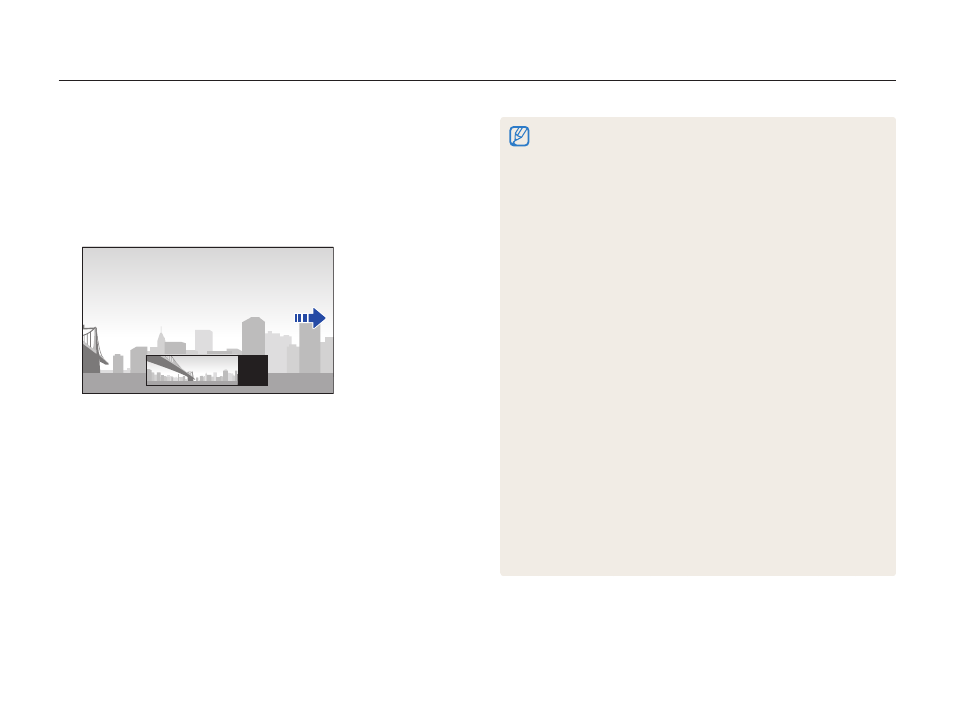
Extended functions
40
Using shooting modes
5
While pressing and holding [Shutter], slowly move the
camera in the desired direction.
•
If 3D Panorama mode is selected, the panoramic shot can be
taken only in a horizontal direction.
•
Arrows toward the direction of motion are displayed, and the
entire shooting image is displayed in the preview box.
6
Release [Shutter] to finish shooting.
•
The scene taken is saved as one photo.
•
If you release the [
Shutter] while shooting, the panoramic
shooting stops and photos that have been taken are
saved.
•
Depending on the camera movement or shooting environment below,
photos may not be smoothly connected:
- If you move the camera with irregular speed
- If the camera is shaken
- If the shooting environment is too dark
- If you shoot a moving subject from a close distance
- If you shoot under a blinking lighting such as a fluorescent lamp
- If the brightness, hue, or focus changes drastically
•
Photos taken are automatically saved, and shooting is stopped under
the following conditions:
- If you change the shooting direction while shooting
- If you move the camera too rapidly
- If you don't move the camera
•
If you take a close-shot in Live Panorama mode, the scene may not
be smoothly connected.
•
Since the last scene in Live Panorama mode may not be taken due
to the quality of the photo if shooting is halted, it is recommended to
shoot beyond the desired ending point.
•
Parts of the starting and ending points may not be shown in order to
express the 3D effect in 3D Panorama mode. It is recommended to
shoot a wider range than the desired range.
•
Photos taken in 3D Panorama mode are saved in both JPEG and
MPO files.
•
An MPO file for 3D effects can only be displayed on devices
supporting the MPO format (3D TV and 3D monitor), while the
camera can display only regular JPEG files.
•
If you want to see the 3D effect of MPO files on a 3D TV or 3D
monitor, you need to wear 3D glasses provided by the manufacturer.
